- Manage Accounts and Access
- Control Access
Authorization and ACL
In Pulsar, the authentication provider is responsible for properly identifying clients and associating the clients with role tokens. If you only enable authentication, an authenticated role token can be used to access all resources in the cluster. Authorization is the process that determines the operations performed by Pulsar clients.
Superusers have the role tokens with the most privileges. The superusers can create and destroy tenants, and have full access to all tenant resources. When a superuser creates a tenant, the tenant is assigned with an the administrator role. A client with the administrator role can create, modify and destroy namespaces, and grant and revoke permissions to other roles on these namespaces.
This topic describes how to authorize Pulsar components through the StreamNative Cloud Console. In addition, you can authorize Pulsar components through the pulsar-admin or pulsar-perf CLI tool. For details, see pulsar-admin and pulsar-perf.
Authorize tenants
When you create a tenant, you can specify an administrator for the tenant.
On the left navigation pane, in the Admin section, click Tenants.
Click New Tenant and a dialog box displays.
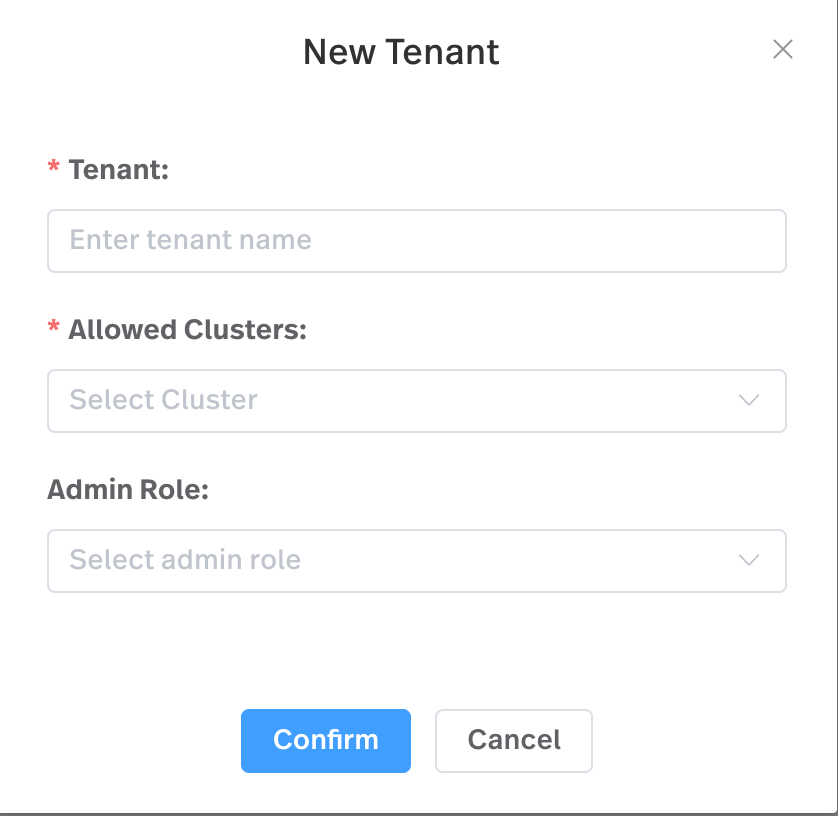
In the Add Roles field, select a user or one or more service accounts as the administrator of the tenant.
Click Confirm.
In addition, you can add or remove an administrator for an existing tenant.
On the left navigation pane, in the Admin section, click Tenants.
Click Edit in the Action column.
In the Add Role field, select one or more administrators for the tenant.
Authorize namespaces
To authorize a namespace through the StreamNative Cloud Console, follow these steps.
On the left navigation pane, in the Admin section, click Namespaces.
Select the Policies tab.
In the Authorization area, select a role for the namespace and then grant or revoke permissions to the role in this namespace.
- consume: grant/revoke the consuming action.
- produce: grant/revoke the producing action.
- functions: grant/revoke the Pulsar functions action.
Authorize topics
To authorize a topic through the StreamNative Cloud Console, follow these steps.
On the left navigation pane, in the Resources section, click Topics.
Click the topic name link.
If the topic is partitioned, in the Partitions area, click the partitioned topic link.
Select the Policies tab and configure the authorization policies for the topic.
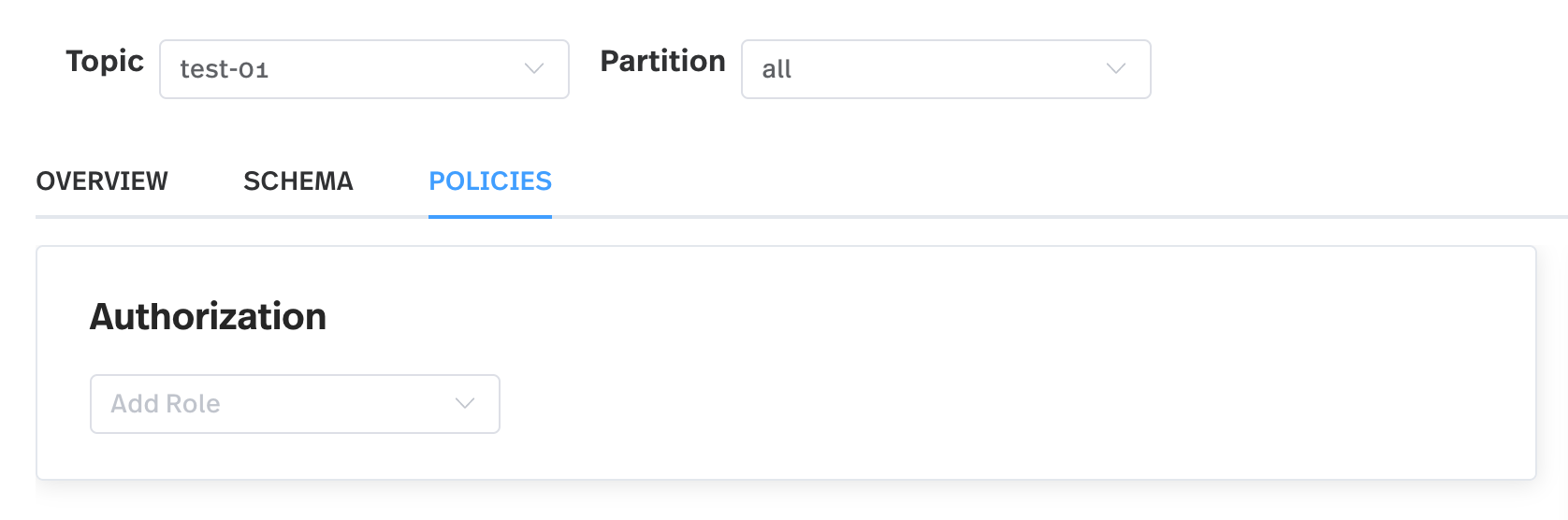
In the Authorization area, select a role for the topic and then grant or revoke permissions to the role in this topic by adding or deleting the following:
- consume: grant/revoke the consuming action.
- produce: grant/revoke the producing action.
- functions: grant/revoke the Pulsar functions action.