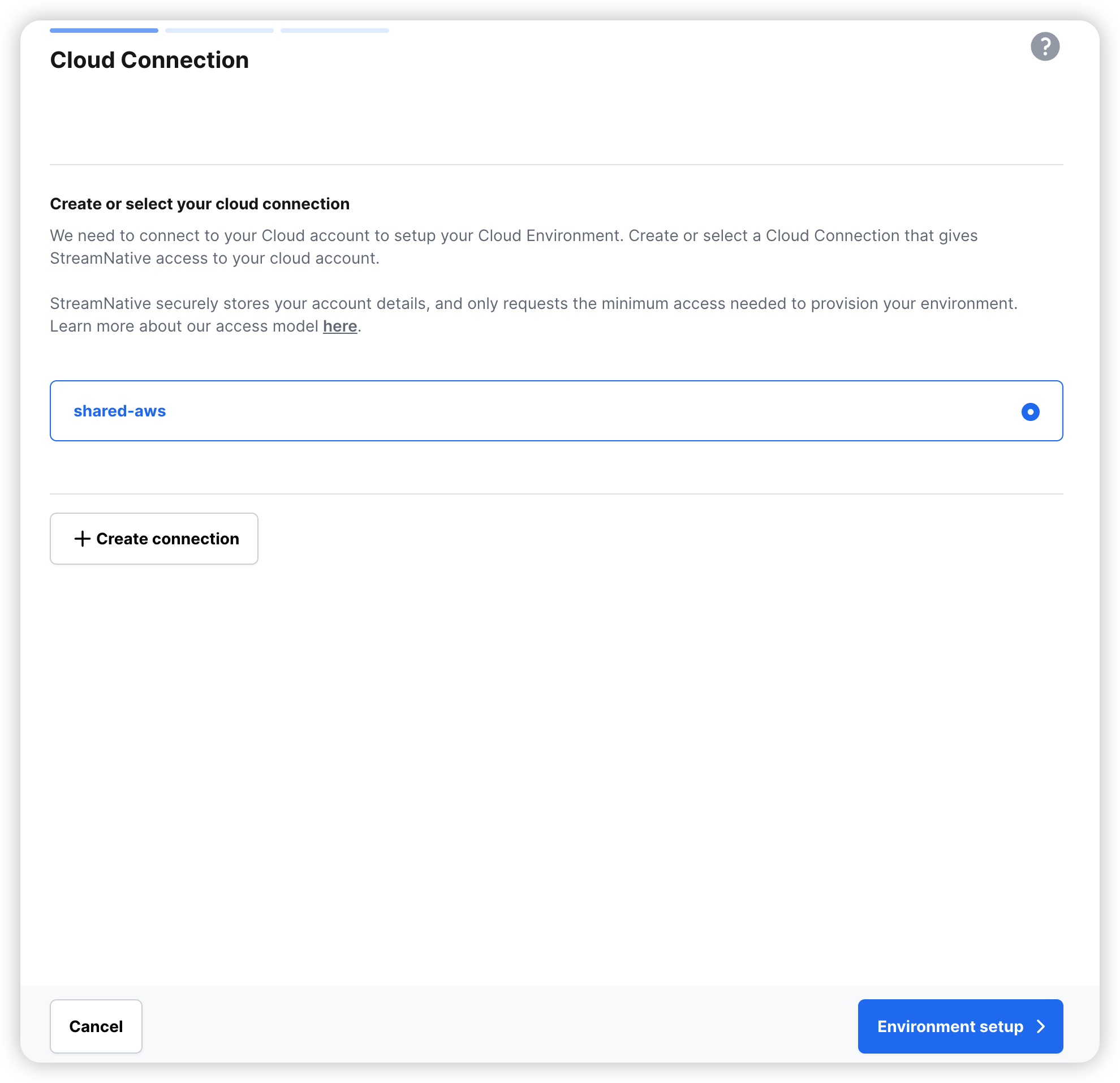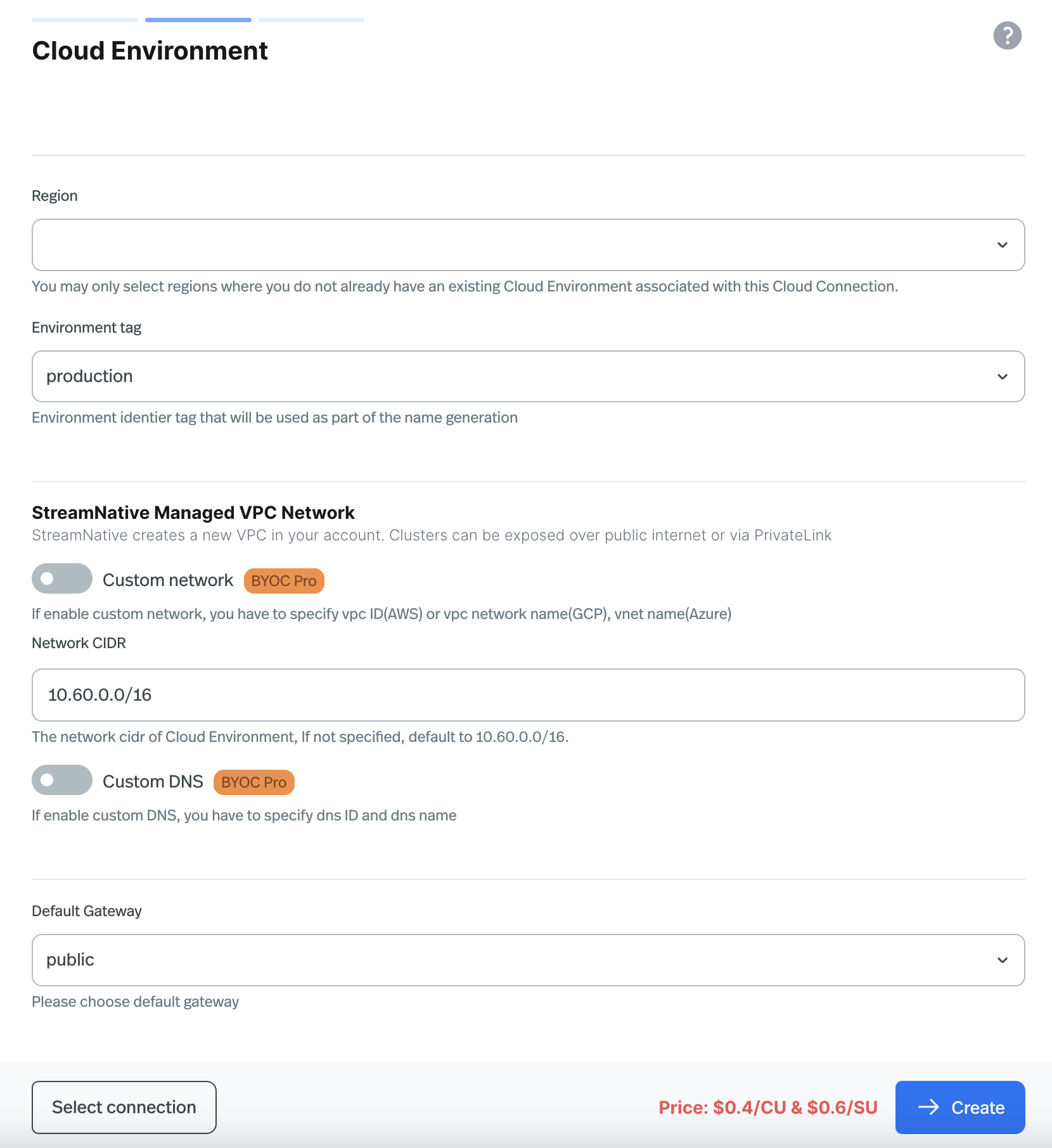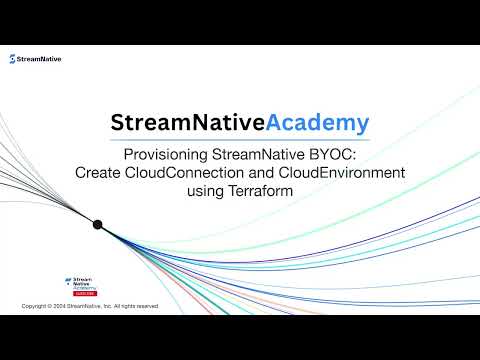This document assumes that you have already created a Cloud Connection allowing StreamNative to connect to your cloud account. If you have not yet done so, please create a Cloud Connection first, and then return to this page to continue setting up your Cloud Environment. Plan a Cloud Environment
Before you start provisioning a cloud environment, you need to plan for the required information. The information you need to provide depends on your cloud provider. Here is a summary of the required information:
Region
Select the region where the Cloud Environment will be created.
For Azure, the region is the resource group name, please ensure that you have created it as the doc describes. VPC
Choose between using a StreamNative-managed VPC or your own VPC (aka Bring Your Own Network, or BYON).
StreamNative-managed VPC
If you decide to use a StreamNative-managed VPC, you need to provide the CIDR value for the VPC. Below are the recommended default CIDR values for each cloud provider:
- AWS
- Default VPC CIDR:
10.60.0.0/16 (must between /16 and /28), but we suggest using /16 to /18, otherwise there will not be enough IP addresses.
- The subnet CIDR will be calculated by VPC CIDR.
- GCP
- Default VPC CIDR:
10.0.0.0/16
- Secondary ranges for pods and services:
- Pods:
192.168.0.0/16
- Services:
192.168.64.0/18
- Azure
- Default VPC CIDR:
10.70.0.0/16
- Default Subnet CIDR:
10.70.0.0/24
Bring You Own Network (BYON)
This feature is available in BYOC Pro. Please contact us if you are interested in BYOC Pro.
- The VPC must be tagged with
Vendor=StreamNative on both VPC and subnets.
- For private subnets, tag them with
Type=private.
- For public subnets, tag them with
Type=public.
No special tags are required.
No special tags are required.
Bring Your Own DNS
This feature is available in BYOC Pro. Please contact us if you are interested in BYOC Pro. Default Gateway
Select the endpoint type for the default gateway. A gateway exposes service endpoints externally and can be either public or private. If you select private, you must provide allowed IDs for creating privatelink services. The allowed IDs are the account IDs that you want to grant access to the private endpoints.
Create a Cloud Environment
After you have planned all the required information, you can then provision a cloud environment through Cloud Console, snctl, or StreamNative’s Terraform provider.
TutorialYou can watch the video of creating a cloud environment using Cloud Console UI: Step-by-step guide
Step-by-step guide
-
In the upper-right corner of Cloud Console, click your user profile, and in the dropdown menu, click Cloud Environments.
-
On the Cloud Environments page, click the + Create button and select Create environment.
-
On the Cloud Connection page, select the cloud connection you want to use, then click Environment setup.
-
On the Cloud Environment page, fill out the required information based on what you have planned in the previous step.
-
Region: Select the region where the Cloud Environment will be created.
-
Environment tag: Select a tag for the Cloud Environment. This tag will be used for generating the name for the Cloud Environment.
-
VPC [BYOC Pro Feature]:
-
StreamNative-managed VPC: Provide the Network CIDR value for the VPC.
-
Custom Network: Provide the Network Id value of your VPC.
-
AWS: The Network Id is the VPC ID.
-
GCP: The Network Id is the Network Name.
-
Azure: The Network Id is the VNet Name.
-
Custom DNS [BYOC Pro Feature]:
If you want to use your own DNS, check Custom DNS checkbox and provide the DNS ID and DNS name of your DNS zone.
-
Select the CloudConnection, then click Environment setup.
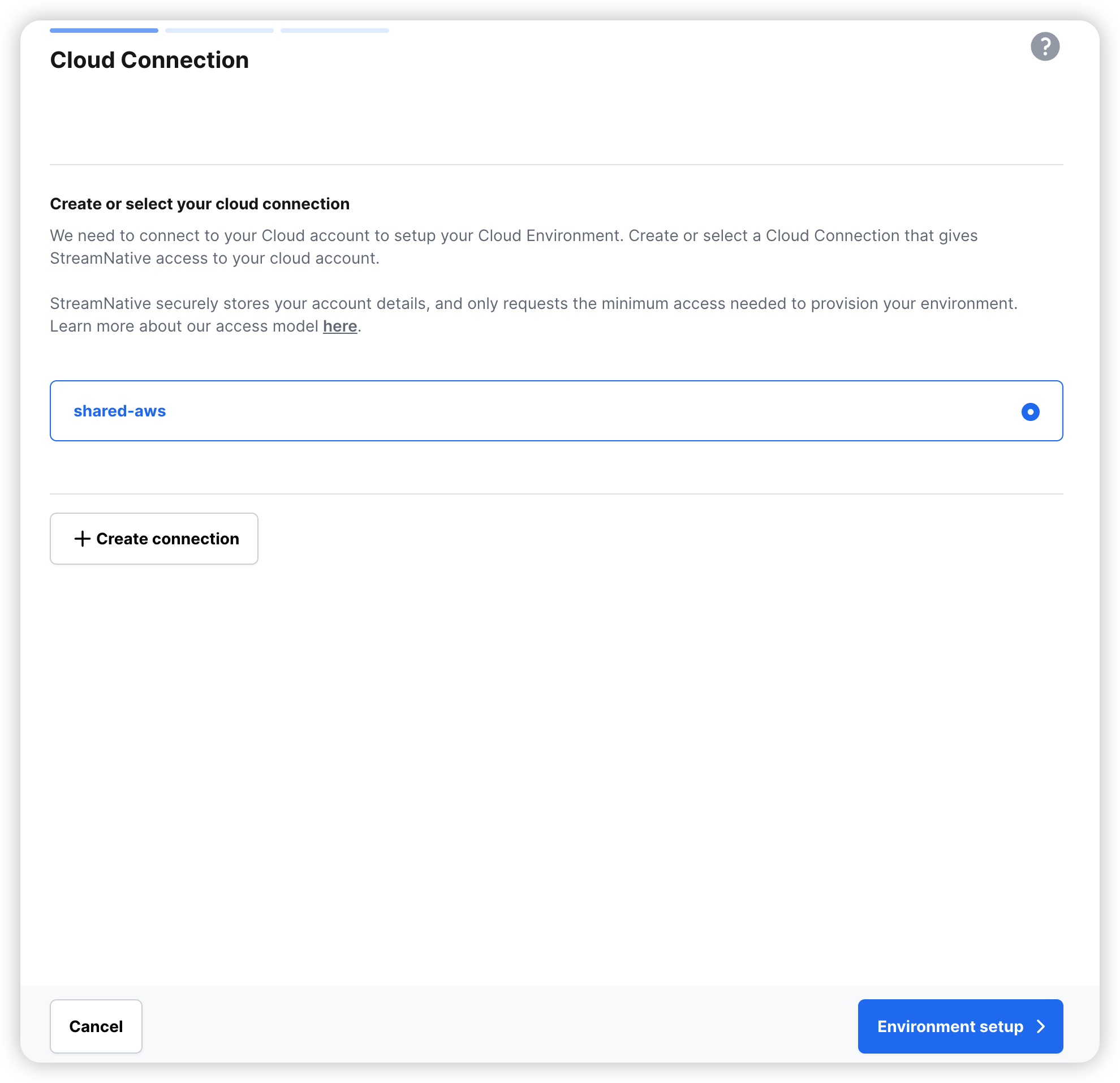
-
Specify the region and other configurations, then click Create.
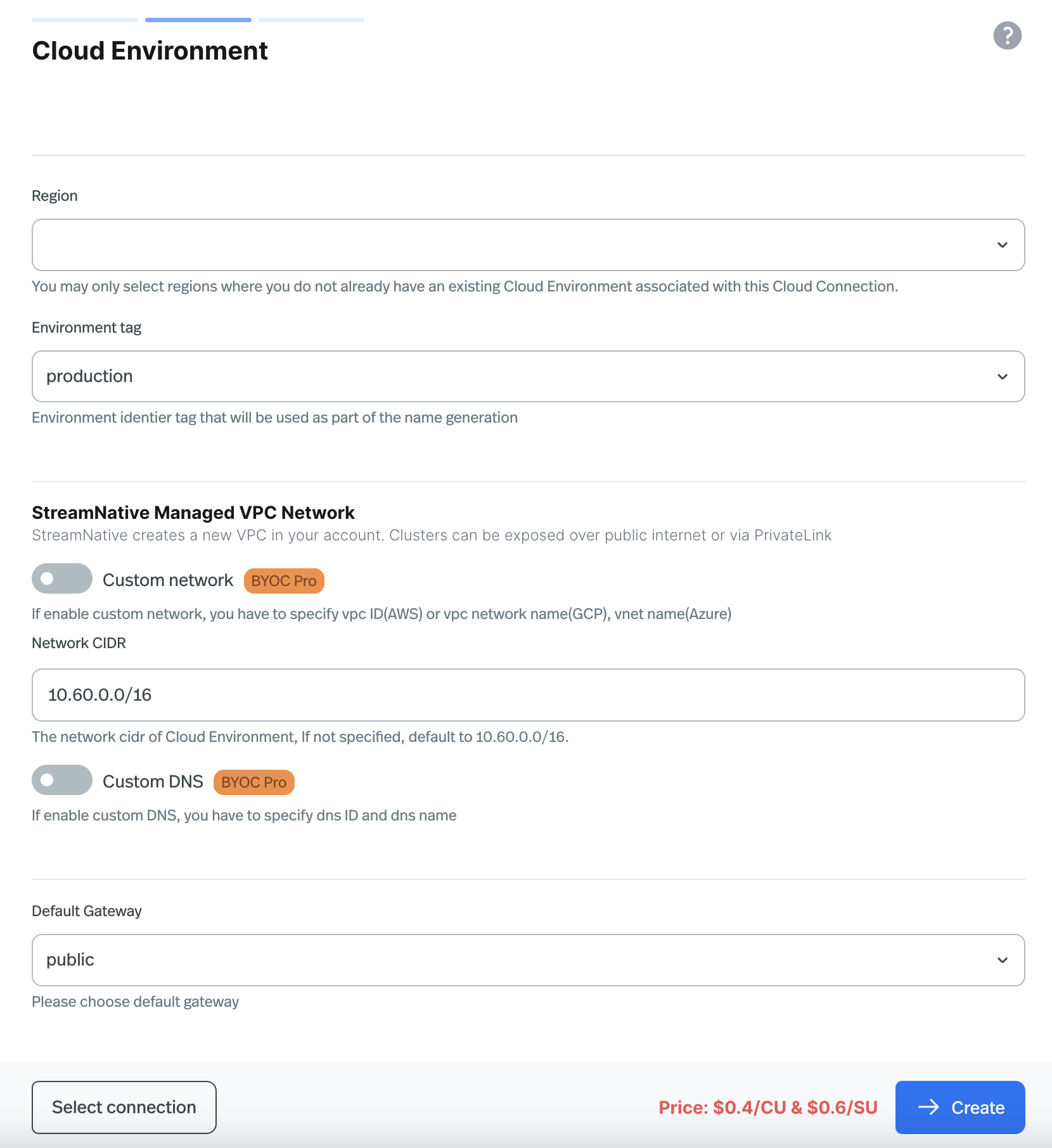
TutorialYou can also watch the video of creating a cloud environment using snctl: Step-by-step guideTo create a Cloud Environment using snctl, use
Step-by-step guideTo create a Cloud Environment using snctl, use snctl create cloudenvironment. Usage:snctl create cloudenvironment \
--cloud-connection-name CLOUD_CONNECTION_NAME \
--region REGION
| Flag | Description |
|---|
| —cloud-connection-name | Required. The name of cloud connection name. |
| —region | Required. The region of Cloud Environment. For Azure, it’s the resource group name |
| —zone | Optional. The zone of Cloud Environment. It will be zonal if this is configured. |
| —network-cidr | Optional. The network cidr of StreamNative-managed VPC. Cannot be specified if network-id is specified. |
| —subnet-cidr | Optional. The subnet cidr of StreamNative-managed VPC. Only required for Azure environments when cidr is specified. |
| —network-id | Optional. The network id of your existing VPC. Specify it when you want to use your own VPC. Cannot be specified if cidr is specified. This is BYOC Pro feature |
| —dns-id | Optional. The dns id of your existing DNS zone. Specify it when you want to use your own DNS. This is BYOC Pro feature |
| —dns-name | Optional. The dns name of your existing DNS zone. Specify it when you want to use your own DNS. This is BYOC Pro feature |
| —default-gateway-access | Optional. The access type of Pulsar endpoint. It can be public or private. Default to public. |
| —default-gateway-allowed-ids | Optional. The allowed ids of the default gateway, only can be set when --default-gateway-access is private. |
| —environment-type | Optional. The environment type, can be dev, test, staging, production, poc, qa, acc. Default to production. |
snctl create cloudenvionment --cloud-connection-name CLOUD_CONNECTION_NAME \
--region REGION \
-n ORG_NAME
CLOUD_CONNECTION_NAME: The name of the cloud connection.REGION: The region where the Cloud Environment will be created.ORG_NAME: The name of the organization.
snctl create cloudenvironment --cloud-connection-name CLOUD_CONNECTION_NAME \
--region REGION \
-n ORG_NAME
CLOUD_CONNECTION_NAME: The name of the cloud connection.REGION: The region where the Cloud Environment will be created.ORG_NAME: The name of the organization.
snctl create cloudenvionment --cloud-connection-name CLOUD_CONNECTION_NAME \
--region REGION \
-n ORG_NAME
CLOUD_CONNECTION_NAME: The name of the cloud connection.REGION: The region where the Cloud Environment will be created.ORG_NAME: The name of the organization.
snctl create cloudenvionment \
--cloud-connection-name CLOUD_CONNECTION_NAME \
--region REGION \
--default-gateway-access private \
--default-gateway-allowed-ids AWS_ACCOUNT_ID_1,AWS_ACCOUNT_ID_2 \
-n ORG_NAME
CLOUD_CONNECTION_NAME: The name of the cloud connection.REGION: The region where the Cloud Environment will be created.ORG_NAME: The name of the organization.AWS_ACCOUNT_ID_1,AWS_ACCOUNT_ID_2: The AWS account IDs that are allowed to establish privatelink connections to the clusters.
snctl create cloudenvionment \
--cloud-connection-name CLOUD_CONNECTION_NAME \
--region REGION \
--default-gateway-access private \
--default-gateway-allowed-ids GCP_PROJECT_ID_1,GCP_PROJECT_ID_2 \
-n ORG_NAME
CLOUD_CONNECTION_NAME: The name of the cloud connection.REGION: The region where the Cloud Environment will be created.ORG_NAME: The name of the organization.GCP_PROJECT_ID_1,GCP_PROJECT_ID_2: The GCP project IDs that are allowed to establish private service connect connections to the clusters.
snctl create cloudenvionment \
--cloud-connection-name CLOUD_CONNECTION_NAME \
--region REGION \
--default-gateway-access private \
--default-gateway-allowed-ids AZURE_SUBSCRIPTION_ID_1,AZURE_SUBSCRIPTION_ID_2 \
-n ORG_NAME
CLOUD_CONNECTION_NAME: The name of the cloud connection.REGION: The region where the Cloud Environment will be created.ORG_NAME: The name of the organization.AZURE_SUBSCRIPTION_ID_1,AZURE_SUBSCRIPTION_ID_2: The Azure subscription IDs that are allowed to establish privatelink connections to the clusters.
snctl create cloudenvionment \
--cloud-connection-name CLOUD_CONNECTION_NAME \
--region REGION \
--network-id NETWORK_ID \
--dns-id DNS_ID \
--dns-name DNS_NAME \
-n ORG_NAME
CLOUD_CONNECTION_NAME: The name of the cloud connection.REGION: The region where the Cloud Environment will be created.NETWORK_ID: The ID of your existing VPC (i.e. vpc-0123456789abcdef0).DNS_ID: The ID of your existing DNS zone (i.e. Z08392741KXNBH5WMR9PQ).DNS_NAME: The name of your existing DNS zone (i.e. byod.aws.example.com).ORG_NAME: The name of the organization.
snctl create cloudenvionment \
--cloud-connection-name CLOUD_CONNECTION_NAME \
--region REGION \
--network-id NETWORK_ID \
--dns-id DNS_ID \
--dns-name DNS_NAME \
-n ORG_NAME
CLOUD_CONNECTION_NAME: The name of the cloud connection.REGION: The region where the Cloud Environment will be created.NETWORK_ID: The name of your existing VPC network (i.e. my-vpc-network).DNS_ID: The name of your existing DNS zone (i.e. my-dns-zone).DNS_NAME: The name of your existing DNS zone (i.e. byod.gcp.example.com).ORG_NAME: The name of the organization.
snctl create cloudenvionment \
--cloud-connection-name CLOUD_CONNECTION_NAME \
--region REGION \
--network-id NETWORK_ID \
--dns-id DNS_ID \
--dns-name DNS_NAME \
-n ORG_NAME
CLOUD_CONNECTION_NAME: The name of the cloud connection.REGION: The region where the Cloud Environment will be created.NETWORK_ID: The ID of your existing VPC (i.e. rg-eastus-vnet).DNS_ID: The ID of your existing DNS zone (i.e. /subscriptions/947a12b8-3649-8271-945c-8912f534a19d/resourceGroups/eastus/providers/Microsoft.Network/dnszones/byod.test.azure.example.com).DNS_NAME: The name of your existing DNS zone (i.e. byod.test.azure.example.com).ORG_NAME: The name of the organization.
cloudenvironment.yaml to define a cloud environment, and then use snctl to create the cloud environment:apiVersion: cloud.streamnative.io/v1alpha1
kind: CloudEnvironment
metadata:
namespace: ORG_NAME
spec:
cloudConnectionName: CLOUD_CONNECTION_NAME
defaultGateway:
access: public
dns:
id: DNS_ID
name: DNS_NAME
network:
id: NETWORK_ID
region: REGION
- Replace
CLOUD_CONNECTION_NAME with the name of the cloud connection.
- Replace
REGION with the region where the Cloud Environment will be created.
- Replace
ORG_NAME with the name of the organization.
- Replace
DNS_ID with the ID of your existing DNS zone (i.e. Z08392741KXNBH5WMR9PQ).
- Replace
DNS_NAME with the name of your existing DNS zone (i.e. byod.aws.example.com).
- Replace
NETWORK_ID with the ID of your existing VPC (i.e. vpc-0123456789abcdef0).
Then you can create the cloud environment by running snctl create -f cloudenvironment.yaml.The name of the cloud environment will be generated automatically based on the cloud connection name, region, and environment tag. You can use snctl get cloudenvironment to find the name of the cloud environment you just created.Then you can use snctl get cloudenvironment <name> to get the details of the cloud environment. If a Cloud Environment is successfully provisioned, all the conditions should be True. TutorialYou can also watch the video of creating a cloud environment using Terraform: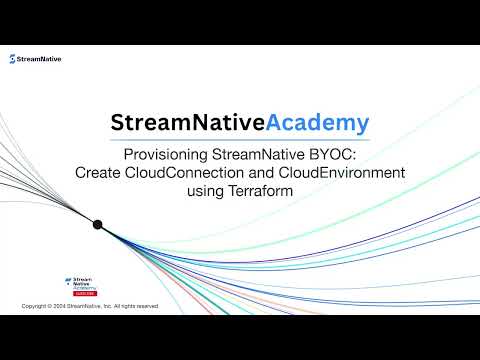 Step-by-step guideTo create a Cloud Environment with terraform:
Step-by-step guideTo create a Cloud Environment with terraform:
- Prepare
main.tf to define the cloud environment.
- Run
terraform init to initialize the terraform project.
- Run
terraform plan to review the changes.
- Run
terraform apply to create the cloud environment.
For additional details, please refer to our Terraform module documentation on Cloud Environments.Cloud Environment Schema| Field | Type | Description |
|---|
| organization, required | String | The organization name |
| cloud_connection_name, required | String | Name of the cloud connection |
| region, required | String | The cloud region in which this environment will be created |
| zone, optional | String | The zone of Cloud Environment. It will be zonal if this is configured. |
| network | List of Object | see ‘network schema’ below for nested schema |
| network schema | cidr (String), id (String) | cidr and id cannot be specified together |
| default_gateway, optional | List of Object | see ‘default_gateway schema’ below for nested schema |
| default_gateway schema | access (String), private_service (List of Object) | see ‘private_service schema’ for nested schema |
| private_service schema | allowed_ids (List of String) | |
| dns, optional | List of Object | see ‘dns schema’ below for nested schema |
| dns schema | id (String), name (String) | The ID and name of an existing DNS zone |
| environment_tag, optional | String | Tag to identify the environment (e.g. “production”, “staging”) |
| timeouts | List of Object | see ‘timeouts schema’ below for nested schema |
| timeouts schema | create (String), delete (String), update (String) | Timeouts for create/delete/update operations |
module "sn_managed_cloud" {
source = "github.com/streamnative/terraform-managed-cloud//modules/aws?ref=v3.13.1"
external_id = "YOUR_ORG_ID"
}
resource "streamnative_cloud_connection" "shared_aws" {
depends_on = [ module.sn_managed_cloud ]
organization = "YOUR_ORG_ID"
name = "YOUR_CLOUD_CONNECTION_NAME"
type = "aws"
aws {
account_id = "YOUR_AWS_ACCOUNT_ID"
}
}
resource "streamnative_cloud_environment" "aws_usw1_production" {
depends_on = [ streamnative_cloud_connection.shared_aws ]
organization = "YOUR_ORG_ID"
region = "YOUR_REGION"
cloud_connection_name = "YOUR_CLOUD_CONNECTION_NAME"
network {
cidr = "YOUR_NETWORK_CIDR"
}
}
- Replace
YOUR_ORG_ID with the name of the organization.
- Replace
YOUR_REGION with the region where the Cloud Environment will be created.
- Replace
YOUR_CLOUD_CONNECTION_NAME with the name of the cloud connection.
- Replace
YOUR_NETWORK_CIDR with the CIDR value for the VPC (i.e. 10.60.0.0/16).
provider "google" {
project = "YOUR_GCP_PROJECT_ID"
}
module "sn_managed_cloud" {
source = "github.com/streamnative/terraform-managed-cloud//modules/gcp/vendor-access?ref=v3.15.0"
project = "YOUR_GCP_PROJECT_ID"
streamnative_org_id = "YOUR_ORG_ID"
}
resource "streamnative_cloud_connection" "shared_gcp" {
depends_on = [ module.sn_managed_cloud ]
organization = "YOUR_ORG_ID"
name = "YOUR_CLOUD_CONNECTION_NAME"
type = "gcp"
gcp {
project_id = "YOUR_GCP_PROJECT_ID"
}
}
resource "streamnative_cloud_environment" "gcp_usw1_production" {
depends_on = [ streamnative_cloud_connection.shared_gcp ]
organization = "orgname"
region = "YOUR_REGION"
cloud_connection_name = "YOUR_CLOUD_CONNECTION_NAME"
network {
cidr = "YOUR_NETWORK_CIDR"
}
}
- Replace
YOUR_ORG_ID with the name of the organization.
- Replace
YOUR_REGION with the region where the Cloud Environment will be created (i.e. us-west1).
- Replace
YOUR_CLOUD_CONNECTION_NAME with the name of the cloud connection.
- Replace
YOUR_NETWORK_CIDR with the CIDR value for the VPC (i.e. 10.0.0.0/16).
resource "streamnative_cloud_environment" "azure_eastus_production" {
organization = "YOUR_ORG_ID"
region = "YOUR_REGION"
cloud_connection_name = "YOUR_CLOUD_CONNECTION_NAME"
network {
cidr = "YOUR_NETWORK_CIDR"
subnet_cidr = "YOUR_SUBNET_CIDR"
}
}
- Replace
YOUR_ORG_ID with the name of the organization.
- Replace
YOUR_REGION with the region where the Cloud Environment will be created (i.e. rg-eastus).
- Replace
YOUR_CLOUD_CONNECTION_NAME with the name of the cloud connection.
- Replace
YOUR_NETWORK_CIDR with the CIDR value for the VPC (i.e. 10.70.0.0/16).
- Replace
YOUR_SUBNET_CIDR with the CIDR value for the subnet (i.e. 10.70.0.0/24).
terraform {
required_providers {
streamnative = {
source = "streamnative/streamnative"
version = "v0.7.0"
}
}
}
resource "streamnative_cloud_environment" "example" {
organization = "YOUR_ORG_ID"
region = "YOUR_REGION"
cloud_connection_name = "YOUR_CLOUD_CONNECTION_NAME"
environment_type = "YOUR_ENVIRONMENT_TYPE"
network {
id = "YOUR_NETWORK_ID"
}
dns {
id = "YOUR_DNS_ID"
name = "YOUR_DNS_NAME"
}
}
- Replace
YOUR_ORG_ID with the name of the organization.
- Replace
YOUR_REGION with the region where the Cloud Environment will be created.
- Replace
YOUR_CLOUD_CONNECTION_NAME with the name of the cloud connection.
- Replace
YOUR_ENVIRONMENT_TYPE with the type of the environment.
- Replace
YOUR_NETWORK_ID with the ID of your existing VPC.
- Replace
YOUR_DNS_ID with the ID of your existing DNS zone.
- Replace
YOUR_DNS_NAME with the name of your existing DNS zone.
Monitoring the Provisioning Process
Creating a Cloud Environment through Terraform does not immediately create the Cloud Environment, but rather kicks off a process that creates it. Provisioning a Cloud Environment takes approximately 40 minutes. You will receive an email notification when the Cloud Environment is ready or if there are any issues.
At the same time, if you want to monitor the provisioning process, you can use snctl.
snctl describe -O orgname cloudenvironment CLOUD_ENVIRONMENT_NAME
- Replace
CLOUD_ENVIRONMENT_NAME with the name of the cloud environment.
Once snctl describe returns a status of True and a type of Ready your Cloud Environment has been provisioned, and you can create a Pulsar Cluster within it.
If this command returns an error state, you can try to gather more detailed information about the error with (the -o yaml flag outputs the full resource details in YAML format):
snctl get -o yaml -O orgname cloudenvironment CLOUD_ENVIRONMENT_NAME
Update a Cloud Environment
It is generally not recommended to update a Cloud Environment once it has been created. If you need to update a Cloud Environment, please reach out to StreamNative support team to discuss your requirements.
Delete a Cloud Environment
Deleting a Cloud Environment is an irreversible action. Please exercise caution when performing this operation.
-
In the upper-right corner of Cloud Console, click your user profile, and in the dropdown menu, click Cloud Environments.
-
On the Cloud Environments page, find the cloud environment you want to delete, and click the ellipsis (…) on the right side of the row, and then click Delete.
-
On the Delete cloud environment page, enter the name of the cloud environment, and click Confirm.
You can delete a cloud environment using snctl:snctl delete cloudenvironment CLOUD_ENVIRONMENT_NAME
- Replace
CLOUD_ENVIRONMENT_NAME with the name of the cloud environment.
Alternatively, if you have the manifest file of the cloud environment, you can delete the cloud environment by running:snctl delete -f cloudenvironment.yaml
You can remove the cloud environment from your terraform code and run terraform apply to delete the cloud environment.
Next steps
After setting up one or more Cloud Environments, you can proceed to create StreamNative instances and clusters within those environments. Step-by-step guide
Step-by-step guide Step-by-step guide
Step-by-step guide