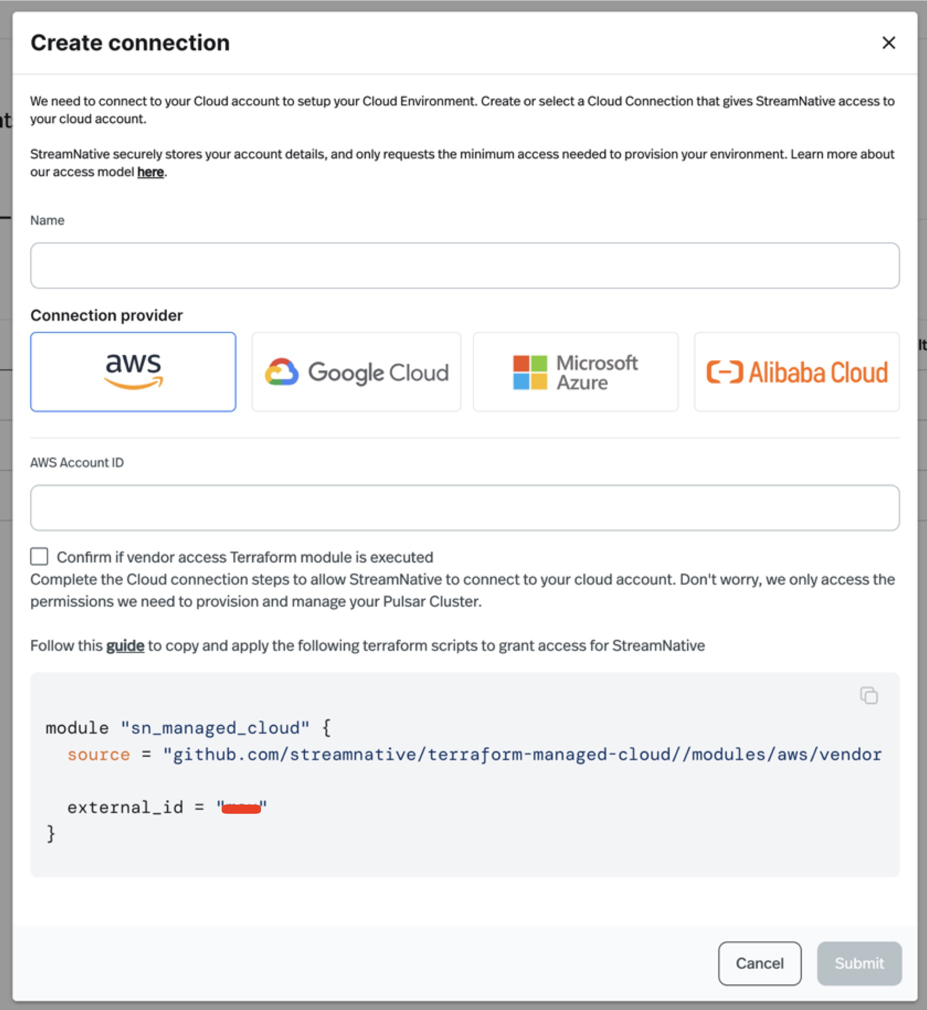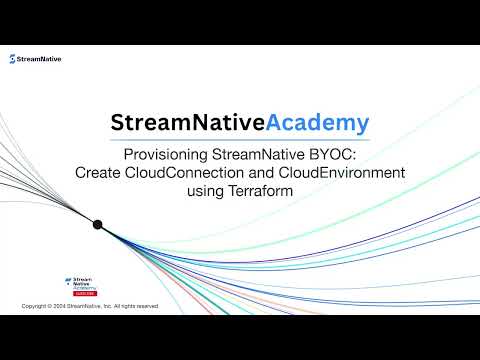This document assumes that you have already run the Vendor Access Module for your respective cloud provider. StreamNative will not be able to connect to your cloud account until you have done so. If you have not yet done so, please run the Vendor Access Module for your cloud provider using the instructions provided (AWS, Azure, and GCP), and then return to this page to continue setting up your Cloud Connection. snctl, or StreamNative’s terraform provider.
Create a Cloud Connection
A Cloud Connection represents a connection between StreamNative Cloud and your cloud account. It contains the necessary account information for StreamNative to access your cloud account but doesn’t contain any credentials. StreamNative Cloud uses assume role to access your cloud account. To ensure StreamNative Cloud can access your cloud account, you need to grant StreamNative Cloud permission to assume the role in your cloud account. See BYOC Overview for more details. When you successfully create a Cloud Connection, it provisions a Pool that will be used for provisioning your Cloud Environment, which you’ll later use for provisioning your Instances and Clusters.
The information you will need to provide depends on the cloud provider you are using. Here is a summary of the information you need to provide for each cloud provider:
- AWS: The AWS account ID.
- GCP: The GCP project ID.
- Azure: The Azure subscription ID, tenant ID, client ID, and support client ID
Once you have the information you need, you can create a Cloud Connection using one of the following methods:
TutorialYou can watch the video of creating a cloud connection using Cloud Console UI: Step-by-step guide
Step-by-step guide
-
In the upper-right corner of Cloud Console, click your user profile, and in the dropdown menu, click Cloud Environments.
-
On the Cloud Environments page, click Cloud Connections tab.
-
On the Cloud Connections tab, click + New Cloud Connection button to create a new Cloud Connection.
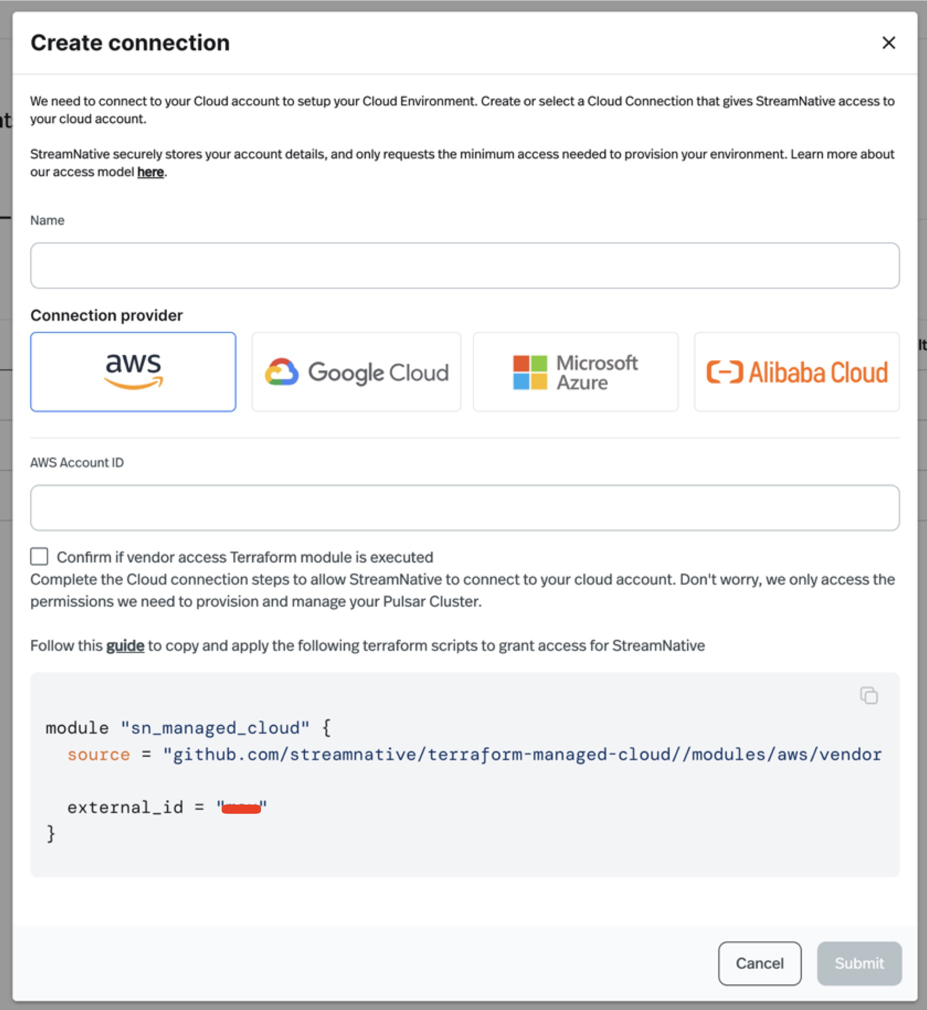
-
Enter the name of the Cloud Connection.
-
Select the connection provider of the Cloud Connection and fill out the required fields:
- AWS:
- AWS Account ID: The AWS Account ID
- Google Cloud:
- Google Cloud Project ID: The Google Cloud Project ID
- Azure:
- Subscription ID: The Azure Subscription ID
- Tenant ID: The Azure Tenant ID
- Client ID: The Azure Client ID
- Support Client ID: The Azure Support Client ID
-
Select Confirm if vendor access Terraform module is executed checkbox after you have executed the Vendor Access Module for your cloud provider.
-
Click Submit to create the Cloud Connection.
TutorialYou can watch the video of creating a cloud connection using snctl: Step-by-step guideTo create a Cloud Connection using snctl, use
Step-by-step guideTo create a Cloud Connection using snctl, use snctl create cloudconnection. Usage:snctl create cloudconnection [NAME] [flags]
| Flag | Description |
|---|
| —account-id | The account ID of your AWS account if type is aws. |
| —client-id | The client ID of your Azure account if type is azure. |
| -h, —help | Displays cloudconnection help message. |
| —project-id | The project ID of your GCP project if type is gcp.. |
| —subscription-id | The subscription ID of Azure account if type is azure. |
| —support-client-id | The support client ID of Azure account if type is azure. |
| —tenant-id | The tenant ID of Azure account if type is azure. |
| —type | The type of cloud provider, one of: aws, gcp or azure. |
snctl create cloudconnection shared-aws --type aws --account-id ACCOUNT_ID -O orgname
- Replace
ACCOUNT_ID with your AWS account ID.
snctl create cloudconnection shared-gcp --type gcp --project-id GCP_PROJECT_ID -O orgname
- Replace
GCP_PROJECT_ID with your GCP project ID.
snctl create cloudconnection shared-azure --type azure --subscription-id SUBSCRIPTION_ID --tenant-id TENANT_ID --client-id CLIENT_ID --support-client-id SUPPORT_CLIENT_ID -O orgname
- Replace
SUBSCRIPTION_ID with your Azure Subscription ID.
- Replace
TENANT_ID with your Azure Tenant ID.
- Replace
CLIENT_ID with your Azure Client ID.
- Replace
SUPPORT_CLIENT_ID with your Azure Support Client ID.
cloudconnection.yaml to define a cloud connection, and then use snctl to create the cloud connection:apiVersion: cloud.streamnative.io/v1alpha1
kind: CloudConnection
metadata:
name: CLOUD_CONNECTION_NAME
namespace: YOUR_ORG_ID
spec:
aws:
accountId: 'ACCOUNT_ID'
type: aws
- Replace
CLOUD_CONNECTION_NAME with the name of the cloud connection.
- Replace
ACCOUNT_ID with your AWS account ID.
- Replace
YOUR_ORG_ID with your StreamNative Cloud organization ID.
apiVersion: cloud.streamnative.io/v1alpha1
kind: CloudConnection
metadata:
name: CLOUD_CONNECTION_NAME
namespace: YOUR_ORG_ID
spec:
gcp:
projectId: 'GCP_PROJECT_ID'
type: gcp
- Replace
CLOUD_CONNECTION_NAME with the name of the cloud connection.
- Replace
GCP_PROJECT_ID with your GCP project ID.
- Replace
YOUR_ORG_ID with your StreamNative Cloud organization ID.
apiVersion: cloud.streamnative.io/v1alpha1
kind: CloudConnection
metadata:
name: CLOUD_CONNECTION_NAME
namespace: YOUR_ORG_ID
spec:
gcp:
subscriptionId: 'SUBSCRIPTION_ID'
tenantId: 'TENANT_ID'
clientId: 'CLIENT_ID'
supportClientId: 'SUPPORT_CLIENT_ID'
type: azure
- Replace
CLOUD_CONNECTION_NAME with the name of the cloud connection.
- Replace
YOUR_ORG_ID with your StreamNative Cloud organization ID.
- Replace
SUBSCRIPTION_ID with your Azure Subscription ID.
- Replace
TENANT_ID with your Azure Tenant ID.
- Replace
CLIENT_ID with your Azure Client ID.
- Replace
SUPPORT_CLIENT_ID with your Azure Support Client ID.
snctl create -f cloudconnection.yaml
snctl get cloudconnection <name>. If StreamNative Cloud can successfully access your cloud account, the status AllConditionStatusTrue will show as ready. TutorialYou can watch the video of creating a cloud connection using Terraform: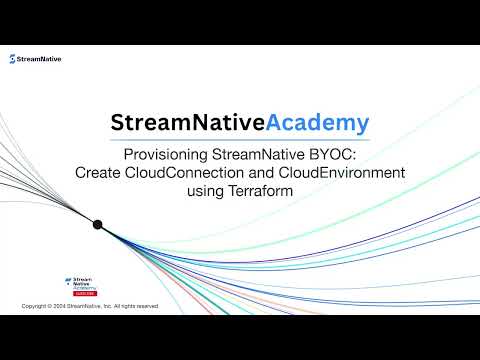 Step-by-step guideTo create a Cloud Connection with terraform:
Step-by-step guideTo create a Cloud Connection with terraform:
- Prepare
main.tf to define the cloud connection.
- Run
terraform init to initialize the terraform project.
- Run
terraform plan to review the changes.
- Run
terraform apply to create the cloud connection.
For additional details, please refer to our Terraform module documentation on Cloud Connections.Cloud Connection Schema| Field | Type | Description |
|---|
| name, required | String | Name of the cloud connection |
| organization, required | String | The organization name |
| aws, read-only | List of Object | AWS configuration for the connection (see below for nested schema) |
| azure, read-only | List of Object | Azure configuration for the connection (see below for nested schema) |
| gcp, read-only | List of Object | GCP configuration for the connection (see below for nested schema) |
| id, read-only | String | The ID of this resource. |
| type, read-only | String | Type of cloud connection, aws, gcp, or azure |
| account_id, read-only | (String) | Nested Schema for aws |
module "sn_managed_cloud" {
source = "github.com/streamnative/terraform-managed-cloud//modules/aws?ref=v3.13.1"
external_id = "YOUR_SNCLOUD_ORG_ID"
}
resource "streamnative_cloud_connection" "shared_aws" {
depends_on = [ module.sn_managed_cloud ]
organization = "orgname"
name = "CLOUD_CONNECTION_NAME"
type = "aws"
aws {
account_id = "ACCOUNT_ID"
}
}
- Replace
YOUR_SNCLOUD_ORG_ID with your StreamNative Cloud organization ID.
- Replace
CLOUD_CONNECTION_NAME with the name of the cloud connection.
- Replace
ACCOUNT_ID with your AWS account ID.
provider "google" {
project = "YOUR_GCP_PROJECT_ID"
}
module "sn_managed_cloud" {
source = "github.com/streamnative/terraform-managed-cloud//modules/gcp/vendor-access?ref=v3.15.0"
project = "YOUR_GCP_PROJECT_ID"
streamnative_org_id = "YOUR_SNCLOUD_ORG_ID"
}
resource "streamnative_cloud_connection" "shared_gcp" {
depends_on = [ module.sn_managed_cloud ]
organization = "orgname"
name = "CLOUD_CONNECTION_NAME"
type = "gcp"
gcp {
project_id = "GCP_PROJECT_ID"
}
}
- Replace
YOUR_GCP_PROJECT_ID with your GCP project ID.
- Replace
GCP_PROJECT_ID with your GCP project ID.
- Replace
CLOUD_CONNECTION_NAME with the name of the cloud connection.
resource "streamnative_cloud_connection" "shared_azure" {
organization = "orgname"
name = "CLOUD_CONNECTION_NAME"
type = "azure"
azure {
client_id = "CLIENT_ID"
subscription_id = "SUBSCRIPTION_ID"
support_client_id = "SUPPORT_CLIENT_ID"
tenant_id = "TENANT_ID"
}
}
- Replace
CLOUD_CONNECTION_NAME with the name of the cloud connection.
- Replace
CLIENT_ID with your Azure Client ID.
- Replace
SUBSCRIPTION_ID with your Azure Subscription ID.
- Replace
SUPPORT_CLIENT_ID with your Azure Support Client ID.
- Replace
TENANT_ID with your Azure Tenant ID.
Update a Cloud Connection
After a Cloud Connection is created, it cannot be updated. If you need to modify any information, you must delete the existing Cloud Connection and create a new one with the correct details.
Delete a Cloud Connection
Before deleting a cloud connection, you must first delete all associated cloud environments.Please note that deleting a cloud connection is an irreversible action. Exercise caution when performing this operation.
-
In the upper-right corner of Cloud Console, click your user profile, and in the dropdown menu, click Cloud Environments.
-
On the Cloud Environments page, click Cloud Connections tab.
-
On the Cloud Connections tab, find the cloud connection you want to delete, and click the ellipsis (…) on the right side of the row, and then click Delete.
-
On the Delete cloud connection page, enter the name of the cloud connection, and click Confirm.
You can delete a cloud connection using snctl:snctl delete cloudconnection CLOUD_CONNECTION_NAME
snctl delete -f cloudconnection.yaml
You can remove the cloud connection from your terraform code and run terraform apply to delete the cloud connection.
Next steps
After establishing a Cloud Connection, you can create one or more Cloud Environments to deploy your Pulsar clusters. Step-by-step guide
Step-by-step guide Step-by-step guide
Step-by-step guide