This feature is currently in private preview. If you want to try it out or have any questions, submit a ticket to the support team.
Access model in Azure
StreamNative Cloud leverages Azure’s user-assigned managed identities to minimize access while managing only the required resources effectively. The service adheres to Azure best practices to ensure robust security. Access is divided into two specific user-assigned managed identities:- Bootstrap/Provisioning identity: This identity handles provisioning and maintaining core infrastructure components like VPCs, AKS clusters (and associated node groups, and so on), IAM resources, and more. It is configured with a federated identity credential linked to StreamNative’s cloud-manager GSA.
- Supporting identity: Used by the StreamNative SRE team for troubleshooting during incidents, this identity has minimal permissions limited to the Azure resource group (primarily read-only). It is also configured with a federated identity credential connected to StreamNative’s cloud-support GSAs.
- A resource group is used to limit the scope of the managed identity to only the resources within the resource group.
- A resource group is used for the AKS and other resources for the BYOC cluster.
- An orgnazation specificed audience is used when exchange the GSA token to the customer identity. See Azure’s documentation on Overview of federated identity credentials in Microsoft Entra ID.
- Different permissions are used for different identities to ensure that the least privilege principle is followed. The following permissions are used for the identities:
- Contributor role limited to scope of the AKS resource group for the Bootstrap/Provisioning identity.
- Azure Kubernetes Service Cluster Admin Role limited to scope of the AKS resource group for the Bootstrap/Provisioning identity.
- Role Based Access Control Administrator role limited to scope of the AKS resource group for the Bootstrap/Provisioning identity with conditional role assignment, which limited to the following Azure roles:
- Azure Kubernetes Service Cluster User Role limited to scope of the AKS resource group for the Supporting identity.
- All resource groups and IAM permissions are statically created by the customer (via automation) to limit access.
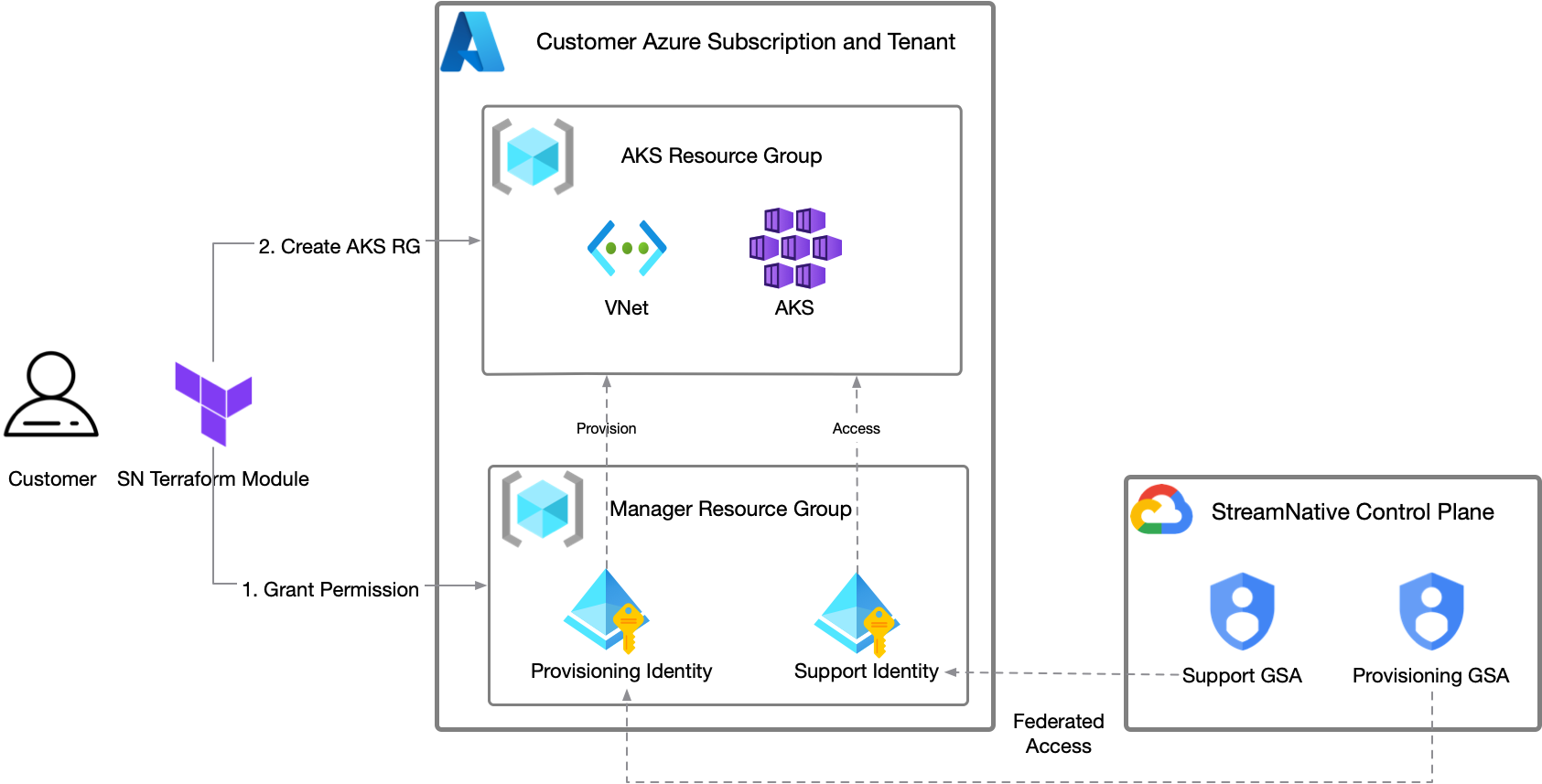
Provision Azure Access
StreamNative provides all the resource groups and identities via a module. This module can be provisioned in a standalone Terraform project (as documented here), but can also be integrated into existing Terraform projects. For full documentation of inputs and outputs of the Terraform module, see the module’s README on GitHub.Prerequisites
- New to Terraform? Learn the Terraform Azure Getting Started Tutorial to get a basic introduction.
- Install Terraform, version 1.3.0 or greater.
- Ensure you have created an organization through the StreamNative Cloud Console.
Step 1: Create a new project and instantiate the module
Terraform works by having Terraform codes (in the form of*.tf files) and state files that represent the current resources. If you are using Terraform locally, without a remote state store, these files should be checked into source control for future updates.
Create a new folder and add a file called main.tf with the following content, replacing the referenced variables.
<YOUR_SNCLOUD_ORG_ID>: your StreamNative Cloud organization ID. This is typically an ID likeo-xxxxx. This can be found in your organization list or the top header of the application.<ANY_AZURE_REGION>: any valid Azure region, this region doesn’t hold any resources but just some managed identities, so it can be anywhere, such aseastusorwestus2.
git as source control, you need to use the git init command to initialize this folder as a git project.
Step 2: Initialize the Terraform
While the above Terraform code is all needed, the module needs to be downloaded to this Terraform project. To do so, runterraform init.
This will download the module and required dependencies.
Step 3: Create a shell with the correct Azure credentials
Terraform requires Azure credentials with the proper permissions in the target account to create the resources to grant access. The permissions required by the module are all Azure subscription permissions, specifically to manage the resource groups, manage the custom roles, and manage the user-assigned managed identities. The Azure built-in role ofContributor to the Azure subscription are sufficient to perform these operations.
All of the methods in Authenticating to Azure are compatible with the Terraform module. The most common method is to use the az CLI to log in and set the credentials in the shell. You can check the Azure CLI for detailed instructions.
Step 4: Run the Terraform
After initialization, and with credentials in the shell, the next step is to run the Terraform withterraform apply.
This will create a Terraform plan which shows all the resources to be created. To see an example plan, see the example plan in the GitHub readme.
Step 5: Provide the output to StreamNative
Once completed, provide the output of theterraform apply to your CSM or support representative.
Step 6: Create a Resource Group
Unlike AWS and GCP, Azure doesn’t allow to create resources in region directly. Instead, you need to create a Resource Group first, and then create resources in this Resource Group. To create a Resource Group, you need to run the below terraform script:<YOUR_SNCLOUD_ORG_ID>: your StreamNative Cloud organization ID. This is typically an ID likeo-xxxxx. This can be found in your organization list or the top header of the application.<YOUR_DESIRED_AZURE_REGION>: the Azure region where you want to create the resources. This should be a valid Azure region, such aseastusorwestus2, it can be different with the<ANY_AZURE_REGION>.<YOUR_AKS_CLUSTER_RESOURCE_GROUP_NAME>: the name of the resource group where the AKS cluster will be created. This should be a unique name within your Azure subscription.<CLIENT_ID>: the client ID of the sn automation service principal for StreamNative Cloud automation.<SUPPORT_CLIENT_ID>: the client ID of the sn support service principal for StreamNative Cloud support access.
CLIENT_ID and SUPPORT_CLIENT_ID from the output of the previous terraform apply or from the Azure Portal:
There will be a ResourceGroup called sncloud-<ORG_ID>-manager-rg in your Azure subscription, and it has two managed identities while one is sncloud-<ORG_ID>-automation and the other is sncloud-<ORG_ID>-support,
You can find the Client ID in the sncloud-<ORG_ID>-automation and sncloud-<ORG_ID>-support managed identities.
StreamNative requires deployment of an AKS cluster across all supported availability zones (1, 2, 3) in Azure.It’s critical to note that not all regions have availability zone support, as documented in Microsoft’s Supported Azure regions list, please use region which support the availability zone.Azure subscriptions may also impose SKU(Stock Keeping Unit) restrictions that could block BYOC environment provisioning, please execute the below command to verify that there is no such limit in the region:It should print the below output:If the output looks like below:This means that there is a SKU limit in your subscription, please contact Azure support to remove the limit or change the region.