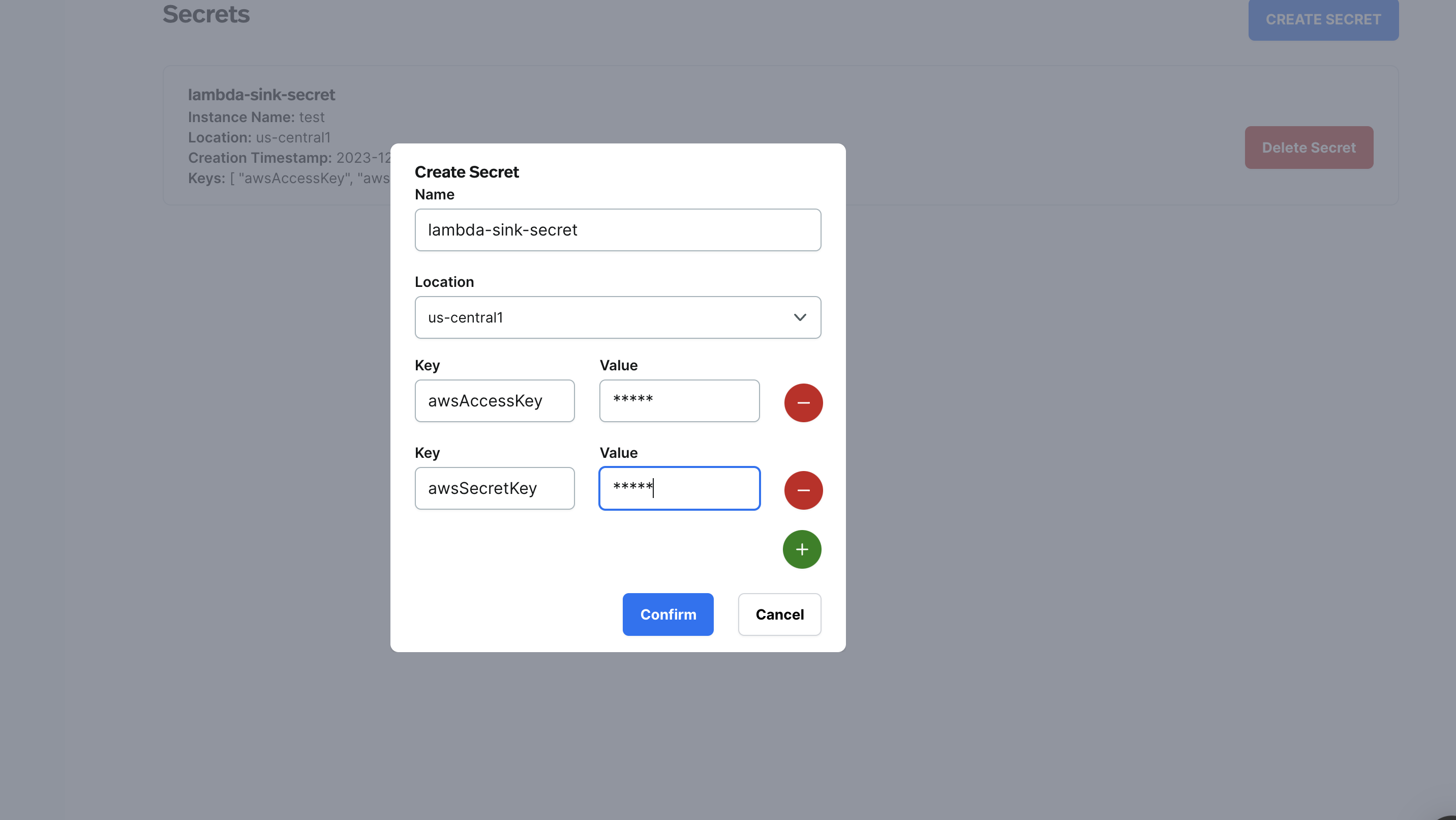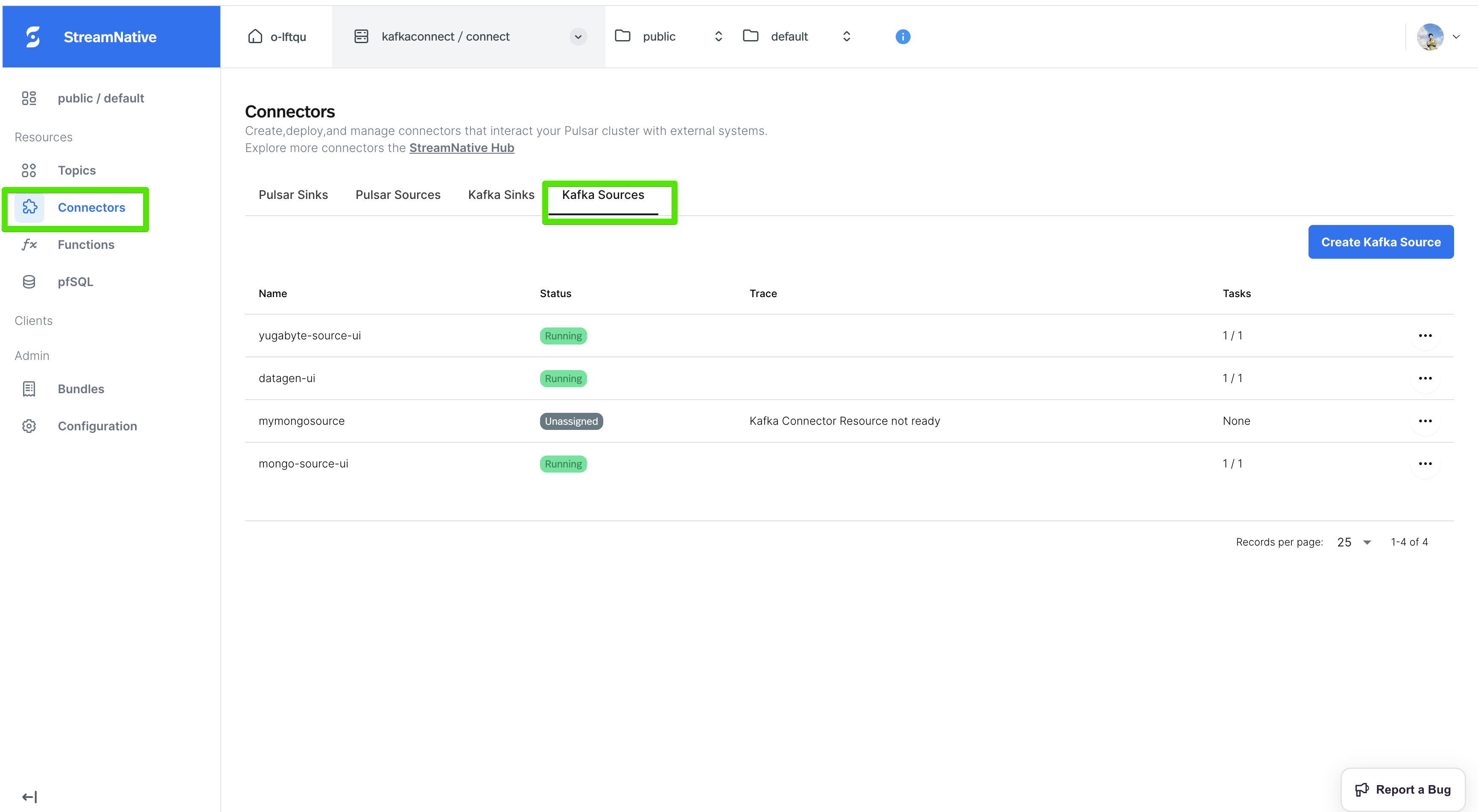Prerequisites
Before deploying a kafka connect to StreamNative Cloud, make sure the following prerequisites have been met:
Create a built-in kafka connect
Before creating a kafka connect, it’s highly recommended to do the following:
- Check kafka connect availability to ensure the version number of the kafka connect you want to create is supported on StreamNative Cloud.
- Go to StreamNative Hub and find the connect-specific docs of your version for configuration reference.
You may see below error logs for the first time you create a connector:org.apache.kafka.common.config.ConfigException: Topic '__kafka_connect_offset_storage' supplied via the 'offset.storage.topic' property is required to have 'cleanup.policy=compact' to guarantee consistency and durability of source connector offsets, but found the topic currently has 'cleanup.policy=delete'. Continuing would likely result in eventually losing source connector offsets and problems restarting this Connect cluster in the future. Change the 'offset.storage.topic' property in the Connect worker configurations to use a topic with 'cleanup.policy=compact'.
cleanup.policy of the __kafka_connect_offset_storage topic to compact to avoid the above error with below command:./bin/kafka-configs.sh --bootstrap-server xxxx:9093 --command-config ~/kafka/kafka-token.properties --alter --topic __kafka_connect_offset_storage --add-config cleanup.policy=compact
test on Streamnative Cloud using different tools.
snctl
kcctl
Rest API
Console
To create a data generator source connect named test, run the following command.> cat datagen.json
{
"name": "test",
"config": {
"connector.class": "io.confluent.kafka.connect.datagen.DatagenConnector",
"kafka.topic": "testusers",
"quickstart": "users",
"key.converter": "org.apache.kafka.connect.storage.StringConverter",
"value.converter": "org.apache.kafka.connect.json.JsonConverter",
"value.converter.schemas.enable": "false",
"max.interval": 1000,
"iterations": 10000000,
"tasks.max": "1"
}
}
> snctl kafka admin connect apply -f datagen.json --use-service-account
snctl kafka admin connect get connectors
NAME TYPE STATE TASKS
test source RUNNING 0: RUNNING
To create a data generator source connect named test, run the following command.> cat datagen.json
{
"name": "test",
"config": {
"connector.class": "io.confluent.kafka.connect.datagen.DatagenConnector",
"kafka.topic": "testusers",
"quickstart": "users",
"key.converter": "org.apache.kafka.connect.storage.StringConverter",
"value.converter": "org.apache.kafka.connect.json.JsonConverter",
"value.converter.schemas.enable": "false",
"max.interval": 1000,
"iterations": 10000000,
"tasks.max": "1"
}
}
> kcctl apply -f datagen.json
NAME TYPE STATE TASKS
test source RUNNING 0: RUNNING
To create a data generator source connect named test, run the following command.> cat datagen.json
{
"name": "test",
"config": {
"connector.class": "io.confluent.kafka.connect.datagen.DatagenConnector",
"kafka.topic": "testusers",
"quickstart": "users",
"key.converter": "org.apache.kafka.connect.storage.StringConverter",
"value.converter": "org.apache.kafka.connect.json.JsonConverter",
"value.converter.schemas.enable": "false",
"max.interval": 1000,
"iterations": 10000000,
"tasks.max": "1"
}
}
> curl -X POST --header "Content-Type: application/json" "https://public%2Fdefault:${APIKEY}@${KAFKA-SERVICE-URL}/admin/kafkaconnect/connectors/" --data @datagen.json
{"name":"test","config":{"connector.class":"io.confluent.kafka.connect.datagen.DatagenConnector","kafka.topic":"testusers","quickstart":"users","key.converter":"org.apache.kafka.connect.storage.StringConverter","value.converter":"org.apache.kafka.connect.json.JsonConverter","value.converter.schemas.enable":"false","max.interval":"1000","iterations":"10000000","tasks.max":"1","name":"test"},"tasks":[],"type":"source"}
> curl "https://public%2Fdefault:${APIKEY}@${KAFKA-SERVICE-URL}/admin/kafkaconnect/connectors/"
["test"]
To create a data generator source connect named test, follow these steps:
- Login to the StreamNative Cloud Console.
- In the left navigation pane, click Connectors, then click the Kafka Sources tab.
- Click the Create Kafka Source button:

- Fill in the required fields and optional fields as you wish, and then Click the Submit button.
If you want to verify whether the data generator source connect has been created successfully, go back to the Connectors page, and you should see the created connector in the Kafka Sources tab, like below: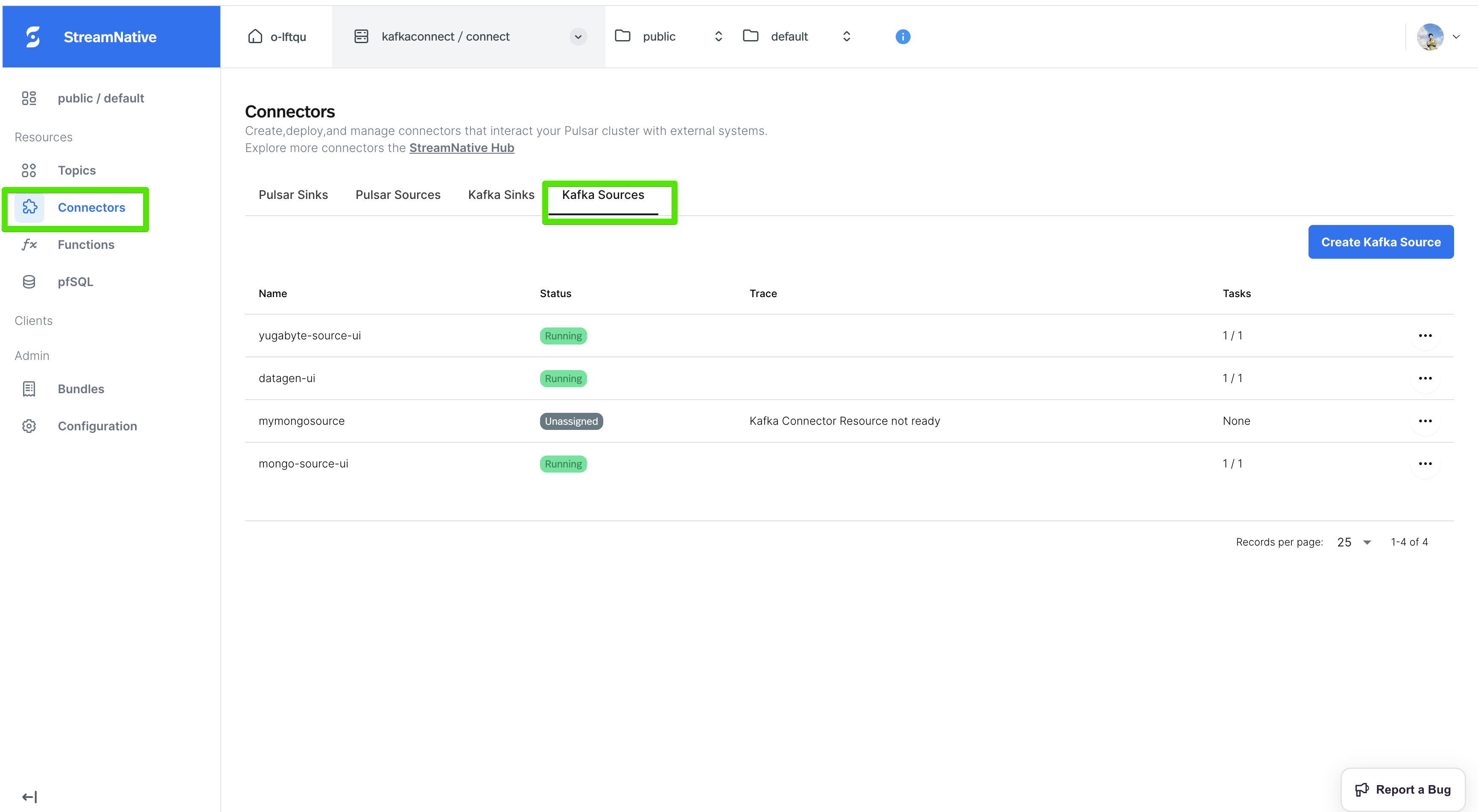
Create kafka connect with SMT
StreamNative Cloud supports Single Message Transformations (SMTs) for Kafka Connect. You can use SMTs to transform messages before they are written to the target system.
The following example shows how to create a Datagen source connector named test on StreamNative Cloud using different tools.
Please refer to the Kafka Connect SMTs to check the supported SMTs in StreamNative cloud.
snctl
kcctl
Rest API
Console
To create a data generator source connect named test with SMT, run the following command.> cat datagen.json
{
"name": "test",
"config": {
"connector.class": "io.confluent.kafka.connect.datagen.DatagenConnector",
"kafka.topic": "testusers",
"quickstart": "users",
"key.converter": "org.apache.kafka.connect.storage.StringConverter",
"value.converter": "org.apache.kafka.connect.json.JsonConverter",
"value.converter.schemas.enable": "false",
"max.interval": 1000,
"iterations": 10000000,
"tasks.max": "1",
"transforms": "InsertSource",
"transforms.InsertSource.type": "org.apache.kafka.connect.transforms.InsertField$Value",
"transforms.InsertSource.static.field": "data_source",
"transforms.InsertSource.static.value": "test-file-source"
}
}
> snctl kafka admin connect apply -f datagen.json --use-service-account
snctl kafka admin connect get connectors
NAME TYPE STATE TASKS
test source RUNNING 0: RUNNING
To create a data generator source connect named test with SMT, run the following command.> cat datagen.json
{
"name": "test",
"config": {
"connector.class": "io.confluent.kafka.connect.datagen.DatagenConnector",
"kafka.topic": "testusers",
"quickstart": "users",
"key.converter": "org.apache.kafka.connect.storage.StringConverter",
"value.converter": "org.apache.kafka.connect.json.JsonConverter",
"value.converter.schemas.enable": "false",
"max.interval": 1000,
"iterations": 10000000,
"tasks.max": "1",
"transforms": "InsertSource",
"transforms.InsertSource.type": "org.apache.kafka.connect.transforms.InsertField$Value",
"transforms.InsertSource.static.field": "data_source",
"transforms.InsertSource.static.value": "test-file-source"
}
}
> kcctl apply -f datagen.json
NAME TYPE STATE TASKS
test source RUNNING 0: RUNNING
To create a data generator source connect named test with SMT, run the following command.> cat datagen.json
{
"name": "test",
"config": {
"connector.class": "io.confluent.kafka.connect.datagen.DatagenConnector",
"kafka.topic": "testusers",
"quickstart": "users",
"key.converter": "org.apache.kafka.connect.storage.StringConverter",
"value.converter": "org.apache.kafka.connect.json.JsonConverter",
"value.converter.schemas.enable": "false",
"max.interval": 1000,
"iterations": 10000000,
"tasks.max": "1",
"transforms": "InsertSource",
"transforms.InsertSource.type": "org.apache.kafka.connect.transforms.InsertField$Value",
"transforms.InsertSource.static.field": "data_source",
"transforms.InsertSource.static.value": "test-file-source"
}
}
> curl -X POST --header "Content-Type: application/json" "https://public%2Fdefault:${APIKEY}@${KAFKA-SERVICE-URL}/admin/kafkaconnect/connectors/" --data @datagen.json
{"name":"test","config":{"connector.class":"io.confluent.kafka.connect.datagen.DatagenConnector","kafka.topic":"testusers","quickstart":"users","key.converter":"org.apache.kafka.connect.storage.StringConverter","value.converter":"org.apache.kafka.connect.json.JsonConverter","value.converter.schemas.enable":"false","max.interval":"1000","iterations":"10000000","tasks.max":"1","transforms":"InsertSource","transforms.InsertSource.type":"org.apache.kafka.connect.transforms.InsertField$Value","transforms.InsertSource.static.value":"test-file-source","name":"test"},"tasks":[],"type":"source"}
> curl "https://public%2Fdefault:${APIKEY}@${KAFKA-SERVICE-URL}/admin/kafkaconnect/connectors/"
["test"]
To create a data generator source connect named test with SMT, follow these steps:
- Login to the StreamNative Cloud Console.
- In the left navigation pane, click Connectors, then click the Kafka Sources tab.
- Click the Create Kafka Source button:

- Fill in the required fields and optional fields as you wish
- Click the Advance Settings tab, and then fill in the SMT fields:

- Click the Submit button.
If you want to verify whether the data generator source connect has been created successfully, go back to the Connectors page, and you should see the created connector in the Kafka Sources tab, like below: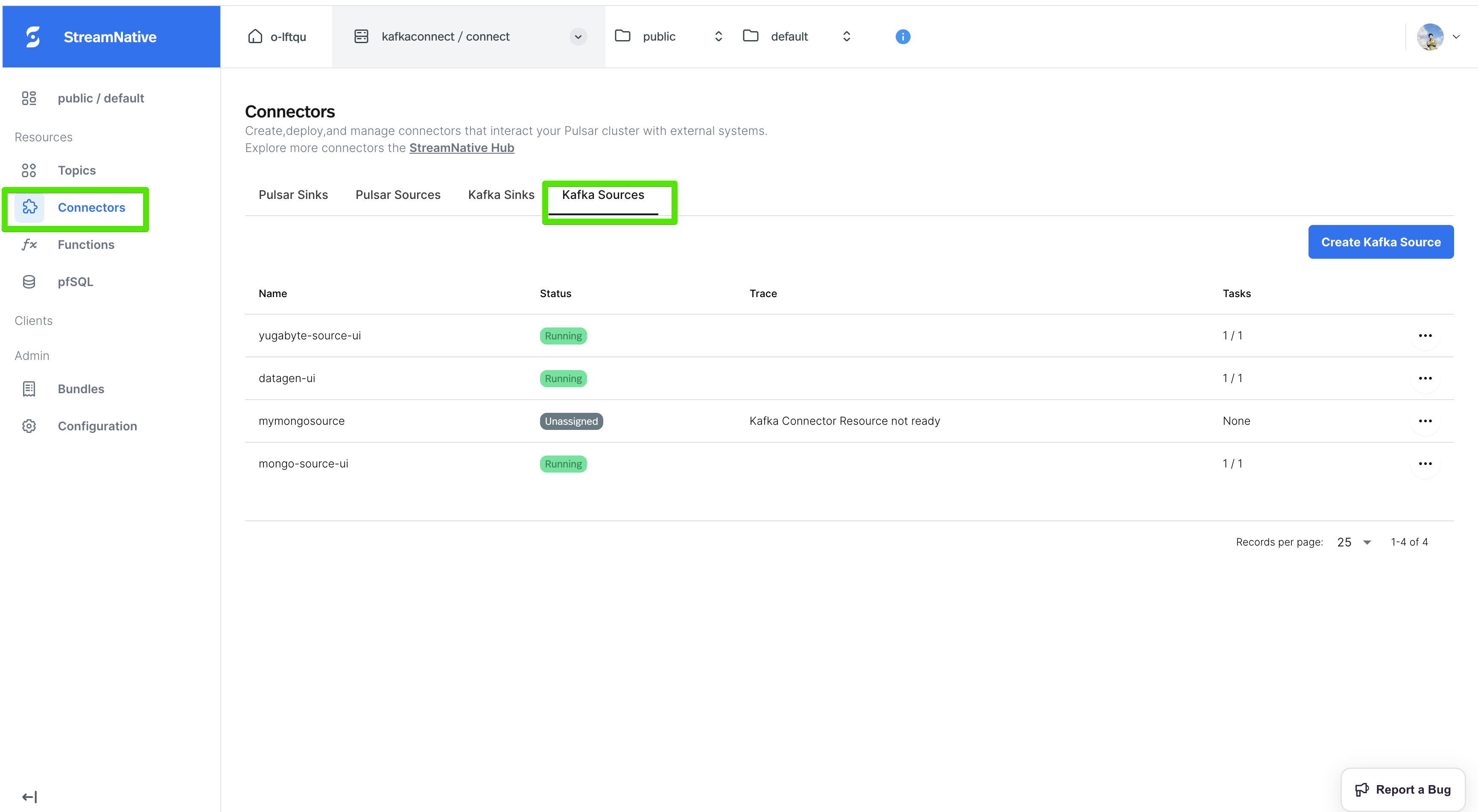
Create kafka connect with secret
Some connects require sensitive information, such as passwords, token, to be passed to the connector. And you may not want to expose these sensitive information in the connector configuration.
To solve this problem, you can use the following methods to pass sensitive information to the connector:
-
Create a secret
For example, the Milvus sink connector requires a token to be passed to the connector.
You can create a secret in the console UI and pass the secret name to the connector configuration.
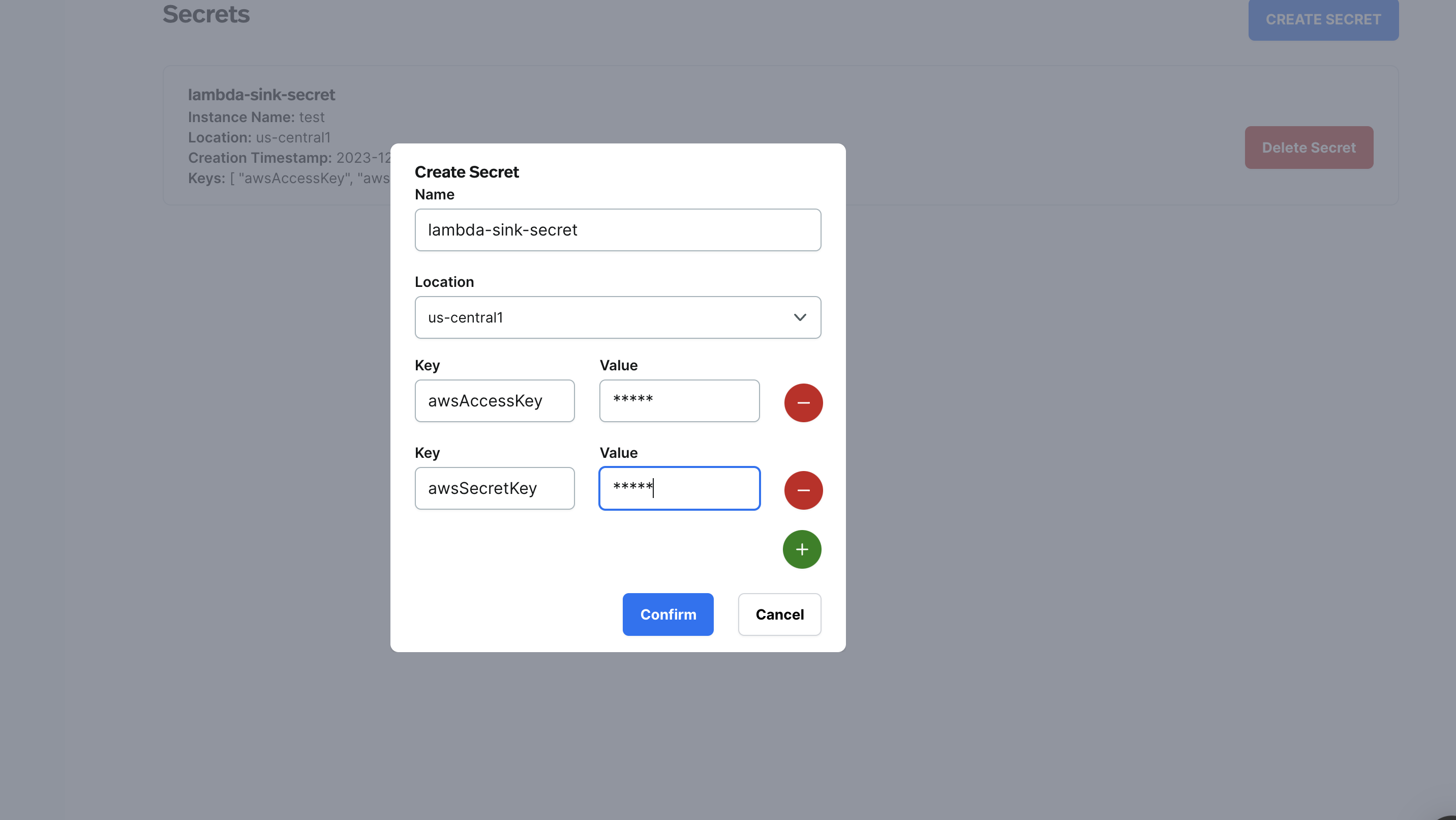
The location should be the same as the region of your Pulsar cluster.The awsAccessKey and awsSecretKey is the field name, and the lambda-sink-secret can be any unique name you want to give to the secret.For a Milvus sink, we should create a secret with a token field.
-
Pass secrets to the connector configuration
The following example shows how to create a Milvus sink connector named
test on Streamnative Cloud using different tools.
snctl
kcctl
Rest API
Console
To create a Milvus sink connector named test, run the following command.> cat milvus.json
{
"name": "test",
"config": {
"connector.class": "com.milvus.io.kafka.MilvusSinkConnector",
"public.endpoint": "http://dockerhost.default.svc.cluster.local:19530",
"collection.name": "demo"
"token": "${snsecret:miluvs-sec:token}",
"topics": "kafka-milvus-input",
"key.converter": "org.apache.kafka.connect.json.JsonConverter",
"key.converter.schemas.enable": "false",
"value.converter": "org.apache.kafka.connect.json.JsonConverter",
"value.converter.schemas.enable": "false",
"tasks.max": "1"
}
}
> snctl kafka admin connect apply -f milvus.json --use-service-account
The miluvs-sec is the name of the secret you created
snctl kafka admin connect get connectors
NAME TYPE STATE TASKS
test sink RUNNING 0: RUNNING
To create a Milvus sink connector named test, run the following command.> cat milvus.json
{
"name": "test",
"config": {
"connector.class": "com.milvus.io.kafka.MilvusSinkConnector",
"public.endpoint": "http://dockerhost.default.svc.cluster.local:19530",
"collection.name": "demo"
"token": "${snsecret:miluvs-sec:token}",
"topics": "kafka-milvus-input",
"key.converter": "org.apache.kafka.connect.json.JsonConverter",
"key.converter.schemas.enable": "false",
"value.converter": "org.apache.kafka.connect.json.JsonConverter",
"value.converter.schemas.enable": "false",
"tasks.max": "1"
}
}
> kcctl apply -f milvus.json
The miluvs-sec is the name of the secret you created
NAME TYPE STATE TASKS
test sink RUNNING 0: RUNNING
To create a Milvus sink connector named test, run the following command.> cat milvus.json
{
"name": "test",
"config": {
"connector.class": "com.milvus.io.kafka.MilvusSinkConnector",
"public.endpoint": "http://dockerhost.default.svc.cluster.local:19530",
"collection.name": "demo"
"token": "${snsecret:miluvs-sec:token}",
"topics": "kafka-milvus-input",
"key.converter": "org.apache.kafka.connect.json.JsonConverter",
"key.converter.schemas.enable": "false",
"value.converter": "org.apache.kafka.connect.json.JsonConverter",
"value.converter.schemas.enable": "false",
"tasks.max": "1"
}
}
> curl -X POST --header "Content-Type: application/json" "https://public%2Fdefault:${APIKEY}@${KAFKA-SERVICE-URL}/admin/kafkaconnect/connectors/" --data @miluvs.json
{"name":"test","config":{"connector.class":"com.milvus.io.kafka.MilvusSinkConnector","topics":"kafka-milvus-input","public.endpoint":"http://dockerhost.default.svc.cluster.local:19530","collection.name":"demo","token":"${snsecret:miluvs-sec:token}","key.converter":"org.apache.kafka.connect.json.JsonConverte","key.converter.schemas.enable":"false","value.converter":"org.apache.kafka.connect.json.JsonConverter","value.converter.schemas.enable":"false","tasks.max":"1","name":"test"},"tasks":[],"type":"sink"}
> curl "https://public%2Fdefault:${APIKEY}@${KAFKA-SERVICE-URL}/admin/kafkaconnect/connectors/"
["test"]
To create a Milvus sink connect named test, follow these steps:
- Login to the StreamNative Cloud Console.
- In the left navigation pane, click Connectors, then click the Kafka Sinks tab.
- Click the Create Kafka Sink button, and then choose the Milvus connect:

- In the
Authentication Secrets selection box, you can choose an existing secret or create a new secret.
- Fill in the required fields and optional fields as you wish, and then Click the Submit button.
If you want to verify whether the data generator source connect has been created successfully, go back to the Connectors page, and you should see the created connector in the Kafka Sources tab, like below: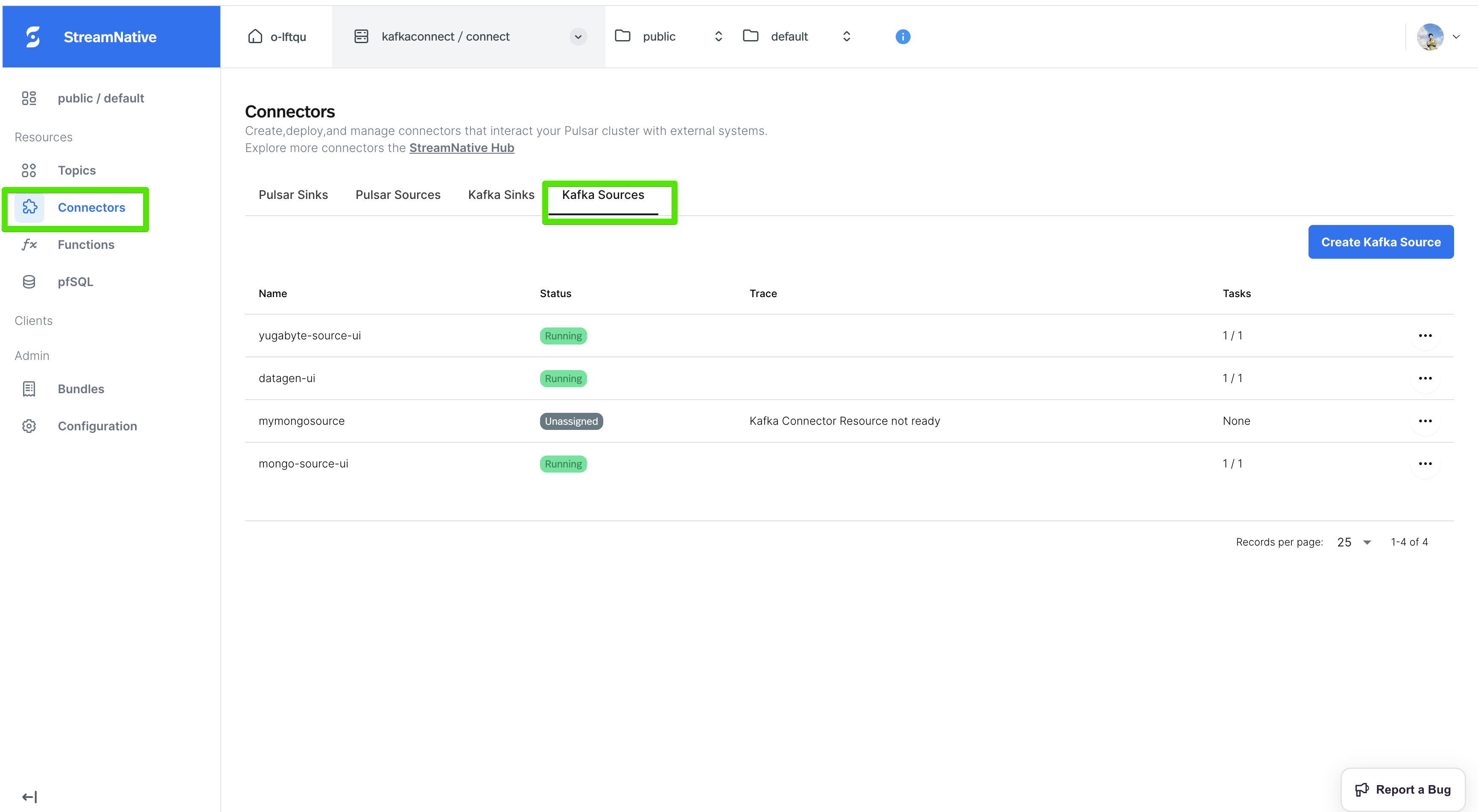
Create a custom kafka connect
Before creating a kafka connect, it’s highly recommended to do the following:
- Check kafka connect availability to ensure the version number of the kafka connect you want to create is supported on StreamNative Cloud.
- Go to StreamNative Hub and find the connect-specific docs of your version for configuration reference.
Upload your connector file to Pulsar
snctl
Pulsarctl
Pulsar-admin
Upload packagessnctl pulsar admin packages upload function://public/default/mongo-connect-zip@v1 \
--path /tmp/mongodb-kafka-connect-mongodb-1.12.0.zip \
--description "mongodb kafka connect in zip format" \
--properties fileName=mongo-kafka-connect.zip \
--properties libDir=mongodb-kafka-connect-mongodb-1.12.0/lib
The package 'function://public/default/mongo-connect-zip@v1' uploaded from path '/tmp/mongodb-kafka-connect-mongodb-1.12.0.zip' successfully
the property libDir specifies the directory where the third-party libraries are located in the zip file.
You need to set the context for Pulsarctl first:# create a context
pulsarctl context set ${context-name} \
--admin-service-url ${admin-service-url} \
--issuer-endpoint ${issuerUrl} \
--audience urn:sn:pulsar:${orgName}:${instanceName} \
--key-file ${privateKey}
# activate oauth2
pulsarctl oauth2 activate
Replace the placeholder variables with the actual values that you can get when setting up client tools.
context-name: any name you wantadmin-service-url: the HTTP service URL of your Pulsar cluster.privateKey: the path to the downloaded OAuth2 key file.issuerUrl: the URL of the OAuth2 issuer.audience: the Uniform Resource Name (URN), which is a combination of the urn:sn:pulsar, your organization name, and your Pulsar instance name.
pulsarctl packages upload function://public/default/mongo-connect-zip@v1 \
--path /tmp/mongodb-kafka-connect-mongodb-1.12.0.zip \
--description "mongodb kafka connect in zip format" \
--properties fileName=mongo-kafka-connect.zip \
--properties libDir=mongodb-kafka-connect-mongodb-1.12.0/lib
The package 'function://public/default/mongo-connect-zip@v1' uploaded from path '/tmp/mongodb-kafka-connect-mongodb-1.12.0.zip' successfully
the property libDir specifies the directory where the third-party libraries are located in the zip file.
./bin/pulsar-admin \
--admin-url "${WEB_SERVICE_URL}" \
--auth-plugin org.apache.pulsar.client.impl.auth.oauth2.AuthenticationOAuth2 \
--auth-params '{"privateKey":"file://${privateKey}","issuerUrl":"${issuerUrl}","audience":"urn:sn:pulsar:${orgName}:${instanceName}}' \
packages upload function://public/default/mongo-connect-zip@v1 \
--path /tmp/mongodb-kafka-connect-mongodb-1.12.0.zip \
--description "mongodb kafka connect in zip format" \
--properties fileName=mongo-kafka-connect.zip \
--properties libDir=mongodb-kafka-connect-mongodb-1.12.0/lib
Replace the placeholder variables with the actual values that you can get when setting up client tools.
admin-url: the HTTP service URL of your Pulsar cluster.privateKey: the path to the downloaded OAuth2 key file.issuerUrl: the URL of the OAuth2 issuer.audience: the Uniform Resource Name (URN), which is a combination of the urn:sn:pulsar, your organization name, and your Pulsar instance name.
The package 'function://public/default/mongo-connect-zip@v1' uploaded from path '/tmp/mongodb-kafka-connect-mongodb-1.12.0.zip' successfully
the property libDir specifies the directory where the third-party libraries are located in the zip file.
mongo-source on Streamnative Cloud using different tools.
To create a custom mongodb source connect named mongo-source, run the following command.> cat mongo.json
{
"name": "mongo-source",
"config": {
"connector.class": "com.mongodb.kafka.connect.MongoSourceConnector",
"connection.uri": "mongodb://mongo.default.svc.cluster.local:27017/?authSource=admin",
"database": "kafka-mongo",
"collection": "source",
"key.converter.schemas.enable": false,
"value.converter.schemas.enable": false,
"sn.pulsar.package.url": "function://public/default/mongo-connect-zip@v1",
"tasks.max": "1"
}
}
> snctl kafka admin connect apply -f mongo.json --use-service-account
The sn.pulsar.package.url is the package url you uploaded to the StreamNative Cloud Package service.
Created connector mongo-source
snctl kafka admin connect get connectors
NAME TYPE STATE TASKS
mongo-source source RUNNING 0: RUNNING
To create a custom mongodb source connect named mongo-source, run the following command.> cat mongo.json
{
"name": "mongo-source",
"config": {
"connector.class": "com.mongodb.kafka.connect.MongoSourceConnector",
"connection.uri": "mongodb://mongo.default.svc.cluster.local:27017/?authSource=admin",
"database": "kafka-mongo",
"collection": "source",
"key.converter.schemas.enable": false,
"value.converter.schemas.enable": false,
"sn.pulsar.package.url": "function://public/default/mongo-connect-zip@v1",
"tasks.max": "1"
}
}
> kcctl apply -f mongo.json
The sn.pulsar.package.url is the package url you uploaded to the StreamNative Cloud Package service.
Created connector mongo-source
NAME TYPE STATE TASKS
mongo-source source RUNNING 0: RUNNING
To create a custom mongodb source connect named mongo-source, run the following command.> cat mongo.json
{
"name": "mongo-source",
"config": {
"connector.class": "com.mongodb.kafka.connect.MongoSourceConnector",
"connection.uri": "mongodb://mongo.default.svc.cluster.local:27017/?authSource=admin",
"database": "kafka-mongo",
"collection": "source",
"key.converter.schemas.enable": false,
"value.converter.schemas.enable": false,
"sn.pulsar.package.url": "function://public/default/mongo-connect-zip@v1",
"tasks.max": "1"
}
}
> curl -X POST --header "Content-Type: application/json" "https://public%2Fdefault:${APIKEY}@${KAFKA-SERVICE-URL}/admin/kafkaconnect/connectors/" --data @mongo.json
{"name":"mongo-source","config":{"connector.class":"com.mongodb.kafka.connect.MongoSourceConnector","connection.uri":"mongodb://mongo.default.svc.cluster.local:27017/?authSource=admin","database":"kafka-mongo","collection":"source","key.converter.schemas.enable":false,"value.converter.schemas.enable":false,"sn.pulsar.package.url":"function://public/default/mongo-connect-zip","tasks.max":"1"}}
> curl "https://public%2Fdefault:${APIKEY}@${KAFKA-SERVICE-URL}/admin/kafkaconnect/connectors/"
["mongo-source"]
Set resources for kafka connect
You can use below two configs to set the resources for the kafka connect to control the CPU and memory usage of the connector:
sn.cpu: The number of CPU cores to allocate to the connector, default to 0.5.sn.memory: The bytes of memory to allocate to the connector, default to 2147483648 (2G).
You need to upgrade your Pulsar cluster to v3.0.8.4+, v3.3.3.4+ or v4.0.1.3+ to use the sn.cpu and sn.memory configs.
Schema Registry Support
Kafka Connect supports using schema registry to save Avro/Protobuf/Json schema for the value and key. And StreamNative has an internal schema registry which can be used without complex configurations.
To use it, you just need to set the following configuration in the connector configuration:
value.converter.schema.registry.internal: true: if you want to use the internal schema registry for the value converter.key.converter.schema.registry.internal: true: if you want to use the internal schema registry for the key converter.