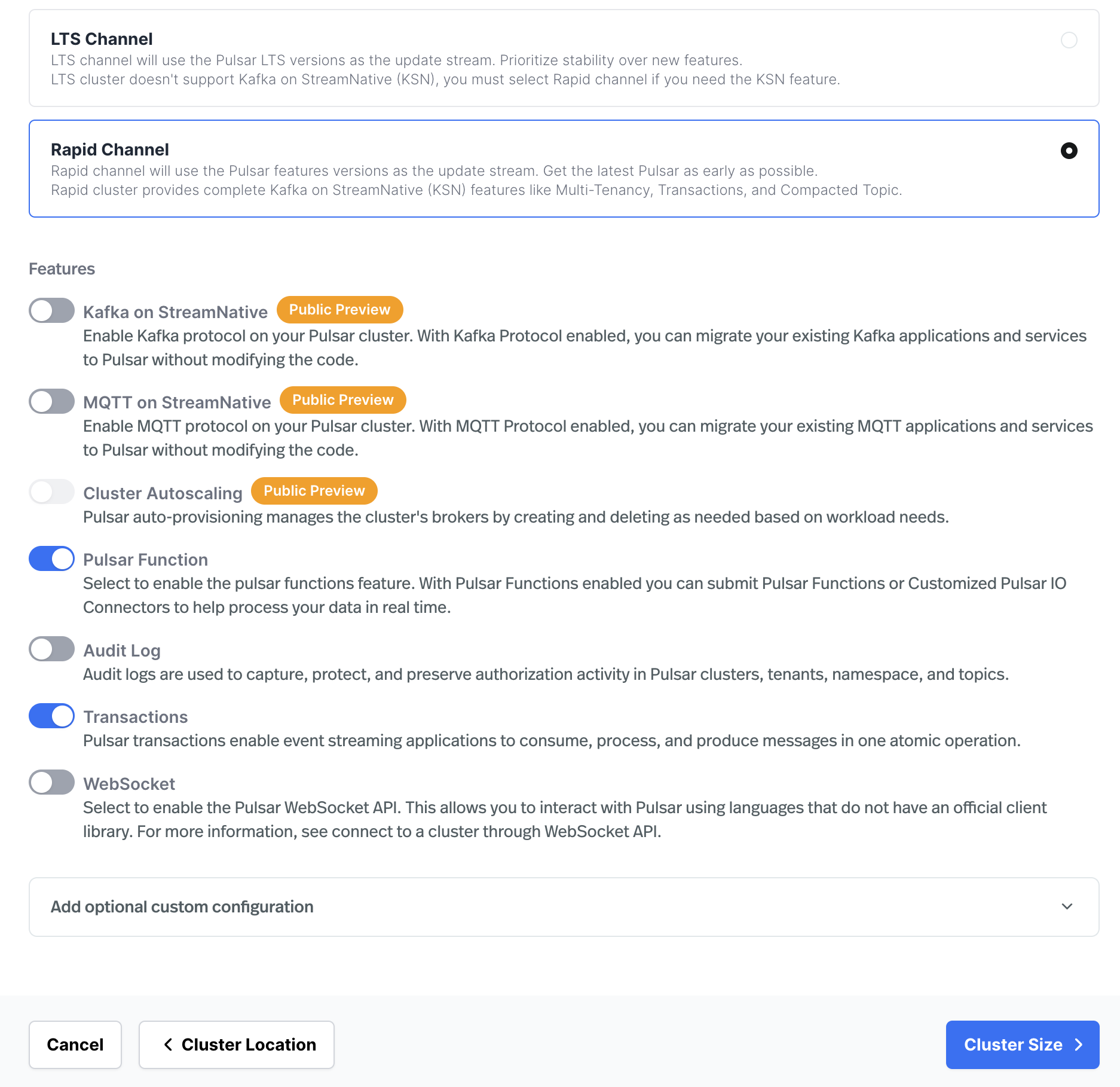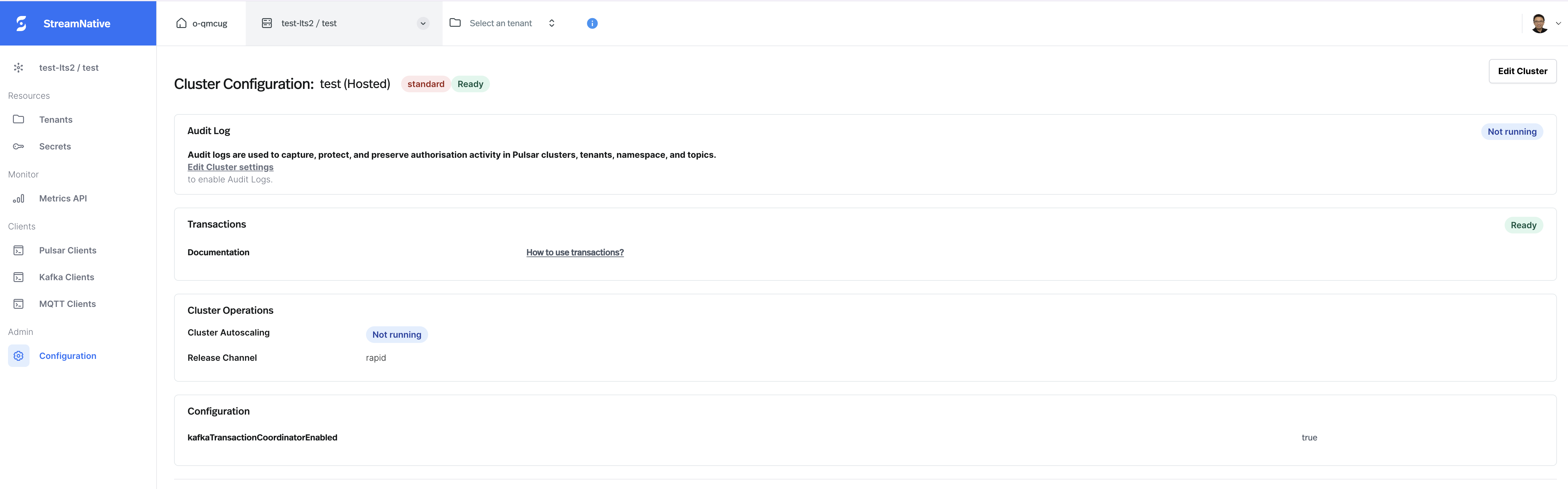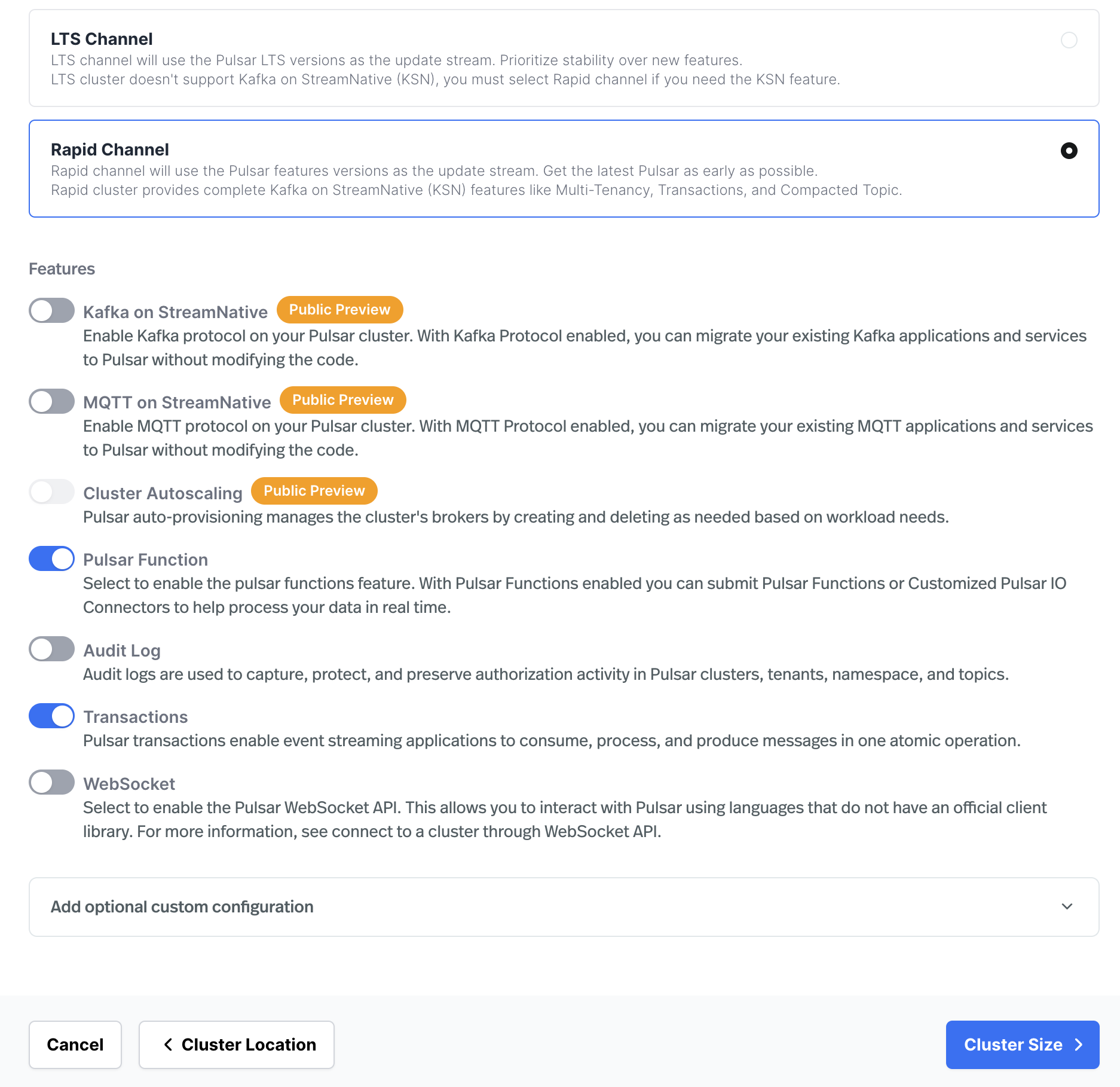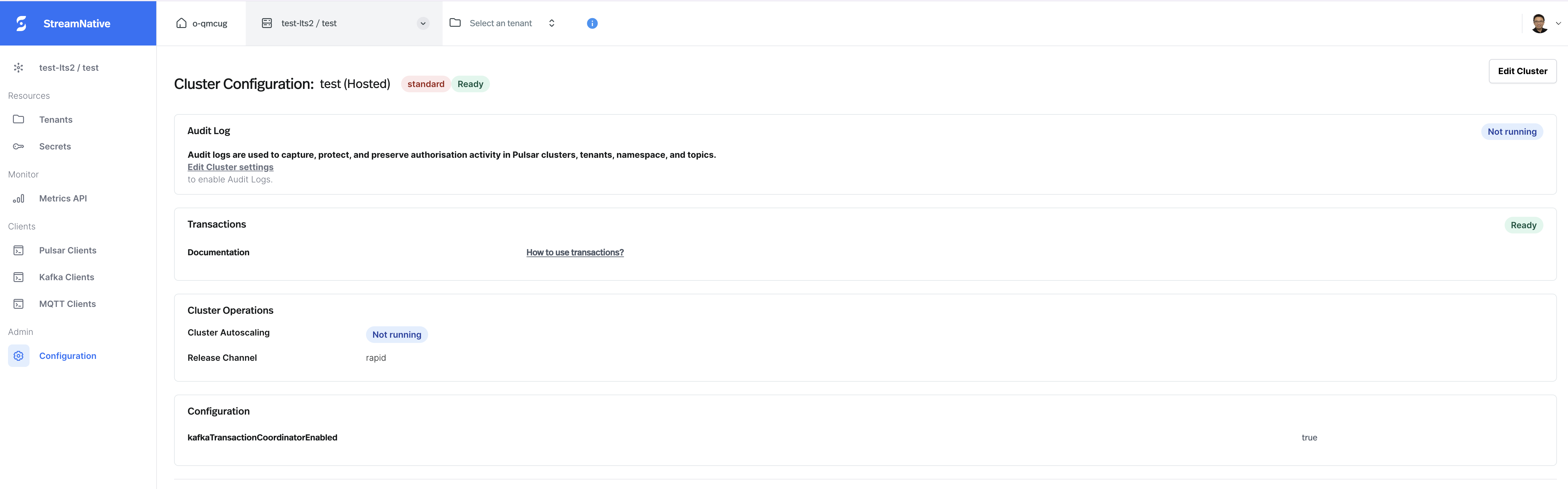config section in a PulsarCluster specification allows users to configure the features and settings to be used for their Pulsar cluster. This topic aims to provide a comprehensive overview of the available configuration options, helping users tailor their Pulsar clusters to specific requirements and use cases.
Available Configuration Options
The available settings inconfig section in a PulsarCluster specification can be grouped into the following three categories:
- Cluster Features: These settings control the various features and functionalities of your Pulsar cluster.
- Protocols: This setting allows you to configure the supported protocols for your Pulsar cluster, including Kafka, AMQP, MQTT, and Websocket.
- Cluster Settings: This setting allows you to configure custom cluster settings for your Pulsar cluster.
config section in a PulsarCluster specification includes the following key components:
| Category | Configuration Option | Description |
|---|---|---|
| Features | FunctionEnabled | Controls whether Pulsar Functions are enabled |
| Features | TransactionEnabled | Controls whether Pulsar Transactions are enabled |
| Features | AuditLog | Configures audit log settings |
| Protocols | Protocols | Configures supported protocols (Kafka, AMQP, MQTT) |
| Protocols | WebsocketEnabled | Controls whether WebSocket protocol is enabled |
| Settings | Custom | Allows for custom cluster settings |
Update Cluster Configuration
To update the cluster configuration, you can use one of the following methods:- Console
- snctl
- Terraform
In the cluster provision process, when you select a release channel, you can choose to enable or disable the cluster features and protocols based on your requirements. You can also click the “Add optional custom configuration” to set custom cluster settings for your Pulsar cluster.