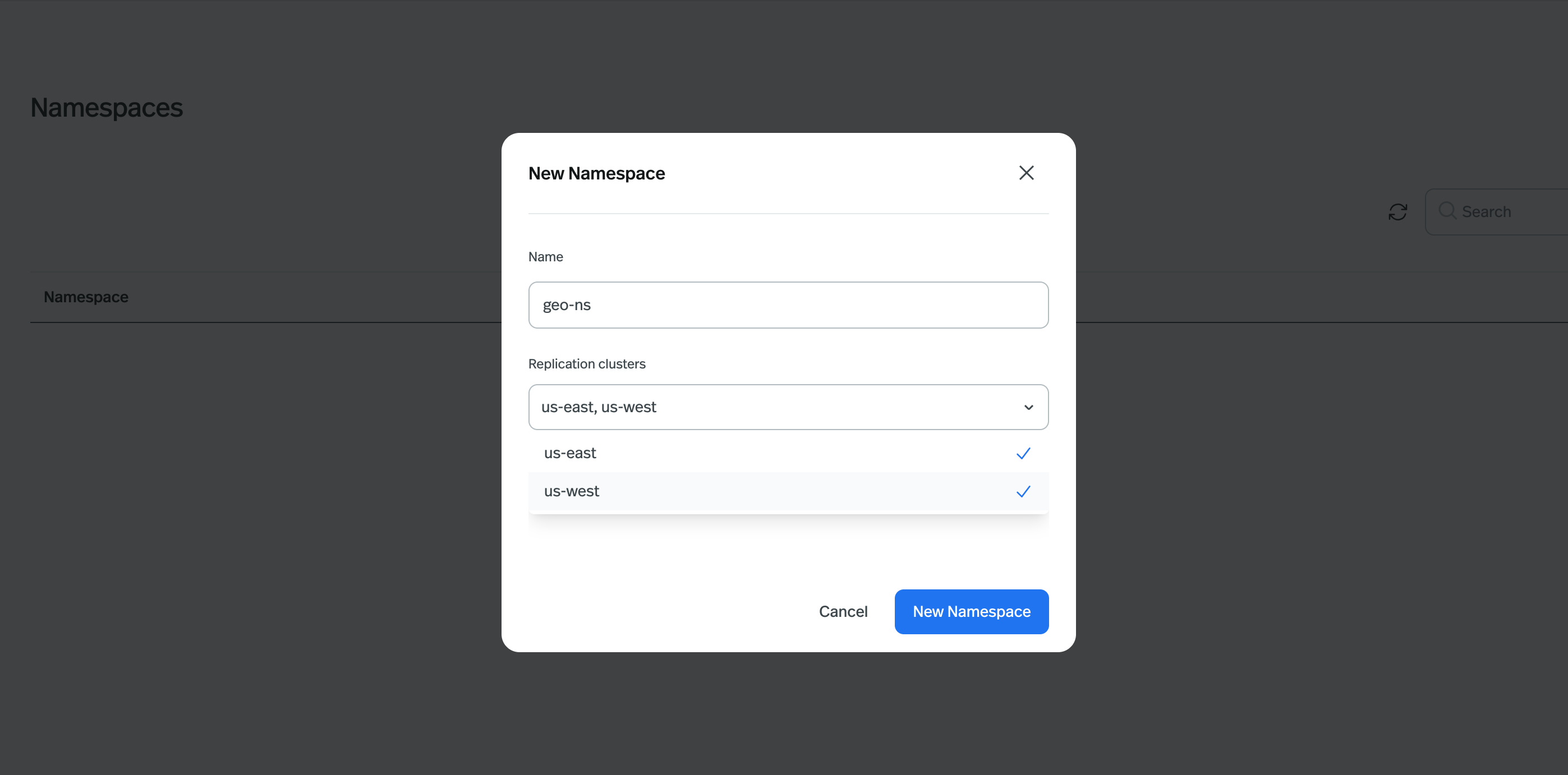Components of Geo Replication
- Pulsar Instance: a Pulsar instance is a group of Pulsar clusters that function together as a unified entity. Multiple Pulsar clusters under the same Pulsar Instance are automatically configured for the Geo Replication.
- Pulsar Cluster: A Pulsar cluster is a messaging environment which can be distributed across geographical locations and can replicate among themselves using geo-replication.
- Replication policies: Geo-replication is managed at the namespace level or topic level which means you only need to create and configure a namespace or topic to replicate messages between two or more provisioned clusters that a tenant can access.
- Replicated subscriptions: Pulsar supports replicated subscriptions, so you can keep the subscription state in sync, within a sub-second timeframe, in the context of a topic that is being asynchronously replicated across multiple geographical regions.
- The first Pulsar cluster under the Instance can’t be deleted before the following created Pulsar clusters.
- API Key is not supported for the cross-cluster authentication if the existing TS channel Pulsar cluster exists under the Instance. Users should use the oauth2 as the cross-cluster authentication.
Getting Started
- Cloud Console
- Terraform
Create Pulsar Instance and first Pulsar cluster
- On the Cloud Console main page, click the Create icon to create a new Pulsar Instance and its first Pulsar cluster
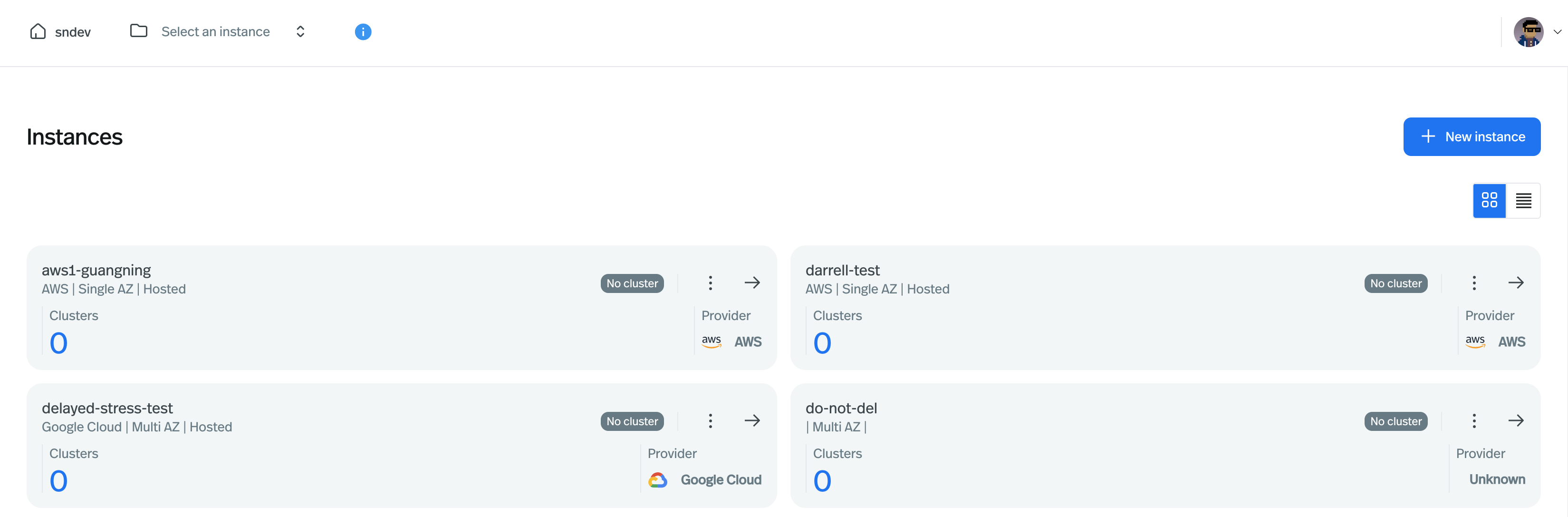
- Input the Pulsar Instance name and select the Cloud provider.
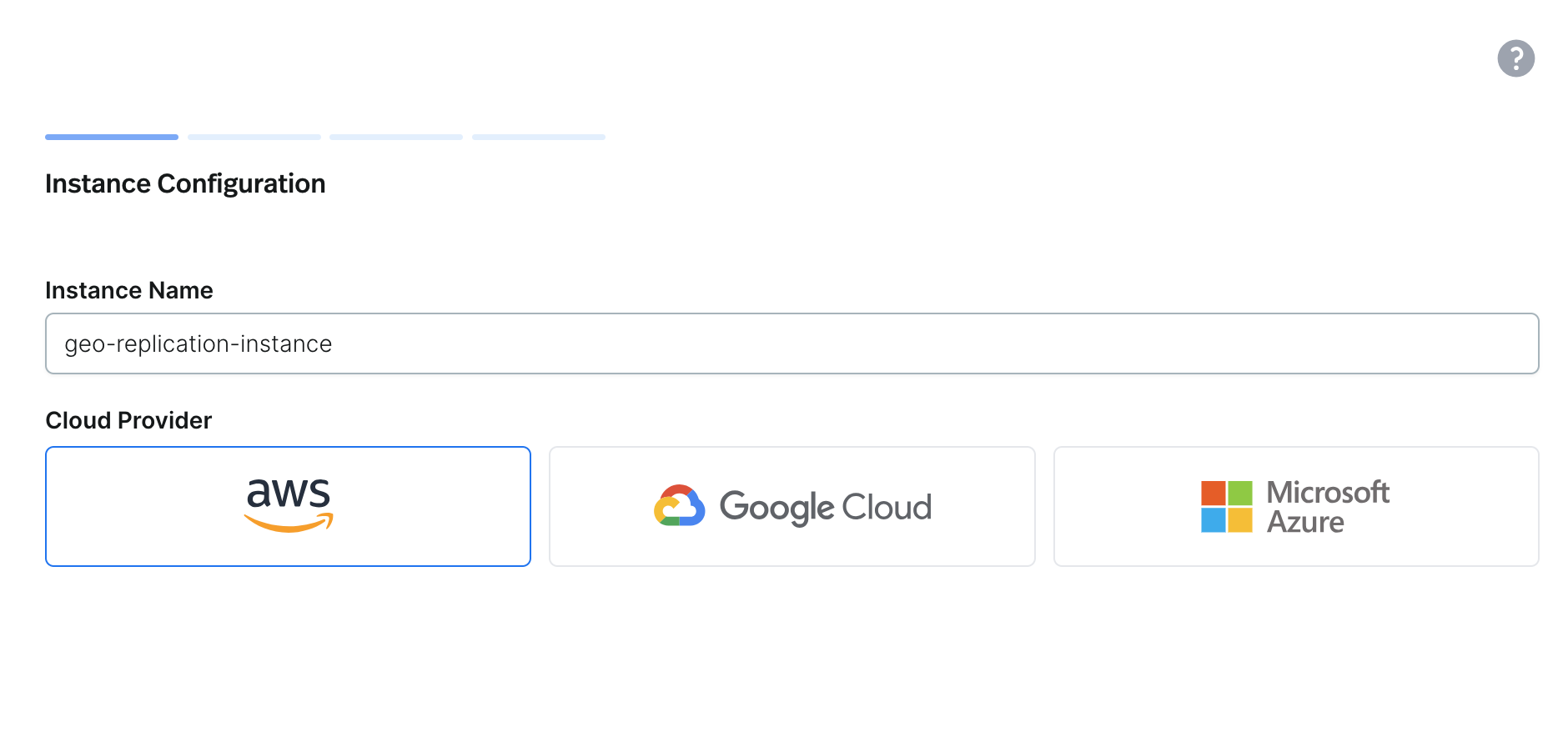
- Input the Pulsar cluster name and select the location.
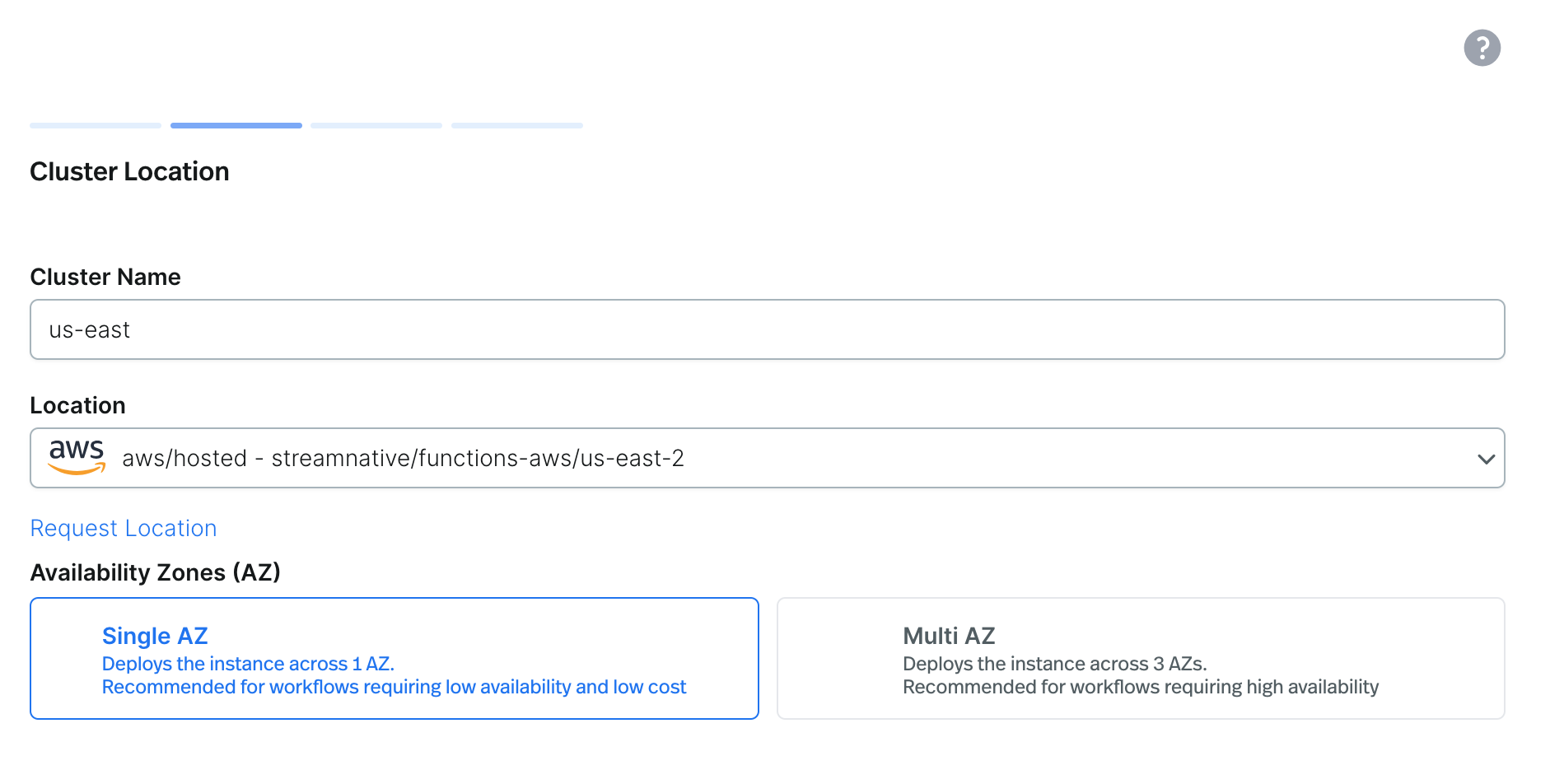
- Get into the Pulsar Instance page and click to create a new Pulsar cluster under the Instance
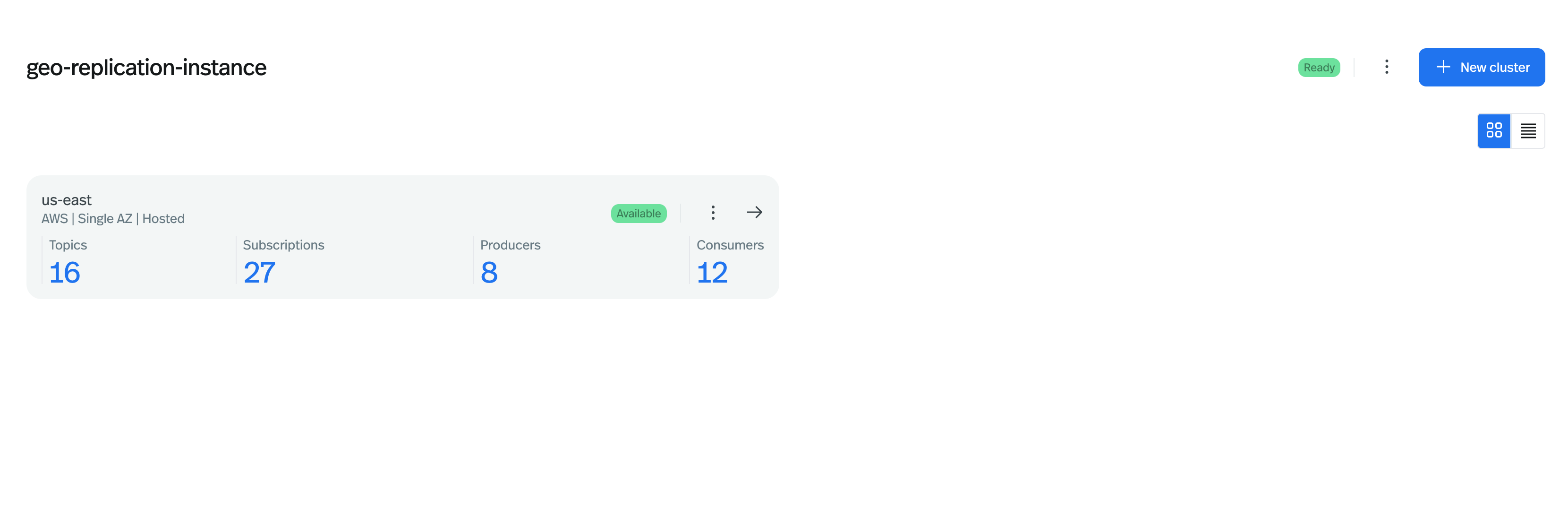
- Input the second Pulsar cluster name
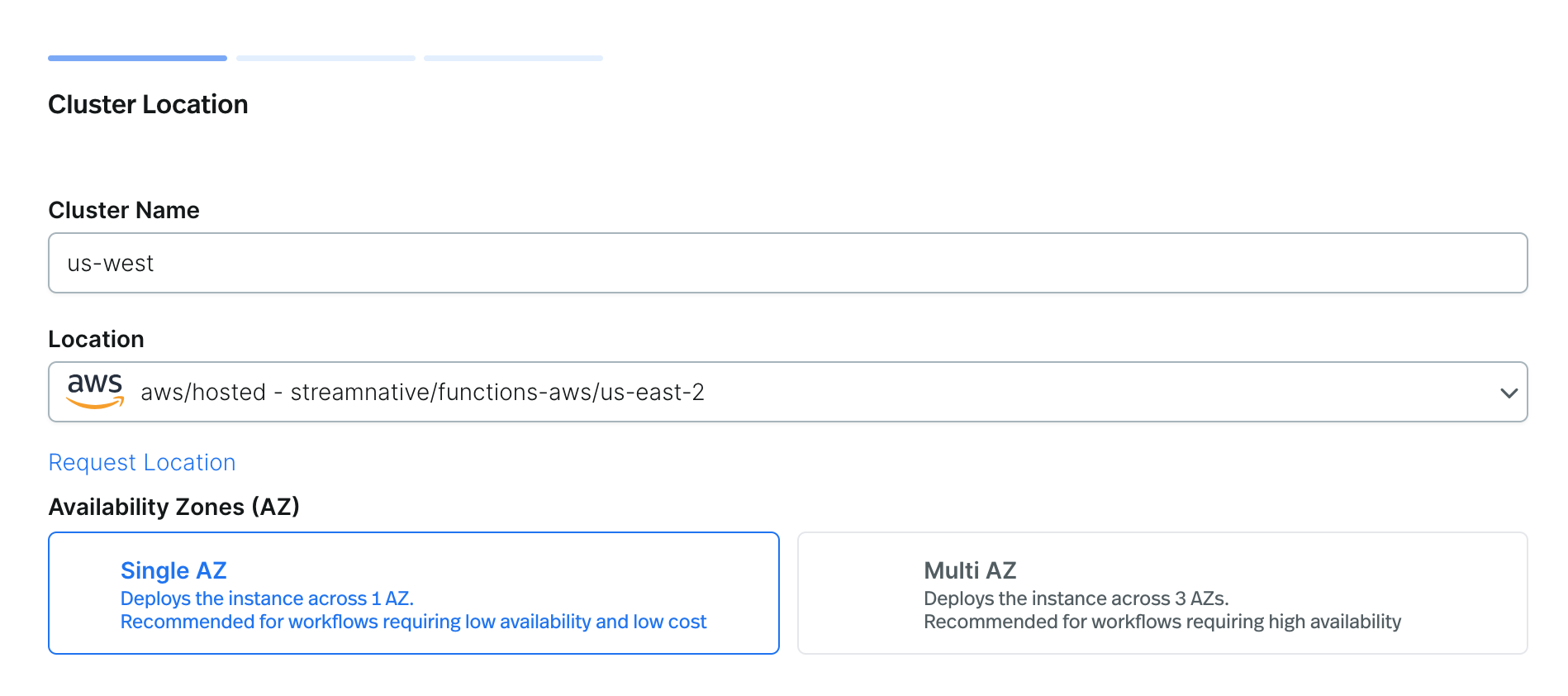
- After Pulsar Clusters complete the deployment,clusters under the same Pulsar Instance are automatically configured for the Geo Replication.
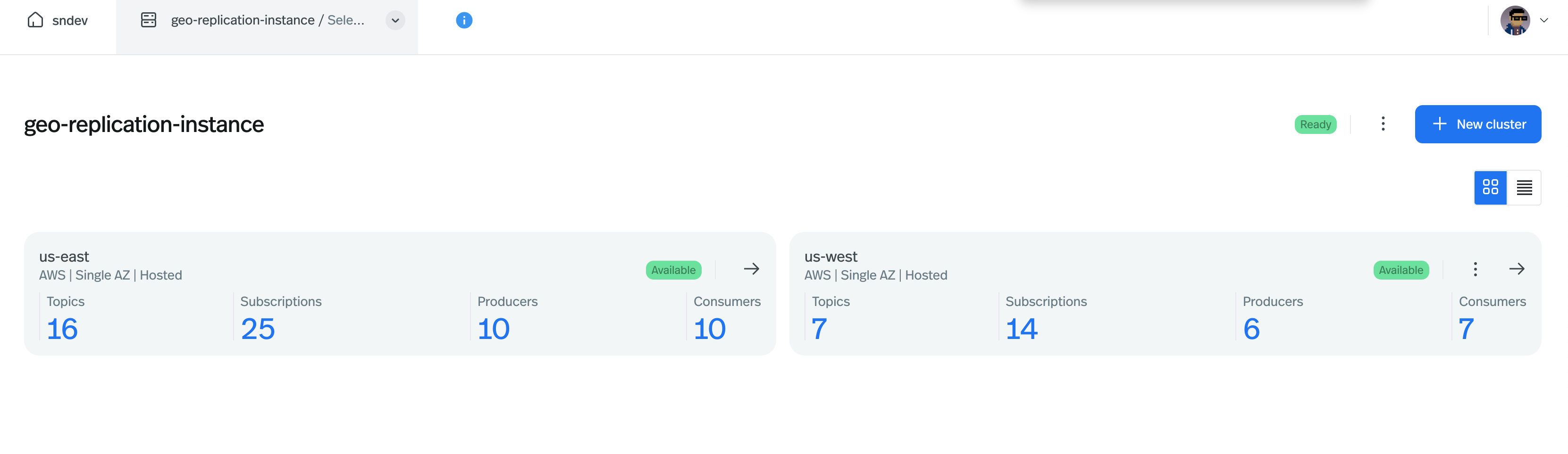
- Get into one Pulsar cluster and click the “Tenants” on the sidebar.
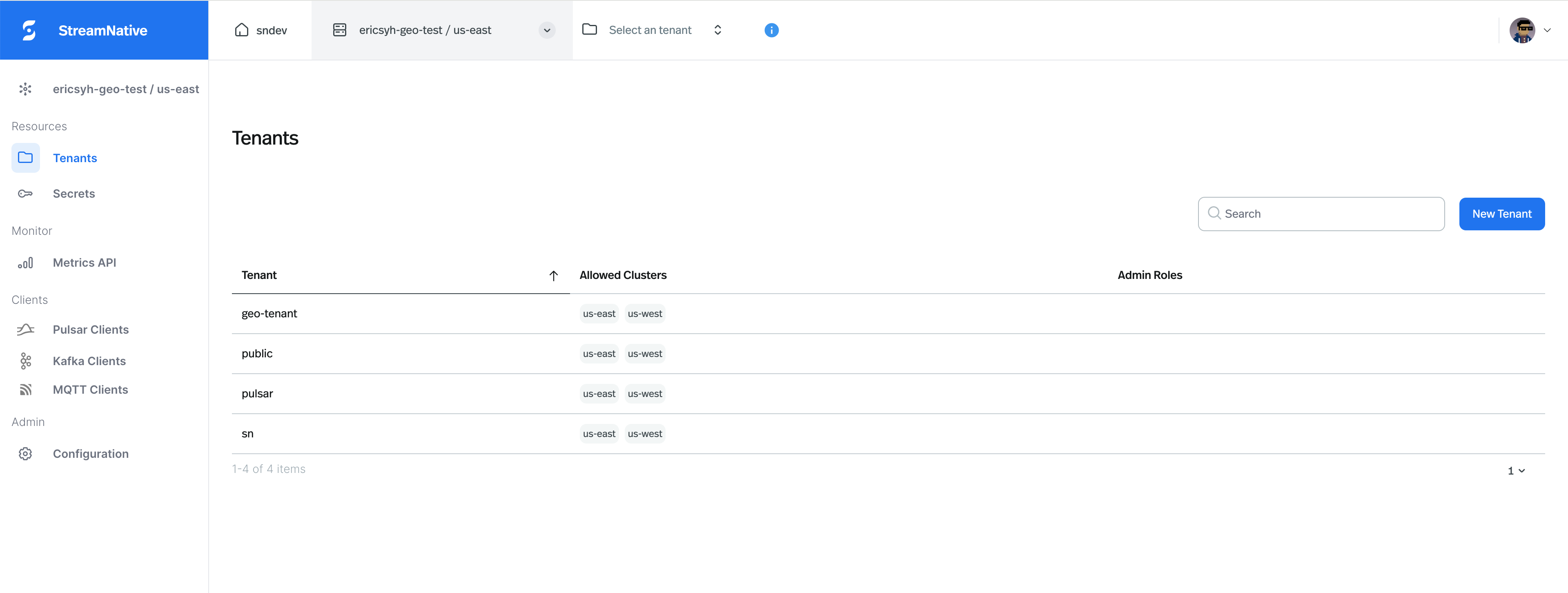
- Click the “New Tenant” button and select the allowed clusters from the dropdown. Please note that only the selected allowed clusters could be configured the replication clusters could be used for message replication on the namespace level or topic level.
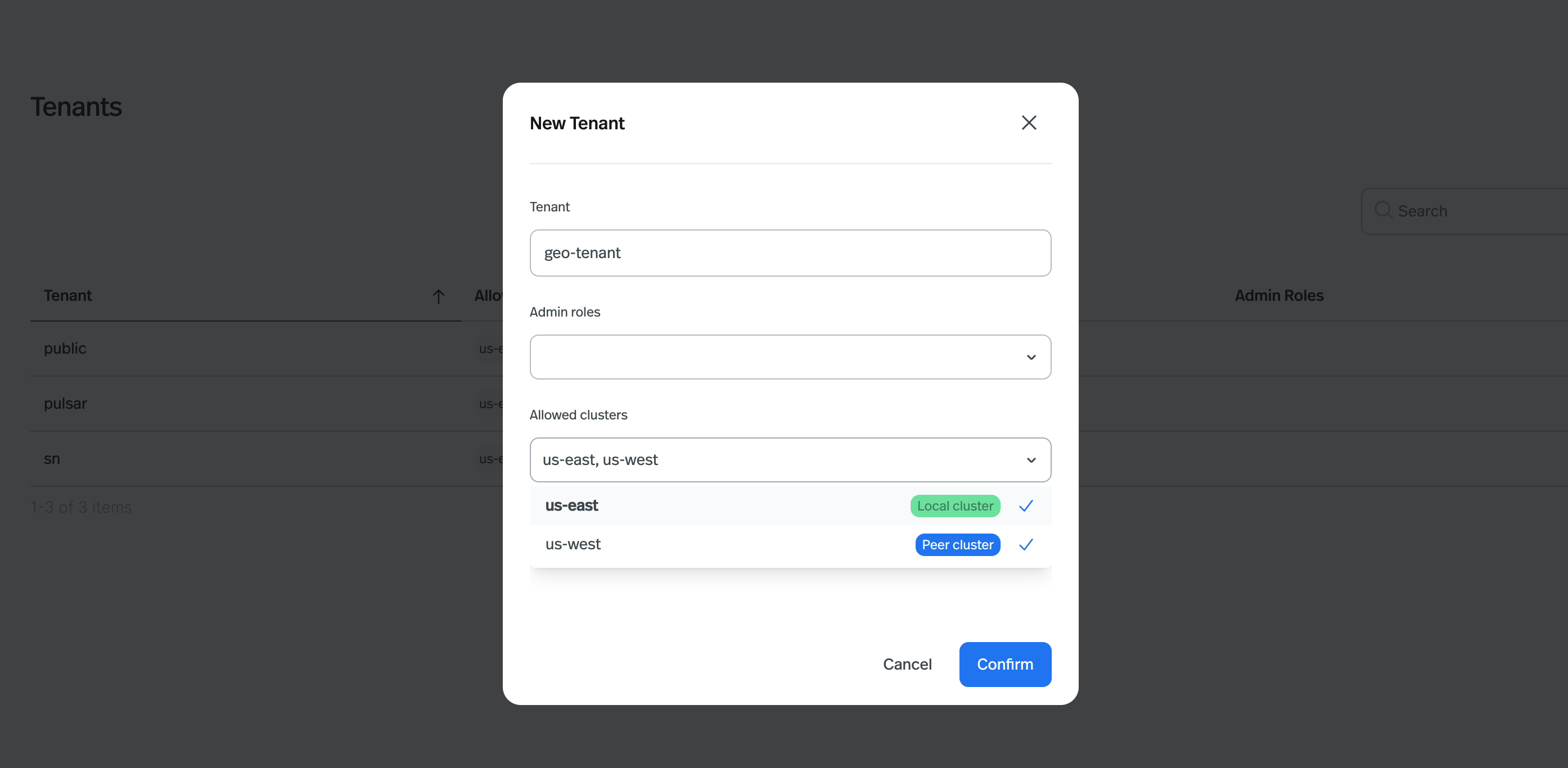
-
Get into the Tenant, and Click the “Namespaces” on the sidebar
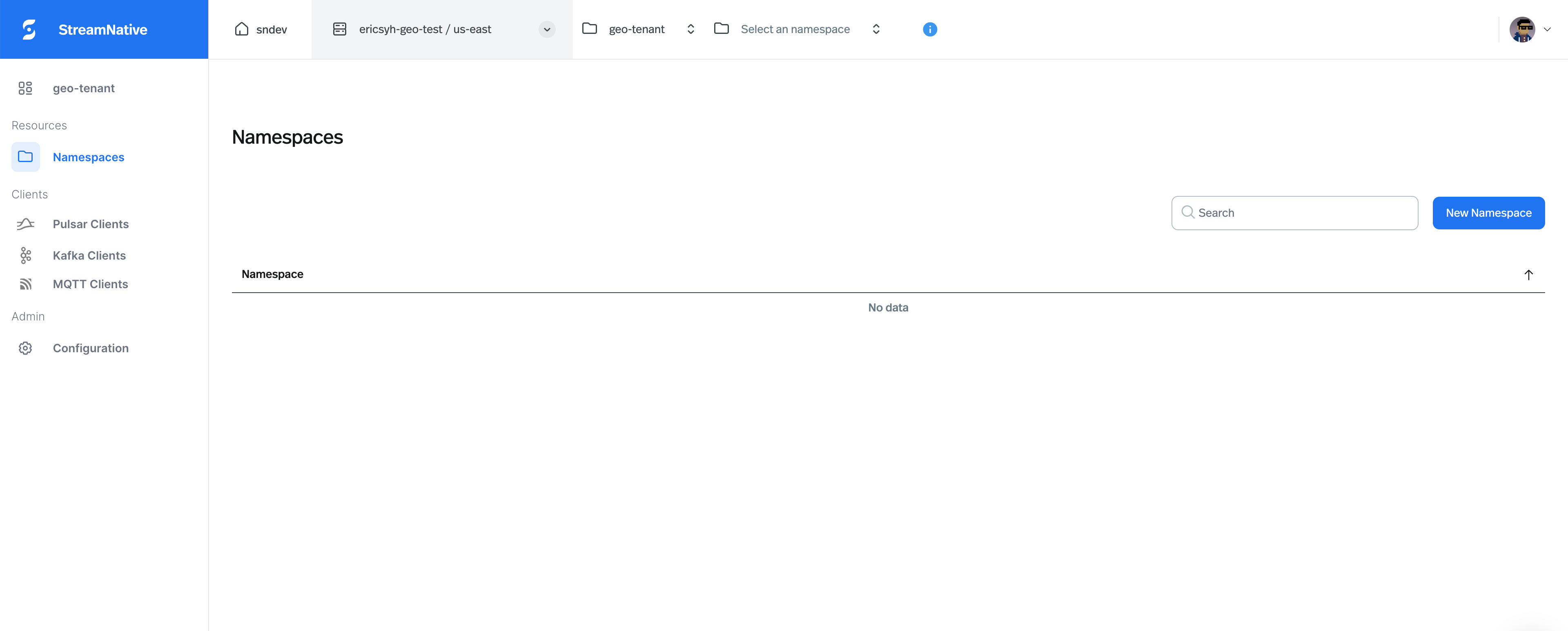
-
Click the “New Namespace” button, select the replication clusters from the dropdown.