Creating Pulsar Instances and Clusters
Sign up
Note
If you have an email account configured for using Single Sign-On (SSO) with StreamNative Cloud, use that email address and password when signing up.
To sign up, navigate to the StreamNative Cloud Console login page. Follow the prompts to create an account. After you click Finish, you might have to wait briefly for your first organization to be created. After your new organization is created, continue on to creating your first instance and cluster.
If you want to deploy a BYOC cluster, you must first create a Cloud Environment into which a Pulsar Instance & Cluster can be deployed. If not, you can continue on with these instructions.
Create a Pulsar Instance and Cluster
You first need to create an instance and a cluster.
In the upper-right corner of the StreamNative Cloud Console, click your Profile and select Organizations to list your created organizations.
Click the name of your first organization. In the figure below, the organization name is
org-2.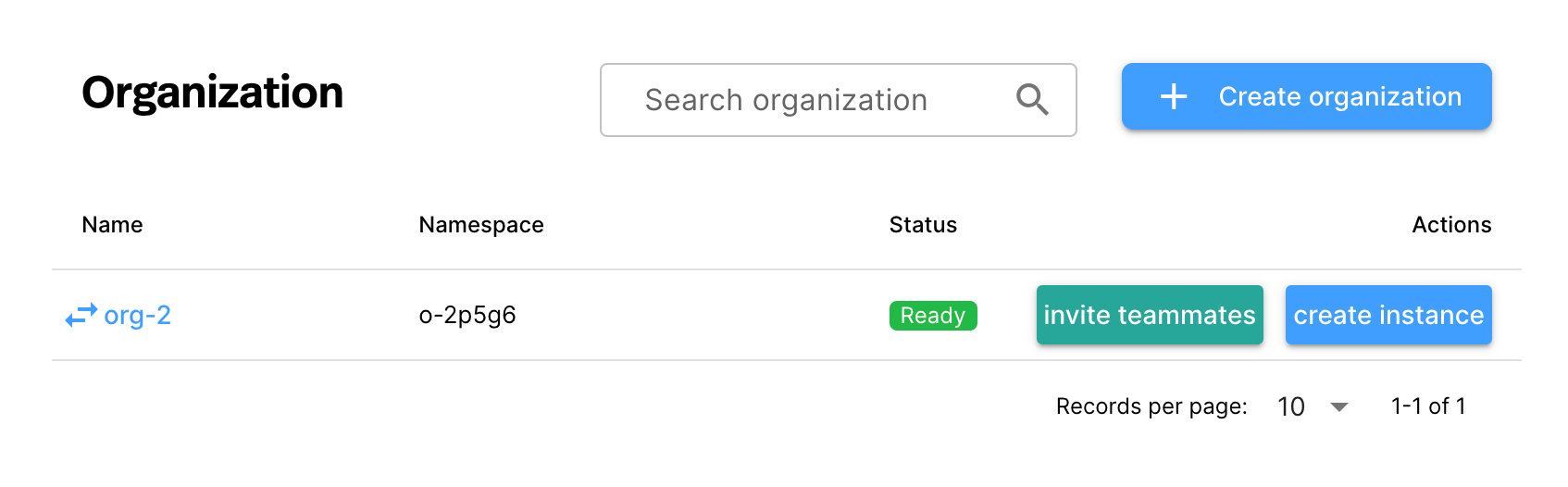
On the Instances card of the Dashboard page, click New.
Click Deploy Hosted or Deploy BYOC to start the instance creation process.
On the Instance Configuration page, enter a name for your instance, select an infrastructure pool, and select the multi Availability Zone (AZ). The instance name starts with a lowercase letter, contains any combination of lowercase letters (a-z), numbers (0-9), and hyphens (-), and must be 4-10 characters.
Click Cluster Location to start the cluster creation process.
On the Cluster Location page, enter a name for your cluster, select the cluster location, and then click Cluster Size. The cluster name starts with a lowercase letter, contains any combination of lowercase letters (a-z), numbers (0-9), and hyphens (-), and must be 4-10 characters.
On the Cluster Size page, configure the cluster, and then click Payment.
On the Basic tab, select custom sizing options.
On the Advanced tab, in the Features area, enable the cluster features you want on your cluster.
If needed, on the Payment page, in the Create Payment Method box, enter a valid credit card number, and then click Create Payment Method.
Click Finish.
The cluster page displays, showing the cluster creation process. The cluster is ready for use after all components have been successfully deployed.