Create, update, and delete source connectors
StreamNative Console enables you to create, update, and delete source connectors. In addition, you can also create and manage connectors by using the pulsarctl CLI tool. For details, see work with connectors using the pulsarctl CLI tool.
Create source connectors
Before creating source connectors, you need to meet the following prerequisites.
Prerequisites
This section lists prerequisites for creating supported source connectors on StreamNative Console and for source connectors connecting to external systems.
Prerequisites for creating an AMQP1_0 source connector on StreamNative Console
- Install the Function Mesh Operator.
- Enable Function Mesh Worker service.
- Enable the Connectors page on StreamNative Console.
- Log in to the StreamNative Console.
- Grant the admin role or service account with the source or sink permission. For details, see authenticate service accounts.
Prerequisites for an AMQP1_0 source connector connecting to external systems
- Enable AMQP 1.0-compliant broker service, like RabbitMQ, for remote access.
- Enable proper access credentials for remote connection.
Steps
From the left navigation pane, under Resources, click Connectors.
Select the Created Sources tab.
Click CREATE A SOURCE. A drop-down menu displays that lists available sink connectors.
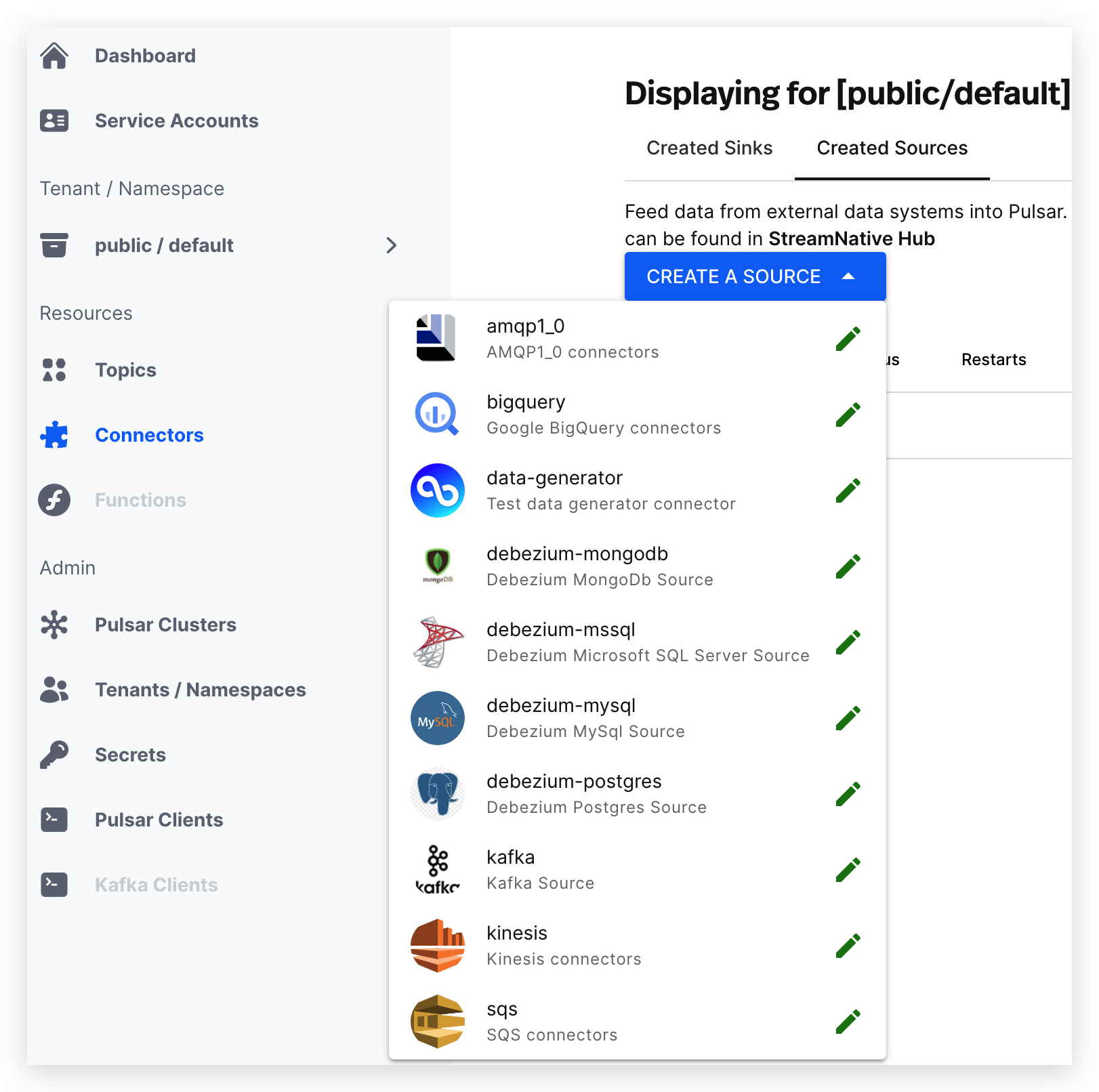
Click the icon of the source connector type that you want to create and enter the page where you can configure the source connector.
Configure the source connector. See the tables of valid configuration options below.
Click SUBMIT.
| Field | Description |
|---|---|
| Source Type | (Read-only) the type of the source connector. |
| Service Account | Select the service account for creating the source connector. |
| Source Name | Enter a name for the source connector. The text string supports lowercase characters, numeric characters, and the special character hyphen (-). |
| Output Topic | Configure the output topic for the source connector. - Tenant: select the tenant you want to ingest messages from. - Namespace: select the namespace you want to ingest messages from. - Topic: select the topic you want to ingest the messages from. |
| Replicas | Set the number of instances for running the source connector. |
| Config | Configure the source connector. - Protocol: enter the protocol. amqp is the default setting. - Host: enter the AMQP service host. - Port: enter the AMQP service port. - Username: enter the username to authenticate to the AMQP1_0 source connector. - Password: enter the password to authenticate to the AMQP1_0 source connector. - Queue: enter the name of the queue that messages should be read from or written to. |
Update source connectors
You can make changes to the configuration of a source connector after it is created.
From the left navigation pane, under Resources, click Connectors.
Select the Created Sources tab.
Click the ellipsis at the end of the row of the connector that you want to update, and then click Edit.
Edit the configuration that you want to change. For details, see create source connectors.
Click SUBMIT.
Delete source connectors
To delete a source connector, follow these steps.
From the left navigation pane, under Resources, click Connectors.
Select the Created Sources tab.
Click the ellipsis at the end of the row of the connector that you want to delete, and then click Delete.
Enter the source connector name and then click Confirm.