Create a service account
Currently, you can’t edit a service account. If you need a service account to have Super Admin access, make sure to enable it when creating the service account. By default, service accounts do not have Super Admin enabled.
- On the left navigation pane, click Service Accounts.
- Click Create Service Account.
- (Optional) Select Super Admin to grant the service account with Super admin access to a namespace or tenant.
- Enter a name for the service account, and then click Confirm.
Check service account details
After you have created a service account, you can check the details of the account.- On the left navigation pane, click Service Accounts. The Service Accounts page displays all of the created service accounts.
| Item | Description |
|---|---|
| Name | The name of the service account. |
| Token | The token for the service account. |
| Organization | The organization that the service account was created in. |
| Status | The status of the service account. |
| Admin | Whether the service account has Super Admin enabled or not. |
| … | Click the ellipsis to display the delete icon. |
Get a service account token
The token is used for authentication. Tokens are only valid for seven days. When a token expires, you need to generate a new token for authentication.Before using an API key, verify that the service account is authorized to access the resources, such as tenants, namespaces, and topics.
Delete a service account
To delete a service account, follow these steps.- On the left navigation pane, click Service Accounts.
-
Click the ellipsis at the end of the row of the service account you want to delete, and then select Delete.
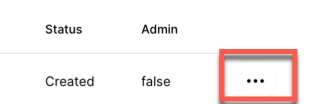
- On the dialog box asking, Are you sure you want to delete this service account?, click Confirm.
Configure the OIDC token for a service account
StreamNative Platform allows you to set the rotation period, verification period, and Time To Live (TTL) of the OpenID Connect (OIDC) token for a service account.- [1]
rotation_period: specify how often to generate a new key. By default, it is set to24h(24 hours). - [2]
verification_ttl: specify how long the public portion of a key will be available for verification after being rotated. Theverification_ttlshould be greater thanttlbut not greater than 10 times ofrotation_period. By default, it is set to24h(24 hours). - [3]
ttl: specify the TTL for the OIDC token for the service account. By default, it is set to12h(12 hours).