Create a service account for Pulsar users
- On the left navigation pane of StreamNative Cloud Console, click Service Accounts.
- Click Create Service Account.
- Enter a name for the service account, and then click Confirm.
Do NOT check the Super Admin option when creating this service account.
Authorize the service account
To make the service account work, you need to make the service account granted with proper permissions (sinks, sources, packages, produce, and consume).
To grant the service account permissions on the namespace level, follow these steps:
- Cloud Console
- Navigate to the Namespace Dashboard page by switching to the namespace workspace.
- On the Namespace Dashboard page, click Configuration on the left navigation pane.
- On the Namespace configuration page, click ADD ROLE, and select the service account that you want to authorize.
- On the drop-down menu below the service account, select the proper permissions to assign to the service account. There are six permissions in total:
-
consume: allow the service account to consume messages. -
produce: allow the service account to publish messages. -
functions: allow the service account to submit and manage functions. -
sinks: allow the service account to create and manage sink connectors. -
sources: allow the service account to create and manage source connectors. -
packages: allow the service account to upload and manage pulsar packages. If you want to submit a customized function/connector, then you will need to upload the function/connector’s JAR/NAR/Python file first, which requires thepackagespermission.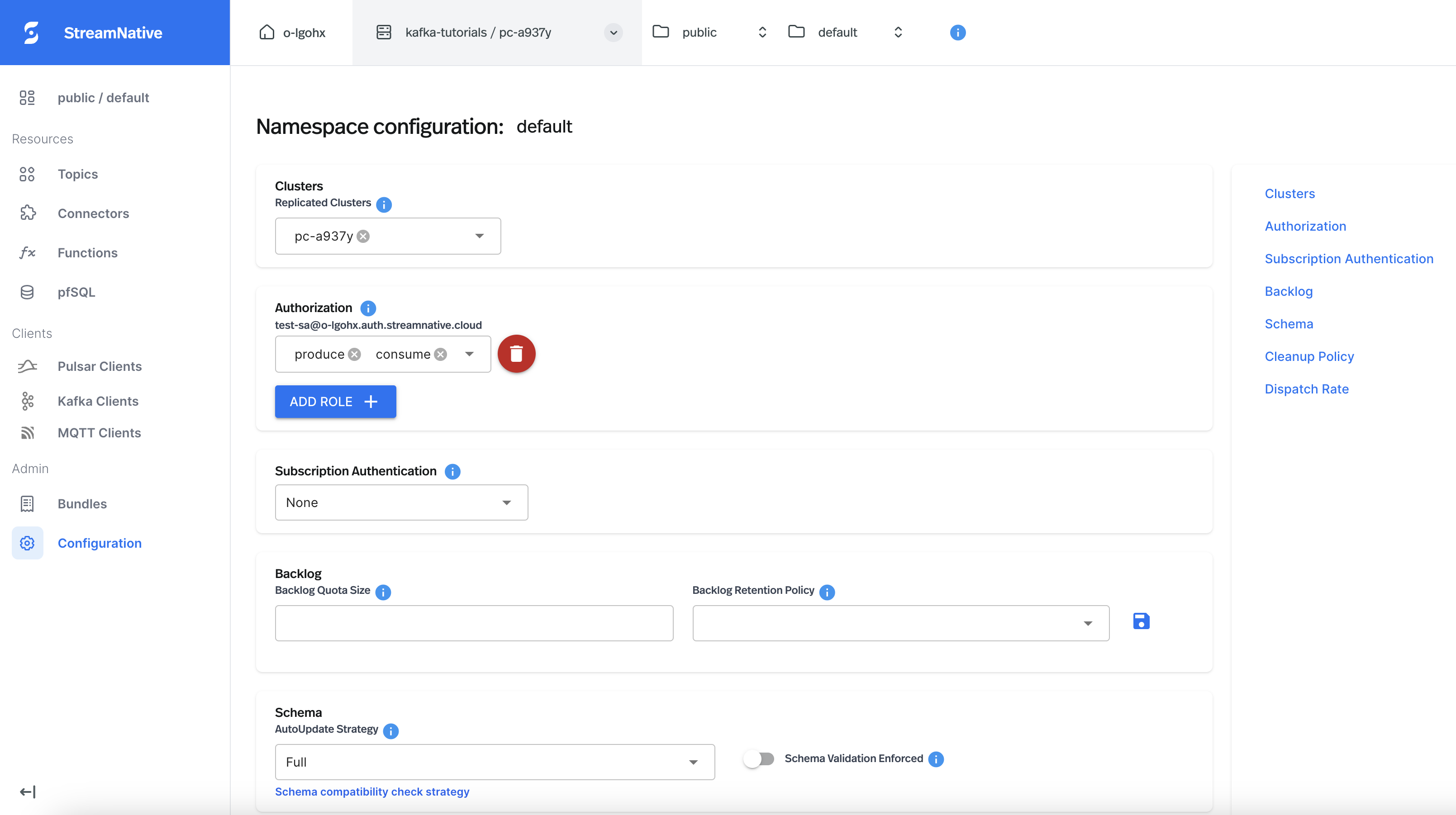
Grant access to the service account
To grant the underlying infrastructure with access to the newly created service account’s OAuth2 key file, you need to create a service account binding via UI. Go to theService Accounts tab and choose the service account you want to use for running the connector. Clicking on the right button and there willbe a Edit service account bindings option.
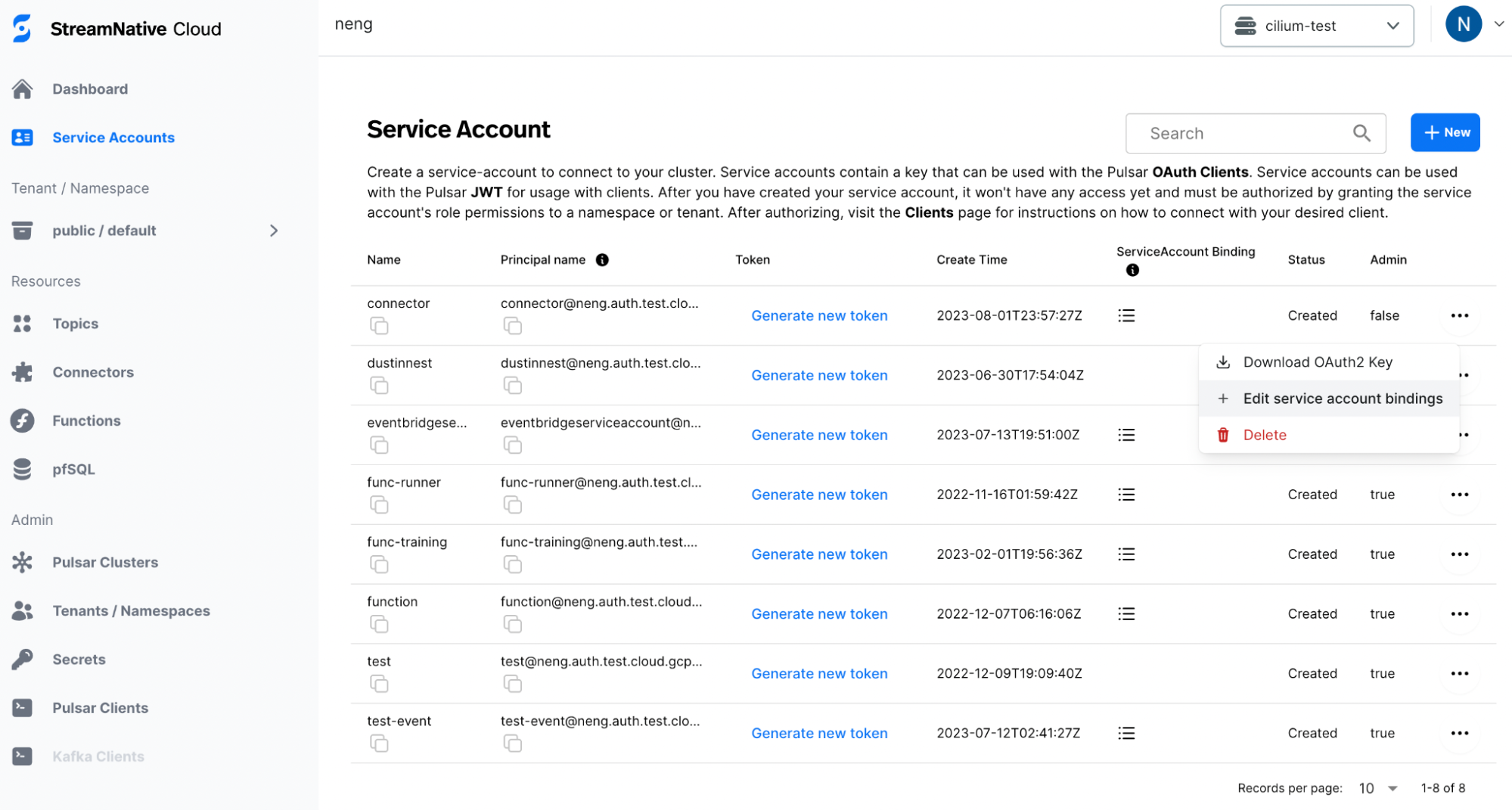
Edit service account bindings, choose the desired pool member and confirm.
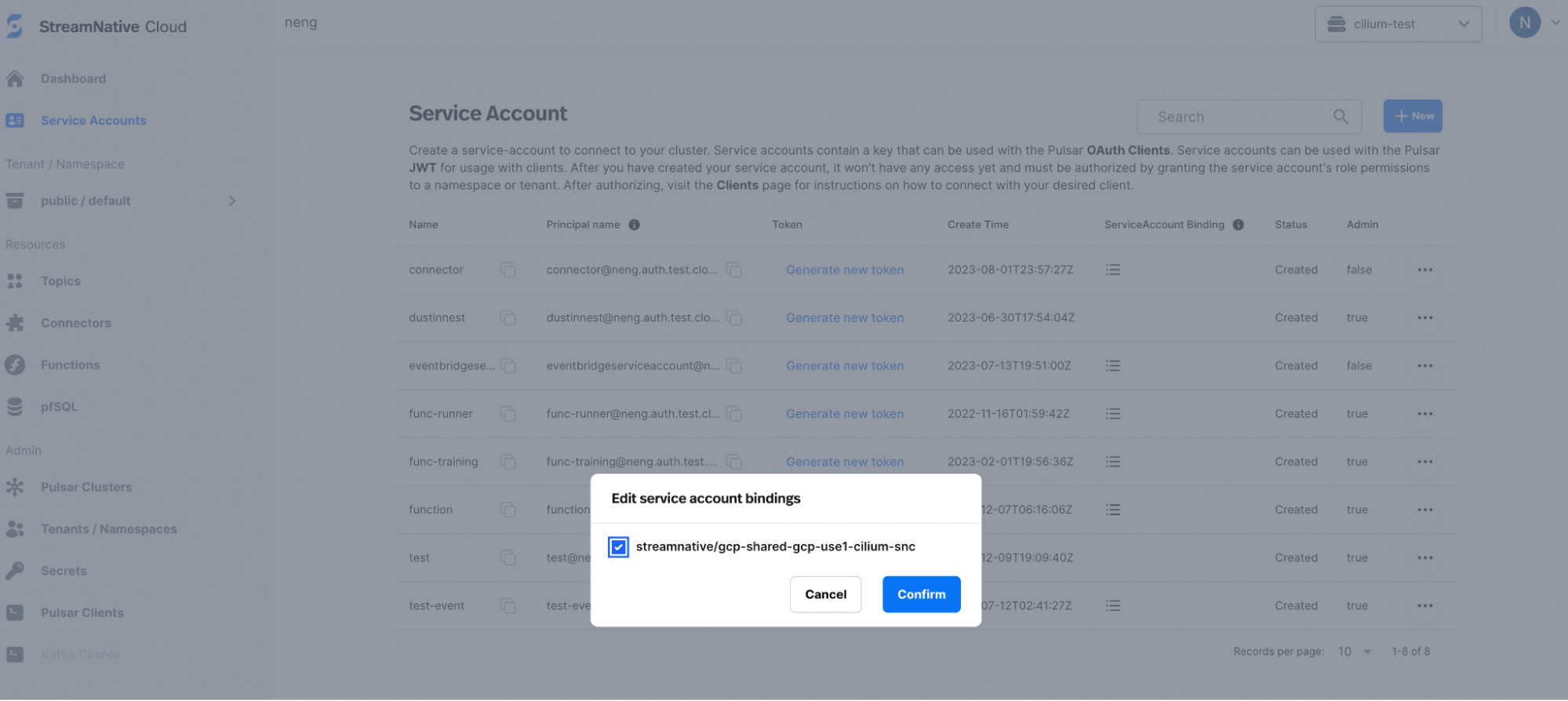
(Optional) Create a separate IAM role for the service account
StreamNative’s I/O components (Pulsar Functions, Pulsar Connectors, and Kafka Connectors) run as cloud-native workloads on AWS, GCP, and Azure infrastructures. You can use the cloud providers’ native IAM (Identity and Access Management) services to control access to infrastructure resources such as S3, GCS, and Azure Blob Storage. This removes the need for password-based authentication for the service accounts that run connectors in StreamNative Cloud. By default, StreamNative uses a single service account perPulsarCluster for all I/O components (Pulsar Functions, Pulsar Connectors, and Kafka Connectors) to access underlying infrastructure resources. This means all I/O Components in the same cluster share one service account and the same permissions.
To enhance security and improve isolation, you can create a separate IAM role for each service account used to run connectors. This lets you grant only the permissions each service account needs.
Create a separate IAM role for your service account:
This feature is available in snctl v1.3.0 or later.Support in Console will be added soon.
-
Get the
PoolMembername and namespace from thePulsarClusterIn the output, find thepoolMemberRefblock, which looks like:Multiple clusters may be located in the samePoolMember. You do not need to create separate IAM roles for each cluster within the samePoolMember. -
Create a new
ServiceAccountBindingthat binds the service account to thePoolMemberAWS only: You can specify one or more AWS IAM role ARNs that can be assumed by the IAM role created for the service account (repeat the flag for each ARN):The IAM role created by StreamNative will include permissions to callsts:AssumeRoleonarn1andarn2. You must still add a trust policy onarn1andarn2to allow the newly created role to assume them. -
(Optional) Update an existing
ServiceAccountBindingto create the IAM role -
Verify the IAM role was created successfully
Expected output (example):In the output, the
status.conditionsarray should include a condition withtype: IAMAccountReadyandstatus: "True", indicating the IAM role was created successfully.
In Azure, a Managed Identitysab-[binding-name]-[org-id]is created;In AWS, an IAM rolerole/StreamNative/sncloud-role/authorization.streamnative.io/iamaccounts/IamAccount-[org-id]-sab-[binding-name]is created;In GCP, a service account with display name:IamAccount/[org-id]/sab-[binding-name]is created. -
Use the service account when creating I/O components
You can now select this service account in Console (or use its API key with the CLI) when creating I/O components (Pulsar Functions, Pulsar Connectors, and Kafka Connectors). The components will inherit the permissions granted to the IAM role created in the previous step.
Set up client tools
Use snctl to manage Pulsar IO Connectors with Service Account
StreamNative CLI snctl integrates the pulsar admin apis and allows to be used as the pulsar admin CLI to directly access to the StreamNative Cloud cluster. You can use snctl to make the target StreamNative Cloud cluster as the service context, and access to it with selected Service Account.
- use
snctl config set --organization $ORGto your StreamNative Cloud organization. - use
snctl context useto interactivly select your target StreamNative Cloud cluster. - use
snctl pulsar admin --as-service-account $SERVICE_ACCOUNT_NAME ...orsnctl pulsar admin --use-service-account ...to send pulsar admin requests with selected Service Account.
Use pulsarctl or pulsar-admin, Rest Api to manage Pulsar IO Connectors with Service Account
StreamNative Cloud Console provides a step-by-step wizard to walk you through the basic client setup process. You can connect your Pulsar client that uses the previously created service account to interact with your Pulsar cluster.
- On the left navigation pane of StreamNative Cloud Console, in the Admin section, click Pulsar Clients.
-
Select the CLI Tools tab and follow the wizard to generate the sample code you need for connecting to your Pulsar cluster. The steps may vary depending on the tool you use.
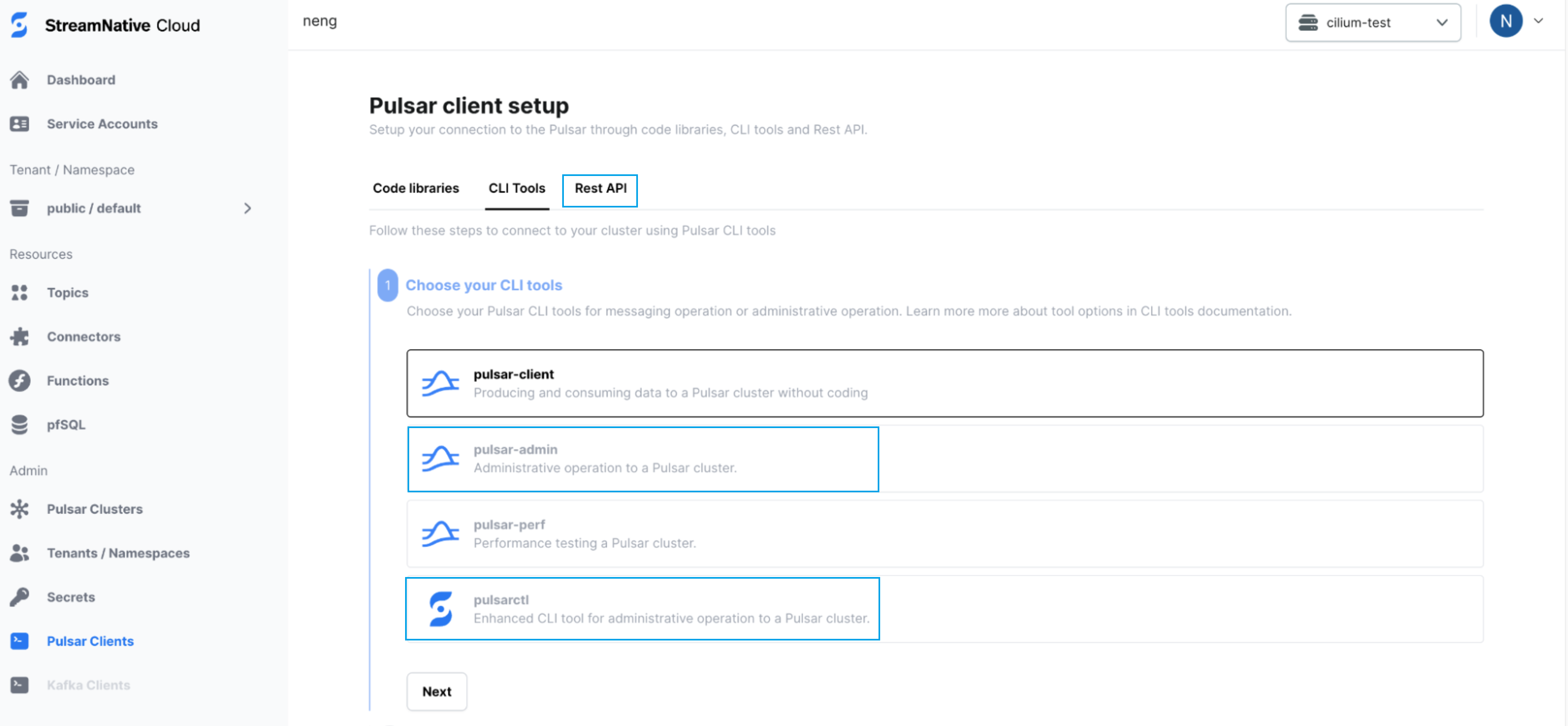
pulsarctlorpulsar-admin,Rest Api. b. Download the selected CLI tool. c. Select the service account you created. d. Select OAuth2 as the authentication type and download the key file to your local machine. e. Set up your CLI tool with that key file, and the steps vary depending on the CLI tool you use.
- pulsarctl
- pulsar-admin
- Rest API
f. Copy the command for setting client configurations to your terminal, update the path of the OAuth2 key file, and run it.g. Select the target tenant, namespace and topic, and copy the sample command to run.