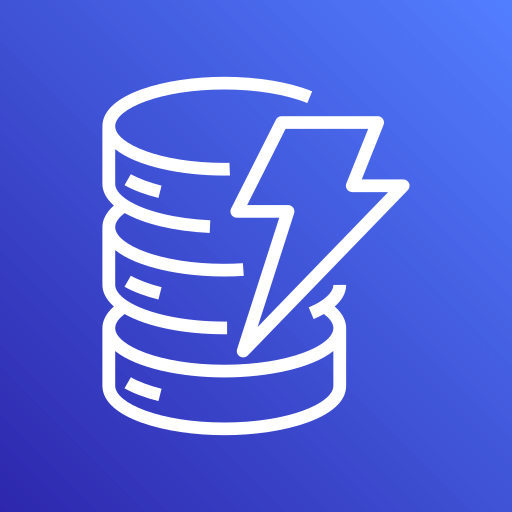This connector is available as a built-in connector on StreamNative Cloud.
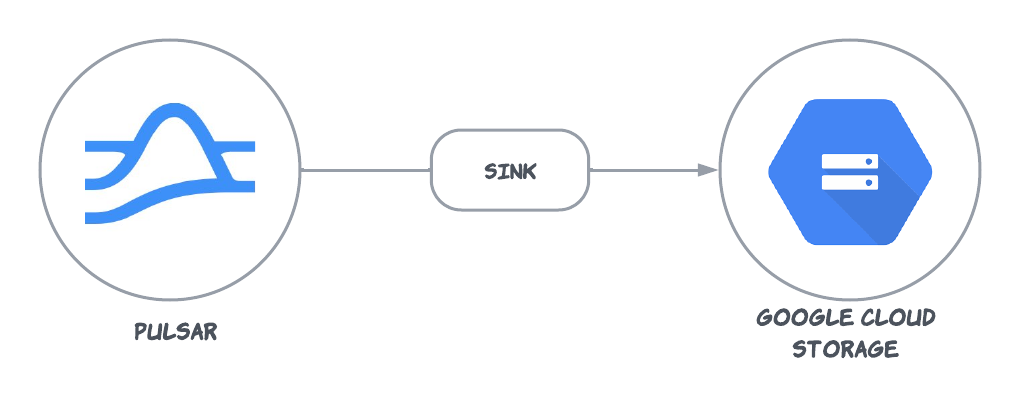
Quick start
Prerequisites
The prerequisites for connecting an Google Cloud Storage sink connector to external systems include:- Create Cloud Storage buckets in Google Cloud.
- Create the Google cloud ServiceAccount and create a public key certificate.
- Create the Google cloud Role, ensure the Google Cloud role have the following permissions:
- Grant the
ServiceAccountthe aboveRole.
1. Create a connector
The following command shows how to use pulsarctl to create abuiltin connector. If you want to create a non-builtin connector,
you need to replace --sink-type cloud-storage-gcloud with --archive /path/to/pulsar-io-cloud-storage.nar. You can find the button to download the nar package at the beginning of the document.
If you are a StreamNative Cloud user, you need set up your environment first.
--sink-config is the minimum necessary configuration for starting this connector, and it is a JSON string. You need to substitute the relevant parameters with your own.
If you want to configure more parameters, see Configuration Properties for reference.
You can also choose to use a variety of other tools to create a connector:
- pulsar-admin: The command arguments for
pulsar-adminare similar to those ofpulsarctl. You can find an example for StreamNative Cloud Doc. - RestAPI: You can find an example for StreamNative Cloud Doc.
- Terraform: You can find an example for StreamNative Cloud Doc.
- Function Mesh: The docker image can be found at the beginning of the document.
2. Send messages to the topic
If your connector is created on StreamNative Cloud, you need to authenticate your clients. See Build applications using Pulsar clients for more information.
3. Display data on Google Cloud Storage console
You can see the object at public/default/{{Your topic name}}-partition-0/xxxx.json on the Google Cloud Storage console. Download and open it, the content is:
Configuration Properties
Before using the Google Cloud Storage sink connector, you need to configure it. This table outlines the properties and the descriptions.| Name | Type | Required | Sensitive | Default | Description |
|---|---|---|---|---|---|
provider | String | True | false | null | The Cloud Storage type, google cloud storage only supports the google-cloud-storage provider. |
bucket | String | True | false | null | The Cloud Storage bucket. |
formatType | String | True | false | ”json” | The data format type. Available options are json, avro, bytes, or parquet. By default, it is set to json. |
partitioner | String | False | false | null | The partitioner for partitioning the resulting files. Available options are topic, time or legacy. By default, it’s set to legacy. Please see Partitioner for more details. |
partitionerType | String | False | false | null | The legacy partitioning type. It can be configured by topic partitions or by time. By default, the partition type is configured by topic partitions. It only works when the partitioner is set to legacy. |
gcsServiceAccountKeyFileContent | String | False | true | "" | The contents of the JSON service key file. If empty, credentials are read from gcsServiceAccountKeyFilePath file. |
gcsServiceAccountKeyFilePath | String | False | true | "" | Path to the GCS credentials file. If empty, the credentials file will be read from the GOOGLE_APPLICATION_CREDENTIALS environment variable. |
timePartitionPattern | String | False | false | ”yyyy-MM-dd” | The format pattern of the time-based partitioning. For details, refer to the Java date and time format. |
timePartitionDuration | String | False | false | ”86400000” | The time interval for time-based partitioning. Support formatted interval string, such as 30d, 24h, 30m, 10s, and also support number in milliseconds precision, such as 86400000 refers to 24h or 1d. |
pathPrefix | String | False | false | false | If it is set, the output files are stored in a folder under the given bucket path. The pathPrefix must be in the format of xx/xxx/. |
partitionerWithTopicName | Boolean | False | false | true | Indicates whether to include the topic name in the file path. Default is true. If not included, the path like: pathPrefix/24.45.0.json |
partitionerUseIndexAsOffset | Boolean | False | false | false | Whether to use the Pulsar’s message index as offset or the record sequence. It’s recommended if the incoming messages may be batched. The brokers may or not expose the index metadata and, if it’s not present on the record, the sequence will be used. See PIP-70 for more details. |
withTopicPartitionNumber | Boolean | False | false | true | When it is set to true, include the topic partition number to the object path. |
sliceTopicPartitionPath | Boolean | False | false | false | When it is set to true, split the partitioned topic name into separate folders in the bucket path. |
batchSize | int | False | false | 10 | The number of records submitted in batch. |
batchTimeMs | long | False | false | 1000 | The interval for batch submission. |
maxBatchBytes | long | False | false | 10000000 | The maximum number of bytes in a batch. |
batchModel | Enum | False | false | BLEND | Determines how records are batched. Options: BLEND, PARTITIONED. The BLEND which combines all topic records into a single batch, optimizing for throughput, and PARTITIONED which batches records separately for each topic, maintaining topic-level separation. Note: When set to PARTITIONED, the connector will cache data up to the size of the number of subscribed topics multiplied by maxBatchBytes. This means you need to anticipate the connector’s memory requirements in advance. |
skipFailedMessages | Boolean | False | false | false | Configure whether to skip a message which it fails to be processed. If it is set to true, the connector will skip the failed messages by ack it. Otherwise, the connector will fail the message. |
withMetadata | Boolean | False | false | false | Save message attributes to metadata. |
useHumanReadableMessageId | Boolean | False | false | false | Use a human-readable format string for messageId in message metadata. The messageId is in a format like ledgerId:entryId:partitionIndex:batchIndex. Otherwise, the messageId is a Hex-encoded string. |
useHumanReadableSchemaVersion | Boolean | False | false | false | Use a human-readable format string for the schema version in the message metadata. If it is set to true, the schema version is in plain string format. Otherwise, the schema version is in hex-encoded string format. |
includeTopicToMetadata | Boolean | False | false | false | Include the topic name to the metadata. |
includePublishTimeToMetadata | Boolean | False | false | false | Include the message publish time to the metadata as a timestamp. |
includeMessageKeyToMetadata | Boolean | False | false | false | Include the message key to the metadata as a string. |
avroCodec | String | False | false | snappy | Compression codec used when formatType=avro. Available compression types are: none (no compression), deflate, bzip2, xz, zstandard, snappy. |
parquetCodec | String | False | false | gzip | Compression codec used when formatType=parquet. Available compression types are: none (no compression), snappy, gzip, lzo, brotli, lz4, zstd. |
jsonAllowNaN | Boolean | False | false | false | Recognize ‘NaN’, ‘INF’, ‘-INF’ as legal floating number values when formatType=json. Since JSON specification does not allow such values this is a non-standard feature and disabled by default. |
bytesFormatTypeSeparator | String | False | false | ”0x10” | It is inserted between records for the formatType of bytes. By default, it is set to ‘0x10’. An input record that contains the line separator looks like multiple records in the output object. |
Advanced features
Data format types
Cloud Storage Sink Connector provides multiple output format options, including JSON, Avro, Bytes, or Parquet. The default format is JSON. With current implementation, there are some limitations for different formats: This table lists the Pulsar Schema types supported by the writers.| Pulsar Schema | Writer: Avro | Writer: JSON | Writer: Parquet | Writer: Bytes |
|---|---|---|---|---|
| Primitive | ✗ | ✔ * | ✗ | ✔ |
| Avro | ✔ | ✔ | ✔ | ✔ |
| Json | ✔ | ✔ | ✔ | ✔ |
| Protobuf ** | ✔ | ✔ | ✔ | ✔ |
| ProtobufNative | ✔ *** | ✗ | ✔ | ✔ |
*: The JSON writer will try to convert the data with aThis table lists the support ofStringorBytesschema to JSON-format data if convertable. **: The Protobuf schema is based on the Avro schema. It uses Avro as an intermediate format, so it may not provide the best effort conversion. ***: The ProtobufNative record holds the Protobuf descriptor and the message. When writing to Avro format, the connector uses avro-protobuf to do the conversion.
withMetadata configurations for different writer formats:
| Writer Format | withMetadata |
|---|---|
| Avro | ✔ |
| JSON | ✔ |
| Parquet | ✔ * |
| Bytes | ✗ |
*: When usingParquetwithPROTOBUF_NATIVEformat, the connector will write the messages withDynamicMessageformat. WhenwithMetadatais set totrue, the connector will add__message_metadata__to the messages withPulsarIOCSCProtobufMessageMetadataformat. For example, if a messageUserhas the following schema:WhenwithMetadatais set totrue, the connector will write the messageDynamicMessagewith the following schema:
Dead-letter topics
To use a dead-letter topic, you need to setskipFailedMessages to false, and set --max-redeliver-count and --dead-letter-topic when submit the connector with the pulsar-admin CLI tool. For more info about dead-letter topics, see the Pulsar documentation.
If a message fails to be sent to the Cloud Storage and there is a dead-letter topic, the connector will send the message to the dead-letter topic.
Sink flushing only after batchTimeMs elapses
There is a scenario where the sink is only flushing whenever thebatchTimeMs has elapsed, even though there are many messages waiting to be processed.
The reason for this is that the sink will only acknowledge messages after they are flushed to cloud storage but the broker stops sending messages when it reaches a certain limit of unacknowledged messages.
If this limit is lower or close to batchSize, the sink never receives enough messages to trigger a flush based on the amount of messages.
In this case please ensure the maxUnackedMessagesPerConsumer set in the broker configuration is sufficiently larger than the batchSize setting of the sink.
Partitioner Type
There are two types of partitioner:-
PARTITION: This is the default partitioning method based on Pulsar partitions. In other words, data is
partitioned according to the pre-existing partitions in Pulsar topics. For instance, a message for the
topic
public/default/my-topic-partition-0would be directed to the filepublic/default/my-topic-partition-0/xxx.json, wherexxxsignifies the earliest messageId(Format:ledgerId.entryId.batchIndex)/offset(Enable config:partitionerUseIndexAsOffset) in this file. -
TIME: Data is partitioned according to the time it was flushed. Using the previous message as an
example, if it was received on 2023-12-20, it would be directed
to
public/default/my-topic-partition-0/2023-12-20/xxx.json, wherexxxalso denotes the earliest messageId(Format:ledgerId.entryId.batchIndex)/offset(Enable config:partitionerUseIndexAsOffset) in this file.