Prerequisites
To use this service, you must complete the following:- Have a Azure Portal account with payment / billing account setup to purchase any service in Azure marketplace. Contact your billing administrator if you have questions about setting up payment / billing account.
- Create a StreamNative Cloud account by following the sign-up of the StreamNative Cloud Quick Start.
- Log in to both Microsoft Azure Marketplace and StreamNative Cloud Console.
Procedures
You will receive an email from StreamNative sales after you purchase a Azure Cloud Marketplace private offer with StreamNative. There is a link embedded in your email that opens an offer page in Azure Cloud Marketplace.Review and accept your private offer
- Click the embedded link in your email and you will be automatically redirected back to the Microsoft Azure Cloud Marketplace.
- Within Azure Marketplace, click on Private Offer Management and view the private offer
- Review the offer details, pricing information, usage metric charges, policies, and terms of use, check the I agree to the terms above checkbox, and then click ACCEPT. A dialog box displays.
- Click on View Resources, and then on the SaaS subscription
- Click on ‘Open SaaS Account on publisher’s site’ to be automatically redirected back to the StreamNative Cloud Console. This step also connects your Azure Cloud Marketplace account to your StreamNative Cloud account.
Create your organization
Currently, you cannot link your AWS entitlement to an existing organization on StreamNative Console. To bind to an existing organization, submit a ticket with this request to the support team.
-
If you have not created an organization yet, enter a name for your first organization and follow the prompts to complete the setup of your organization.
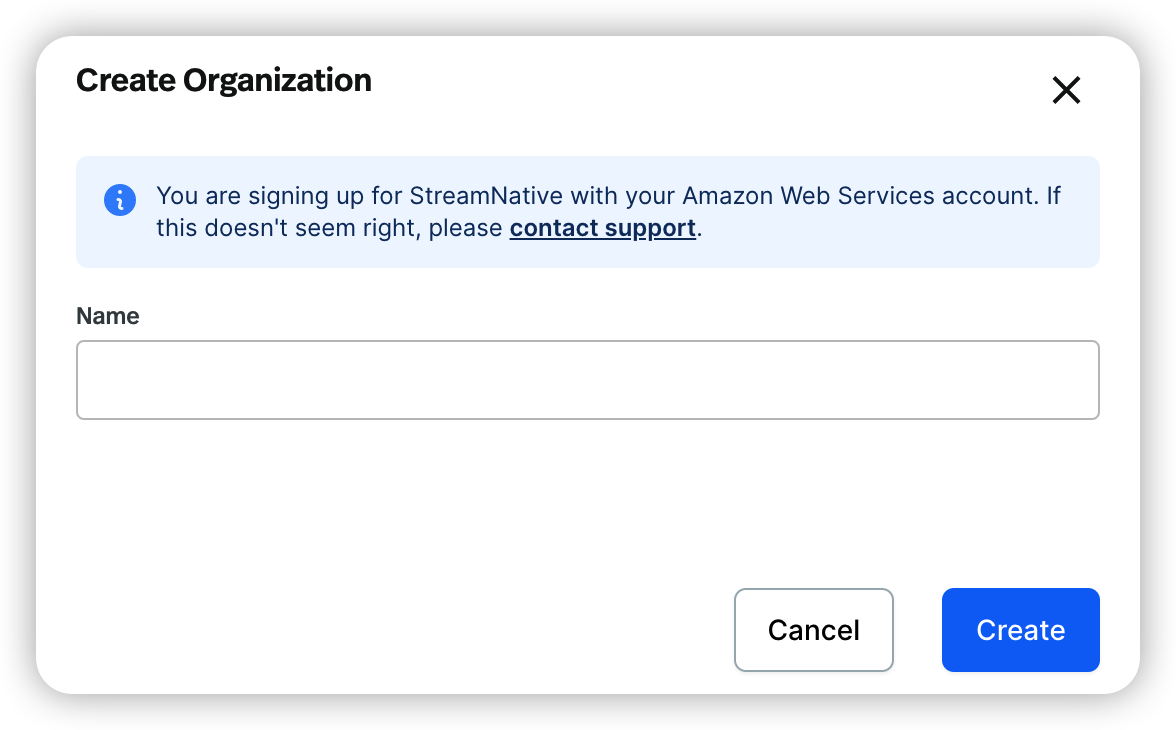
- If you have already created at least one organization, on the Organization page, click Create organization, enter a name for your new organization, and click Create.
Create your Pulsar instance and Pulsar cluster
For BYOC users, contact your StreamNative sales to get your BYOC pool members provisioned before continuing to create your Pulsar instance and cluster.
- Navigate to the organization that you just created.
- Click the name of your new organization, and then click create instance at the end of the row of the organization that you have just created.
- On the Instance page, click CREATE INSTANCE.
- Click Deploy Dedicated to start the instance creation process on StreamNative Cloud. Alternatively, you can click Deploy Serverless to create a Serverless cluster or click Deploy BYOC to create a BYOC cluster.
- On the Instance Configuration page, enter a name for your instance, select the AWS infrastructure pool, and select the multi Availability Zone (AZ). The instance name starts with a lowercase letter, contains any combination of lowercase letters (a-z), numbers (0-9), and hyphens (-), and must be 4-10 characters.
- Click Cluster Location to start the cluster creation process.
- On the Cluster Location page, enter a name for your cluster, select the cluster location, and then click Cluster Size. The cluster name starts with a lowercase letter, contains any combination of lowercase letters (a-z), numbers (0-9), and hyphens (-), and must be 4-10 characters.
-
On the Cluster Size page, configure the cluster, and then click Payment.
- On the Basic tab, select custom sizing options.
- On the Advanced tab, in the Features area, enable the cluster features you want on your cluster.
Related topics
- Learn more about StreamNative Cloud.
- Learn more about StreamNative Cloud Billing Overview.
- Get started with StreamNative Cloud on AWS Marketplace with commitments.
- Stop charges for your Pulsar cluster.