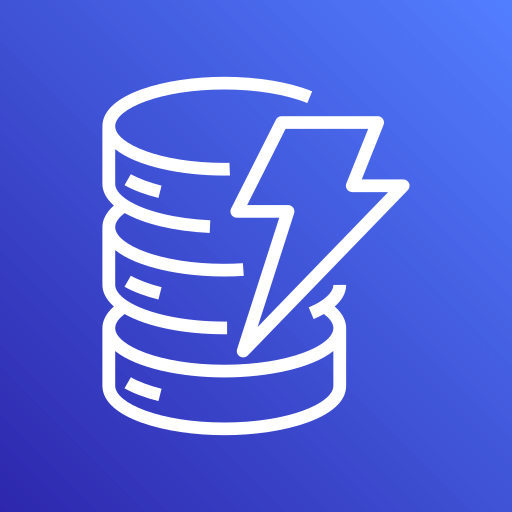This connector is available as a built-in connector on StreamNative Cloud.
Pinecone Sink Connector
This connector allows access to pinecone.io with a pulsar topic. The sink connector takes in messages and writes them if they are in a proper format to a Pinecone index.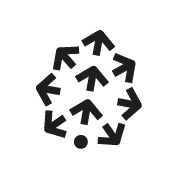
Quick start
- Pay for a license.
- Create an index on pinecone.io
- Download the image (from streamnative/pulsar-io-pinecone).
- Run the connector directly on StreamNative Cloud.
- Provide the configuration below and start the connector.
Prerequisites
The prerequisites for connecting a Pinecone sink connector to external systems include:- A pinecone.io api key
- A index name
- A namespace name
1. Create a connector
The following command shows how to use pulsarctl to create abuiltin connector. If you want to create a non-builtin connector,
you need to replace --sink-type pinecone with --archive /path/to/pulsar-io-pinecone.nar. You can find the button to download the nar package at the beginning of the document.
If you are a StreamNative Cloud user, you need set up your environment first.
--sink-config is the minimum necessary configuration for starting this connector, and it is a JSON string. You need to substitute the relevant parameters with your own.
If you want to configure more parameters, see Configuration Properties for reference.
You can also choose to use a variety of other tools to create a connector:
- pulsar-admin: The command arguments for
pulsar-adminare similar to those ofpulsarctl. You can find an example for StreamNative Cloud Doc. - RestAPI: You can find an example for StreamNative Cloud Doc.
- Terraform: You can find an example for StreamNative Cloud Doc.
- Function Mesh: The docker image can be found at the beginning of the document.
2. Send messages to the topic
If your connector is created on StreamNative Cloud, you need to authenticate your clients. See Build applications using Pulsar clients for more information.
3. Querying Data From Index
You can look in the query UI from Pinecone or you can run a raw Pinecone query yourself using a client. There are several on the Pinecone website which are listed including Python, Node, and cURL.Configuration Properties
Before using the Pinecone sink connector, you need to configure it. This table outlines the properties and the descriptions.| Name | Type | Required | Sensitive | Default | Description |
|---|---|---|---|---|---|
| apiKey | string | True | True | None | The API key for the Pinecone service. Find this in the Pinecone dashboard. |
| indexName | string | True | False | None | The name of the Pinecone index to which you want to write data. Find this in the Pinecone dashboard. |
| namespace | string | True | False | None | The name of the Pinecone namespace to which you want to write data. Find this in the Pinecone dashboard. |
| dimensions | integer | False | False | None | The number of dimensions required by the index. If a request is made to upsert data into an index with a different number of dimensions, the request will fail. If not provided the connector will make it’s best attempt to upsert the data and if the connection fails due to a mismatch the message will eventually be DLQ’d. |
| queryMetadata | JSON | False | False | None | The metadata to be associated with the request to the index.This should be a JSON object in the form {"key": "value", "key2": "value2" }. |
Advanced features
Monitoring
Currently we provide several metrics for monitoring.pinecone-upsert-successfulpinecone-upsert-failedpinecone-connector-activepinecone-upsert-failed-no-configpinecone-upsert-failed-no-clientpinecone-upsert-failed-no-index-connectionpinecone-upsert-failed-parsing-errorpinecone-upsert-failed-dimension-error
Troubleshooting
If you get a failed upsert problem the most likely candidate is the formatting of your messages. These are required to be in a format like the following.Delivery guarantees
The Pulsar IO connector framework provides three delivery guarantees:at-most-once, at-least-once, and effectively-once.
Currently, the Pinecone sink connector provides the at-least-once delivery guarantee.
Examples
With the source connector you can connect to Pinecone with a valid configuration and then write messages to it. An example using localrun is shown below.mvn clean install.
Similar configuration can be setup when using an image mounted with a config file
defining environment variables or when using in Kubernetes.
This table lists the schema types that currently are supported to be converted.
| Schema | Supported | |
|---|---|---|
| AVRO | No | |
| PRIMITIVE | Yes | (only bytes and string) |
| PROTOBUF_NATIVE | Yes | |
| PROTOBUF | No | |
| JSON | Yes | |
| KEY_VALUE | No |