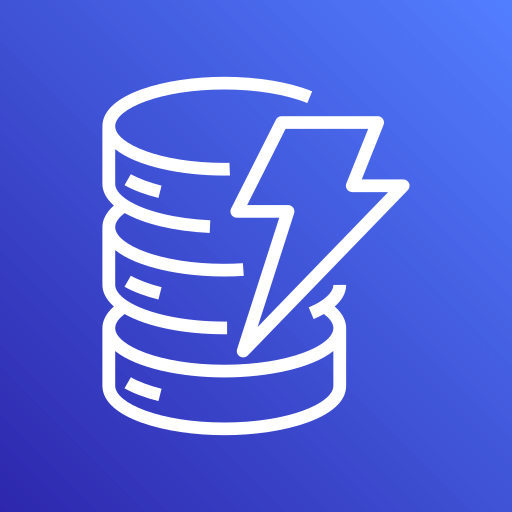This connector is available as a built-in connector on StreamNative Cloud.
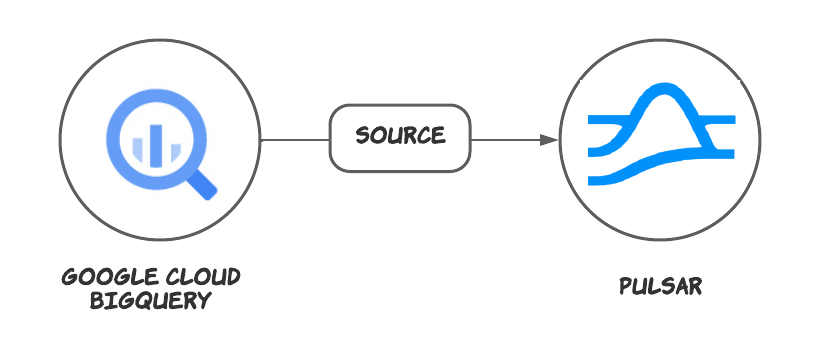
Quick start
Prerequisites
The prerequisites for connecting an Google BigQuery source connector to external systems include:- Create GoogleBigQuery, DataSet and Table in Google Cloud. You can set the schema of the table, and this connector will convert the Avro schema to Pulsar.
- Create the Gcloud ServiceAccount and create a public key certificate.
- Create the Gcloud Role, ensure the Google Cloud role have the following permissions to the Google BigQuery API:
- Grant the service account the above role permissions.
1. Write data to Google Bigquery
You can use SQL to insert some data to a table. For examples:This connector will create a snapshot of BigQueryTable to synchronize data when it starts, so you must make sure that there is data in the table before starting the connector.In other words, it will only synchronize the data before the start-up, and once the data synchronization is complete, the current implementation will not discover new data to synchronize.
2. Create a connector
The following command shows how to use pulsarctl to create abuiltin connector. If you want to create a non-builtin connector,
you need to replace --source-type bigquery with --archive /path/to/pulsar-io-bigquery.nar. You can find the button to download the nar package at the beginning of the document.
If you are a StreamNative Cloud user, you need set up your environment first.
--source-config is the minimum necessary configuration for starting this connector, and it is a JSON string. You need to substitute the relevant parameters with your own.
If you want to configure more parameters, see Configuration Properties for reference.
You can also choose to use a variety of other tools to create a connector:
- pulsar-admin: The command arguments for
pulsar-adminare similar to those ofpulsarctl. You can find an example for StreamNative Cloud Doc. - RestAPI: You can find an example for StreamNative Cloud Doc.
- Terraform: You can find an example for StreamNative Cloud Doc.
- Function Mesh: The docker image can be found at the beginning of the document.
3. Show data by Pulsar Consumer
If your connector is created on StreamNative Cloud, you need to authenticate your clients. See Build applications using Pulsar clients for more information.
AUTO_CONSUMER to consume the data. For example:
Configuration Properties
Before using the Google Cloud BigQuery source connector, you need to configure it. This table outlines the properties and the descriptions.| Name | Type | Required | Sensitive | Default | Description | |
|---|---|---|---|---|---|---|
projectId | String | Yes | false | "" (empty string) | The Google BigQuery project ID. | |
datasetName | String | Yes | false | "" (empty string) | The Google BigQuery dataset name. | |
tableName | String | Yes | false | "" (empty string) | The Google BigQuery table name. | |
credentialJsonString | String | No | true | "" (empty string) | The authentication JSON key. Set the environment variable GOOGLE_APPLICATION_CREDENTIALS to the path of the JSON file that contains your service account key when the credentialJsonString is set to an empty string. For details, see the Google documentation. | |
maxParallelism | int | No | false | 1 | The maximum parallelism for reading. In fact, the number may be less if the BigQuery source connector deems the data small enough. | |
forceUpdate | Boolean | No | false | false | ”if forceUpdate=true,a new session will be created. The connector will transmit the data again. | |
queueSize | int | No | false | 10000 | The buffer queue size of the source. It is used for storing records before they are sent to Pulsar topics. By default, it is set to 10000. | |
sql | String | No | false | "" (empty string) | The SQL query on BigQuery. The computed result is saved in a temporary table. The temporary table has a configurable expiration time, and the BigQuery source connector automatically deletes the temporary table when the data is transferred completely. The projectId and datasetName gets values from the configuration file, and the tableName is generated by UUID. | |
expirationTimeInMinutes | int | No | false | 1440 | The expiration time in minutes until the table is expired and auto-deleted. | |
selectedFields | String | No | false | "" (empty string) | Names of the fields in the table that should be read. | |
filters | String | No | false | "" (empty string) | A list of clauses that can filter the result of the table. | |
checkpointIntervalSeconds | int | No | false | 60 | The checkpoint interval (in units of seconds). By default, it is set to 60s. |